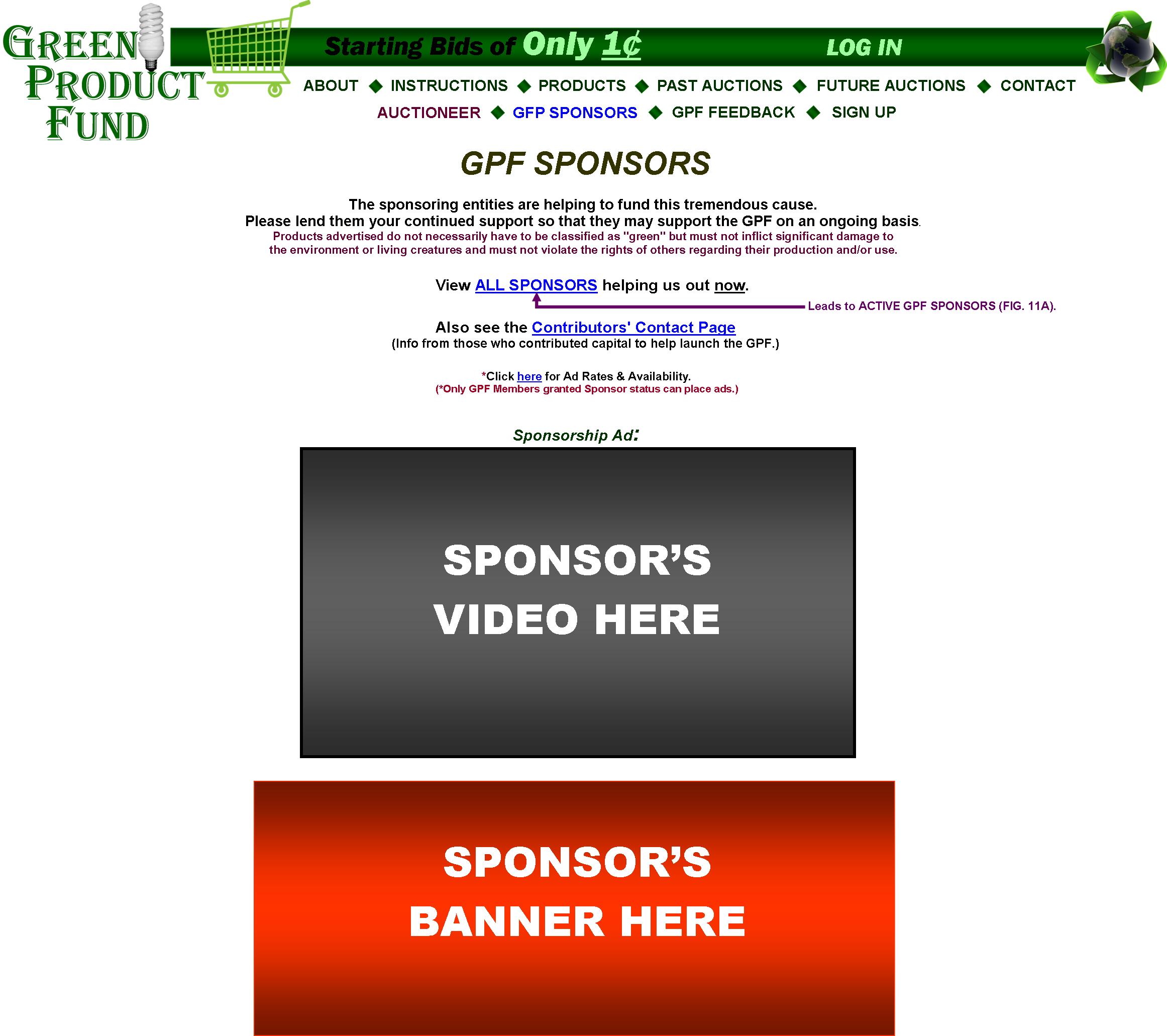
PAGE 2 of 5
GPF HOME
GPF Kickstarter Campaign
(upcoming)
GPF Clickable Slide Show
MyWebProgrammer.com
FIG. 11: GPF SPONSORS HOME PAGE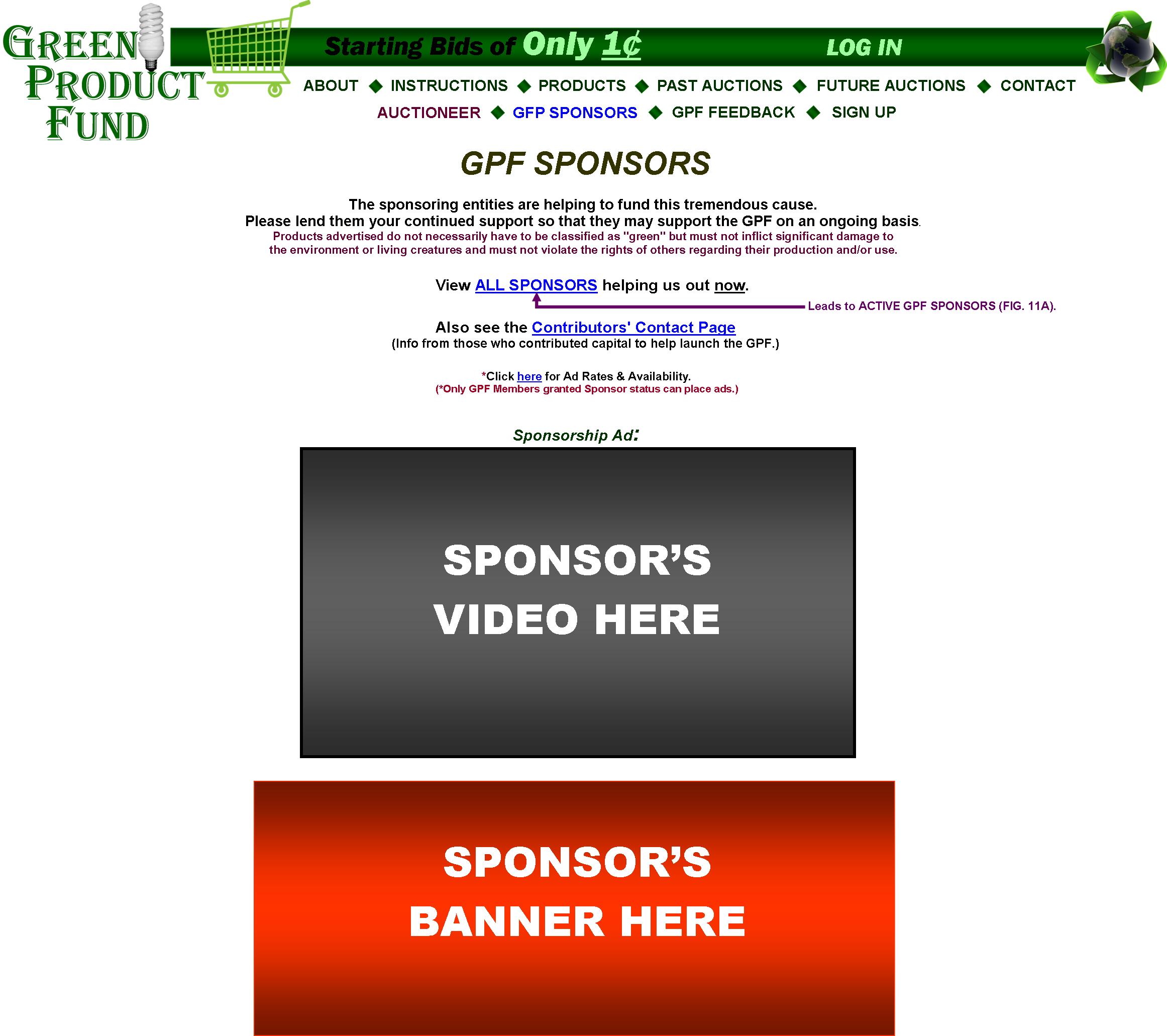
|
The GPF SPONSORS Page will allow visitors to access all Sponsors and also the CONTRIBUTORS’ CONTACT PAGE (FIG. 12). The “Click here” link leads to the AD RATES & SPACE-AVAILABILITY Popup (beneath FIG. 21). |
FIG. 11A: GPF SPONSORS PAGE
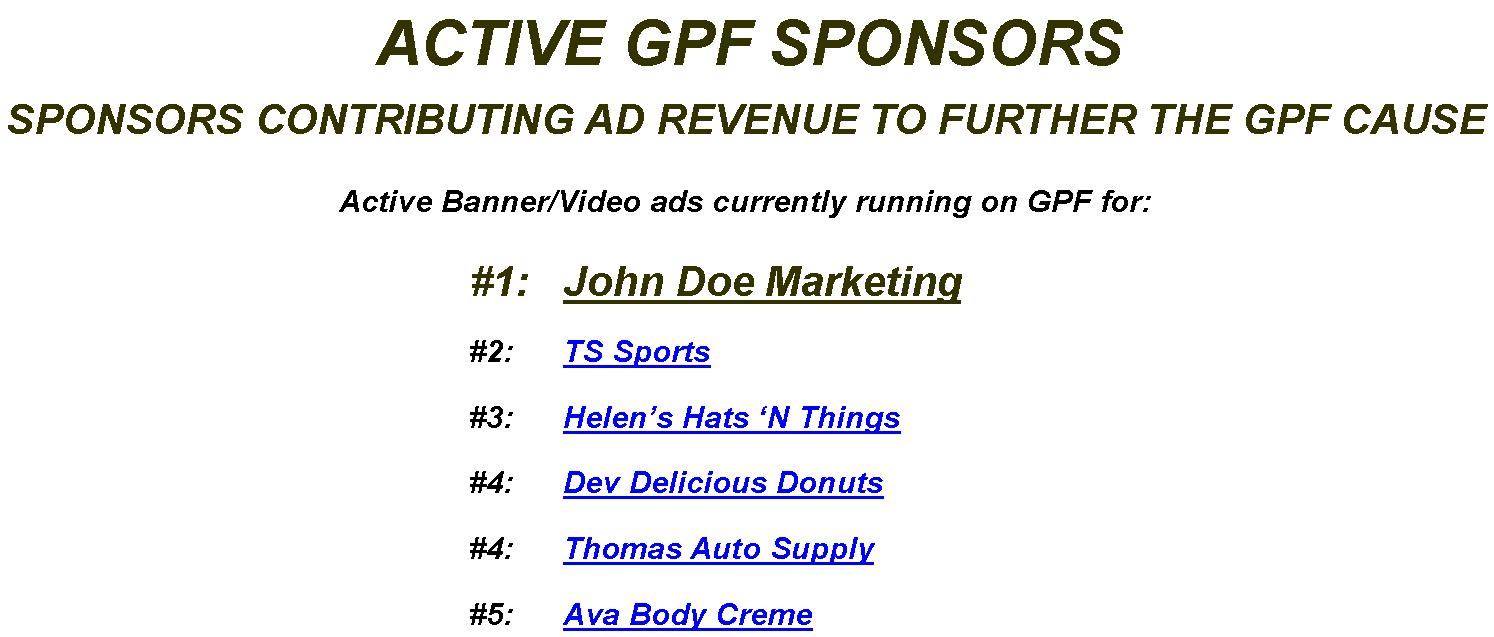
|
All GPF Sponsors running at least one active video or banner will be listed on this page free of charge. The ranked listings will be based on who has invested the most funds on their active ad(s), and the rankings change in relation to that amount, with same amounts rendering the same ranking. Each Sponsor will have only one ranked listing no matter how many ads he/she runs—with his/her ranking being based on the total collective amount spent. The listing will be linked to the Web URL he/she enters in FIG. 14D (also 17B). |
FIG. 12: CONTRIBUTORS’ CONTACT PAGE
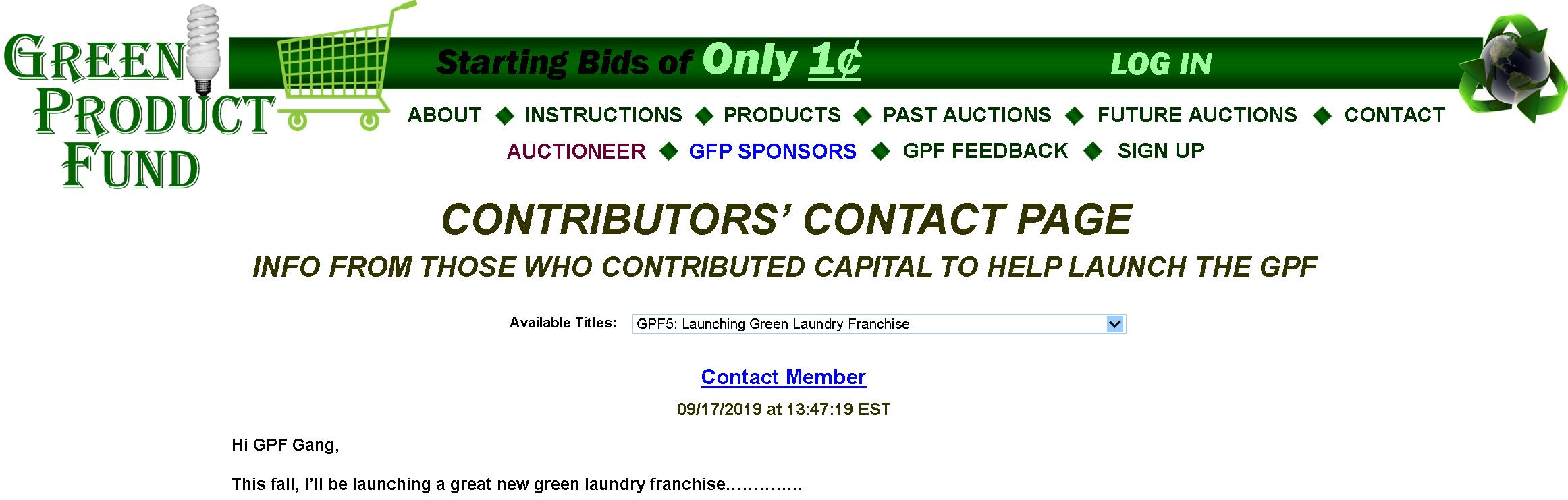
|
This page will allow those GPF members granted “CONTRIBUTOR” status to make announcements or express their views concerning various subjects. (CONTRIBUTORS are members who donated significant funds to launch the GPF project—like on Kickstarter or another funding forum.) Each Contributor may have only one posting at a time, limited to 500 words, and moderated by the GPF before posting (FIG. 41). Posting will be listed from latest to earliest. Visitors select a subject (“Available Titles”) to read the content. The Contributor’s GPF Member # precedes the subject title. Visitors can contact the Contributors via a “Contact Member” link, conjuring a popup (FIG. 12A). |
FIG. 12A: CONTACT-CONTRIBUTOR POPUP
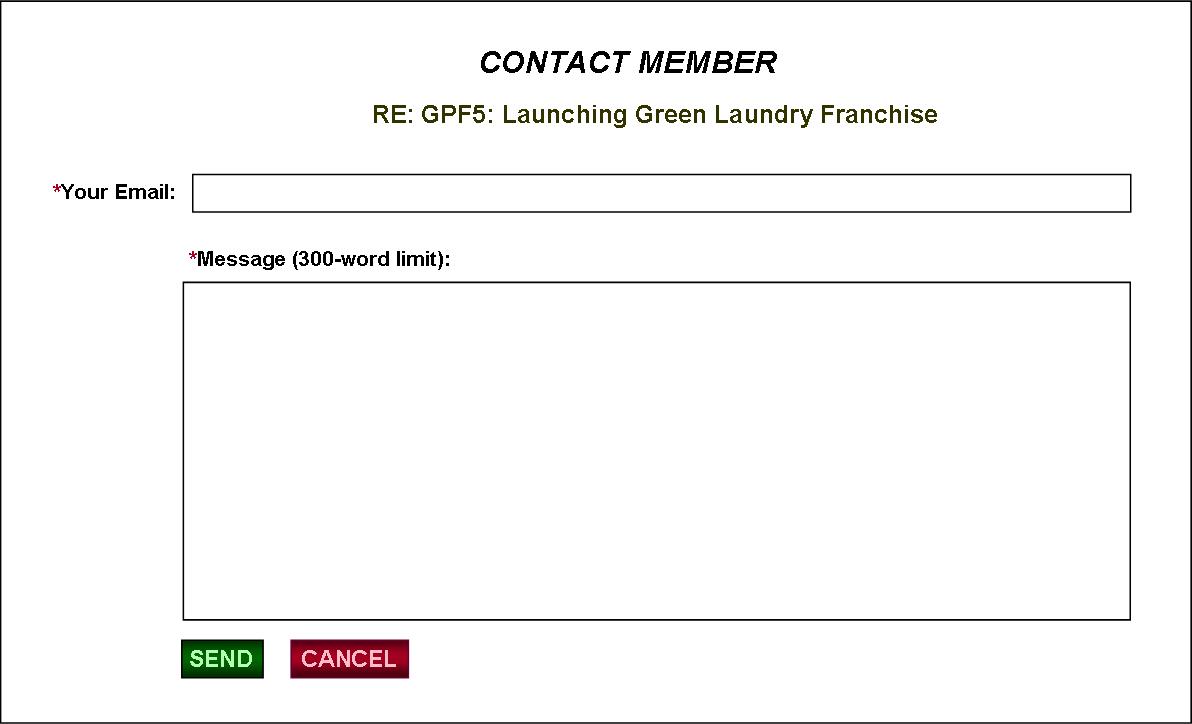
The popup features the selected “Available Title” and allows contributors to receive emails without having to reveal their GPF emails.
FIG. 13: FEEDBACK FROM GPF MEMBERS
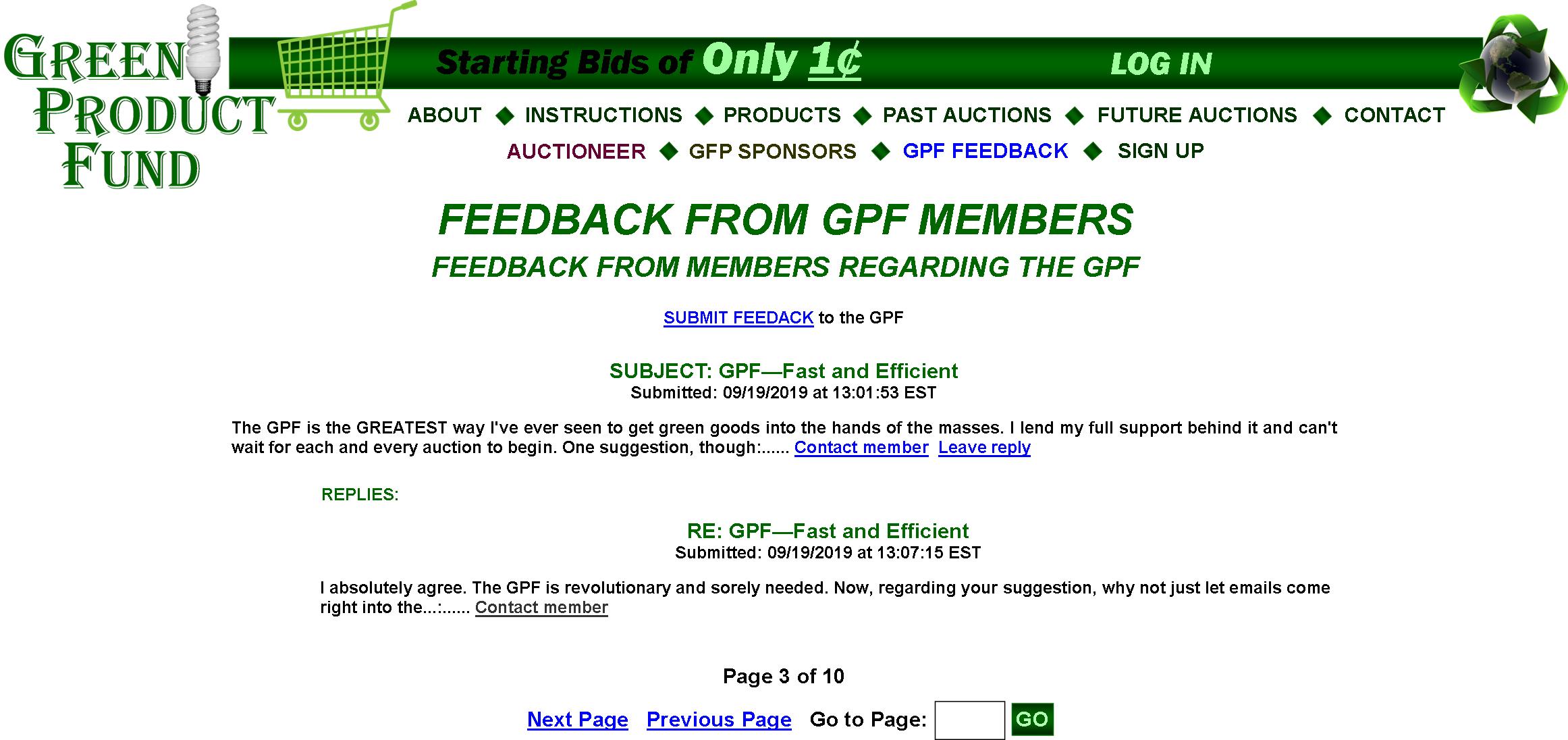
|
GPF members can leave feedback regarding their opinion of the GPF and of original feedback left by fellow Members. These listings will be listed from latest to earliest. There will be, maybe, 100 original messages per page, with the pages working on the “Page X of X” navigation method. Each message will be limited to 300 words and will be moderated before posting (FIG. 40).
Logged-in members submit original feedback via FIG. 13A. After it’s moderated by the Auctioneer and posted, other members may reply (Leave reply) only to the original message (FIG. 13B) but can contact (email) members who reply and who allow such (FIG. 13C). Non-members may also use FIG 13C to contact members. |
FIG. 13A: SUBMIT-FEEDBACK POPUP
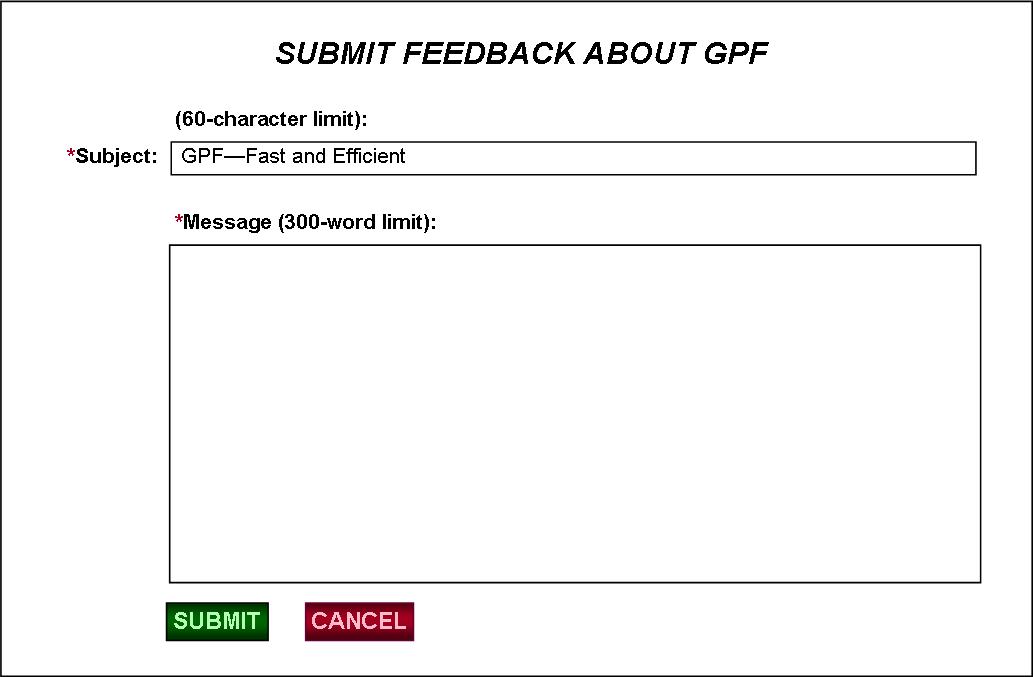
|
When logged-in members leave feedback, the “Contact member” link is automatically linked to their GPF email, whereby, if they allow, other members may contact them via the “Contact member” link without having the said GPF email revealed (FIG. 13B). |
FIG. 13B: SUBMIT-FEEDBACK (REPLY POPUP)
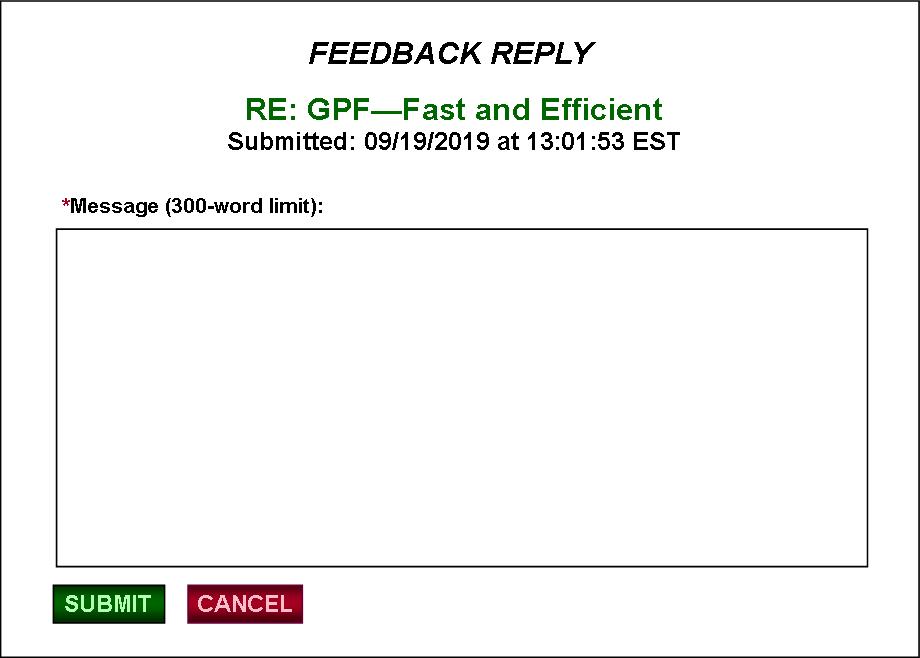
FIG. 13C: FEEDBACK (CONTACT-MEMBER POPUP)
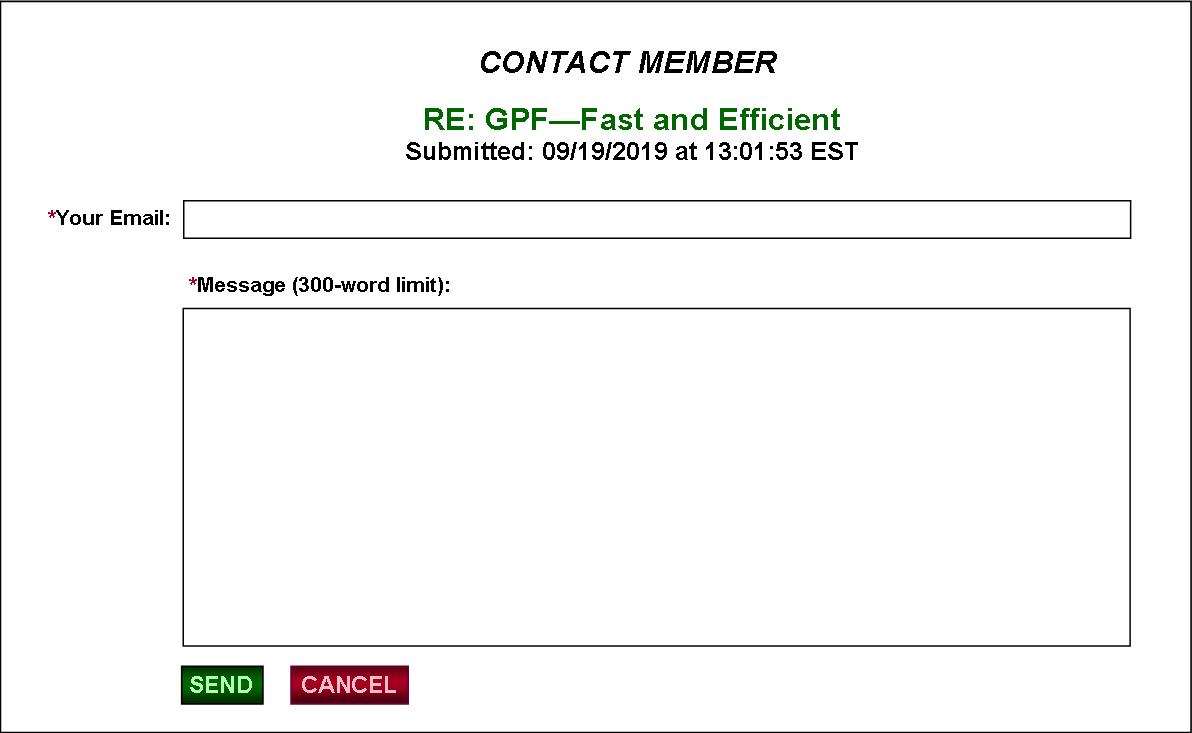
|
The subject and submit date/time are automatically copied to the popup. If the subject is a reply directly to the main message, the subject begins with “RE:”. If the subject is a reply to a reply to the main message, it begins with “RE: RE:”—(RE: RE: GPF—Fast and Efficient). |
FIG. 14: SIGN UP
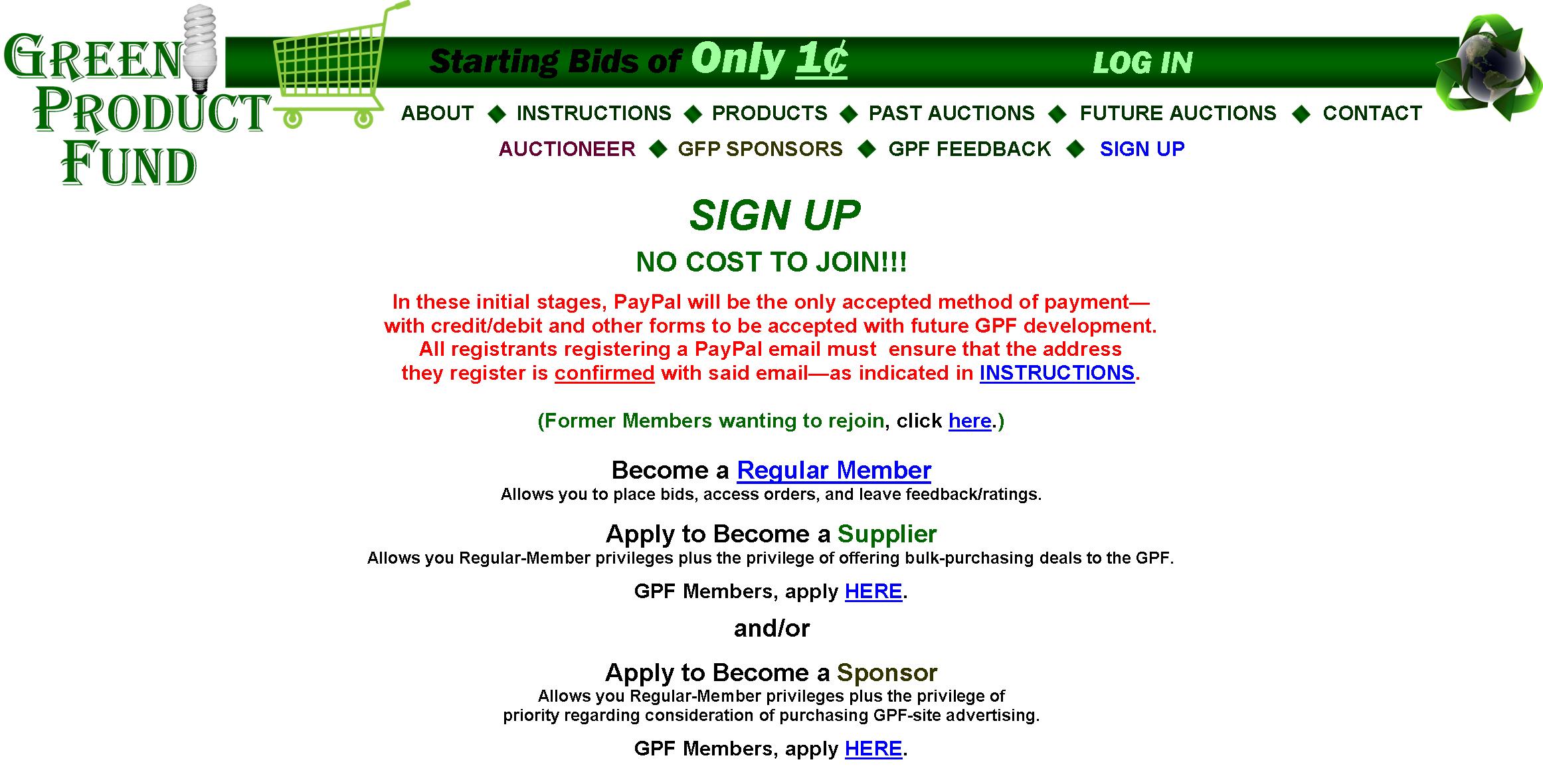
|
The various links on SIGN UP allow interested parties to rejoin and/or submit applications to assume membership in various GPF positions. “Former Members wanting to rejoin, click here.” leads to FIG. 14A.
Regarding “Become a Supplier,” “GPF Members, apply HERE.” leads to LOG IN and then to FIG. 14C.
In “Become a Sponsor,” “GPF Members, apply HERE.” leads to LOG IN and then to FIG. 14D. |
FIG. 14A: REJOIN FORM
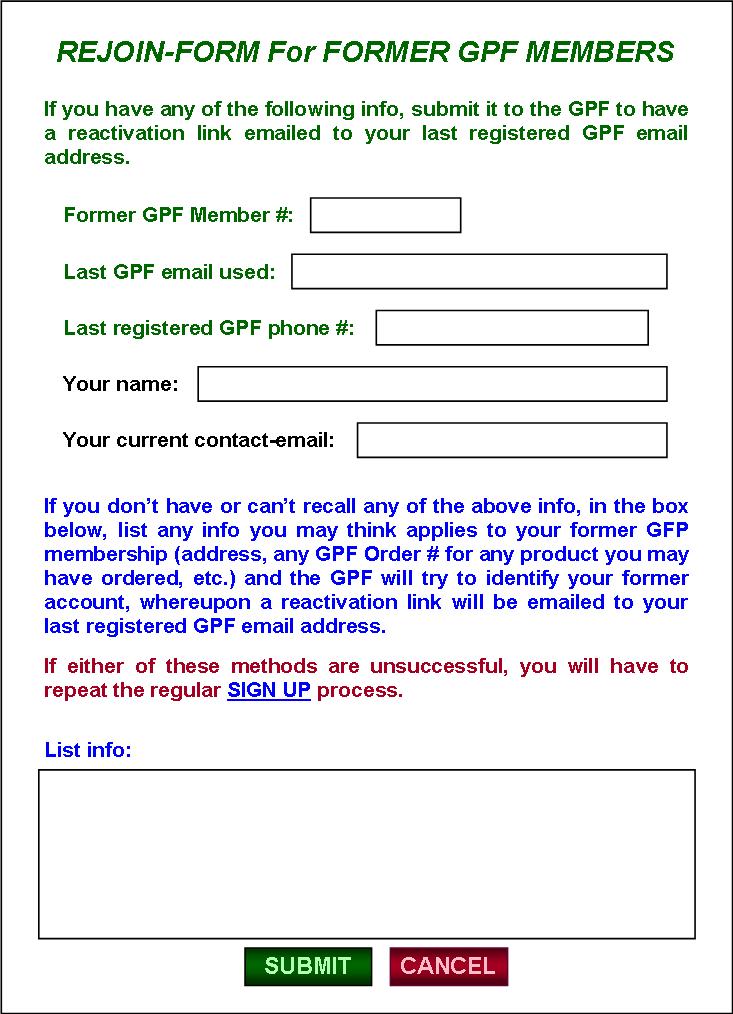
|
If a member cancels his/her GPF account, all content of his/her account is retained on the Web managers server, whereby the account can be reactivated by the GPF. When members seek to rejoin, all submitted Rejoin Forms are sent to the GPF (FIG. 23), whereby the GPF can manage reactivations. If a reactivation submission is accepted by the GPF, a reactivation link along with hi/her last login info is automatically sent to the former member’s last registered GPF email, whereby they click on it to bring up GPF LOGIN, then log in, and their account is restored and reactivated. |
FIG. 14B: REGISTER FOR REGULAR MEMBERSHIP
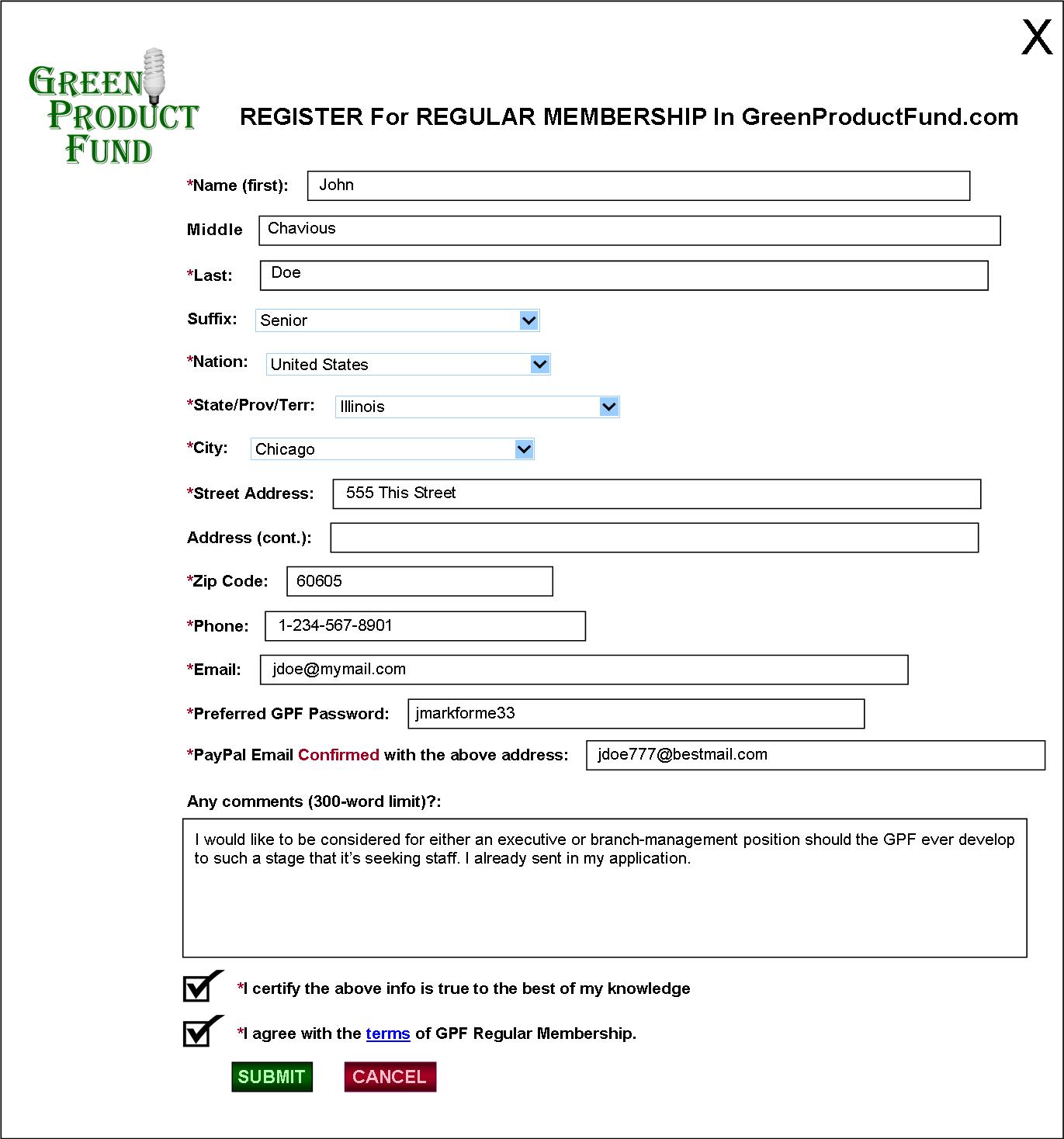
|
All GPF Membership Registration and Application submissions (“View Membership Registrations”) are accessible via the ACCOUNTS category of the GPF CONTROL PANEL (FIG 23). |
FIG. 14C: APPLICATION FOR SUPPLIER MEMBERSHIP
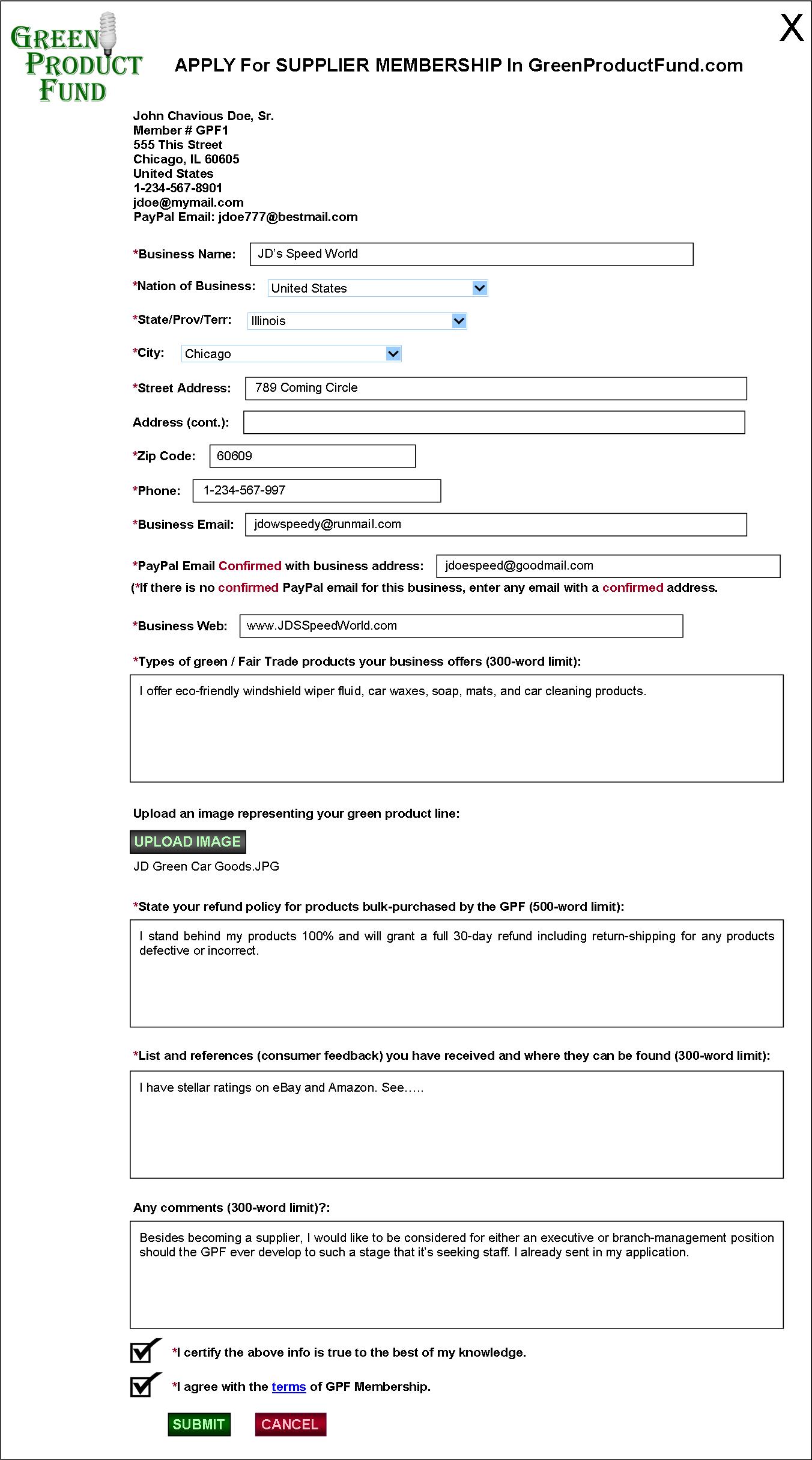
|
When existing GPF members click the appropriate link from SIGN UP, the are prompted to log in and afterward are transferred to the applicable Supplier or Sponsor application form—with their GPF Member # and registered contact info already included. They then must complete and submit the remaining info. |
FIG. 14D: APPLICATION FOR SPONSOR MEMBERSHIP
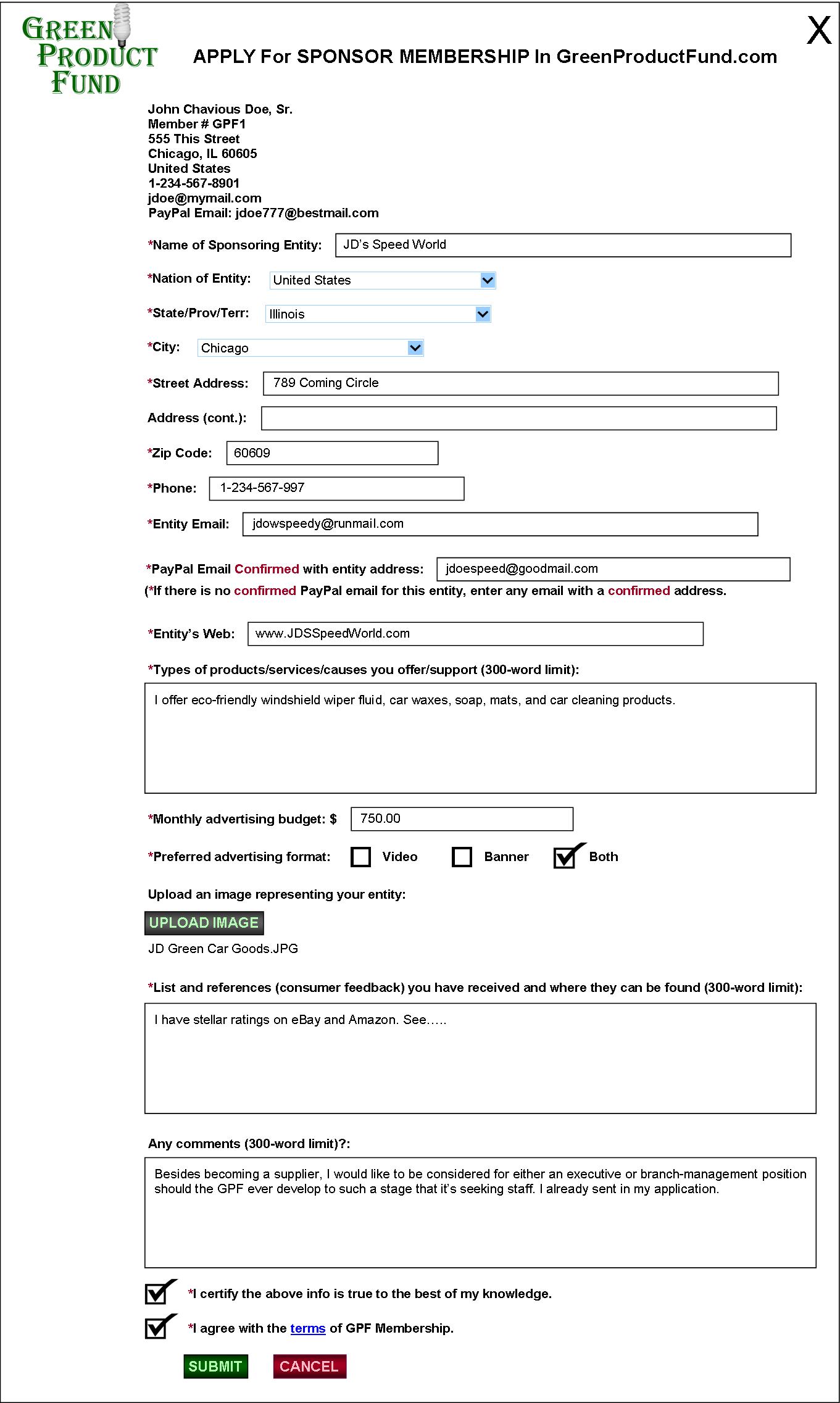
FIG. 15: CURRENT BIDS from MEMBER
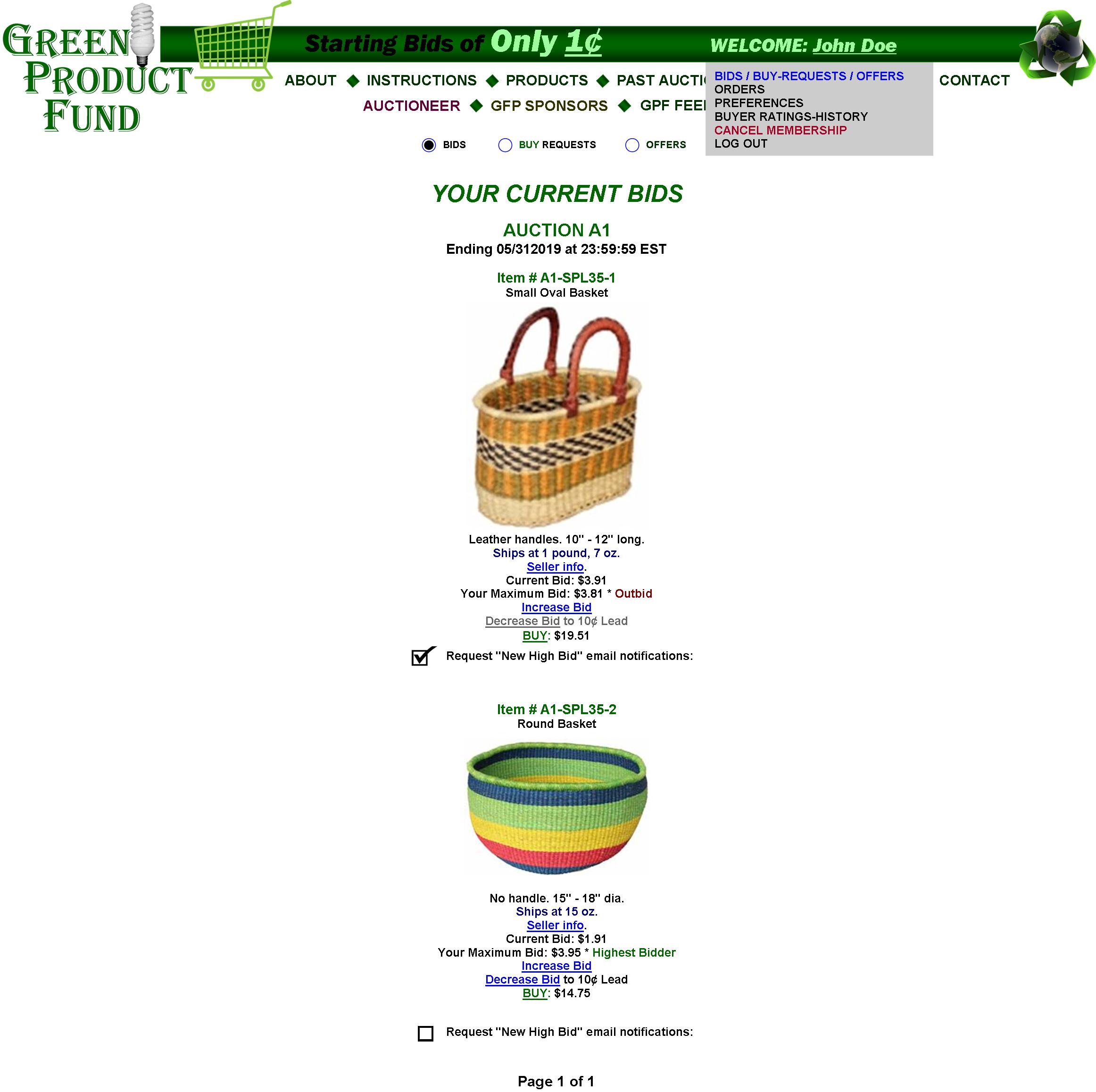
|
Logged-in members can access their bidding status in the current auction via the BIDS link at the WELCOME dropdown list. Here, they’ll see their bid status. They can increase their Maximum Bid as much as they like—with the option of later decreasing that Maximum Bid down to a 10¢ lead over the 2nd-highest bidder. They can also request to BUY the item (FIG. 15A) if the BUY link is still active—whereby a request for a PayPal invoice will be sent to the GPF (BUY REQUESTS—FIG. 26F). The BUY link will remain active for the first 504 hours (three weeks—until Day 21 of Month at 23:59:59 EST) of the listing and as long as the item’s Current Bid is below the BUY price. If the same or higher, it becomes inactive. If, after the BUY-REQUEST process has already begun, the Current Bid equals or exceeds the BUY price, it will be up to the Auctioneer’s discretion if he/she wants to sell the item through BUY—even if the decision involves refunding the BUY payment. However, if no BUY payment is received by one day before the auction ends (example: 05/30/2019 at 23:59:59 EST), then all BUY REQUESTS will be automatically deleted and the item will go to the Winning Bidder or to another bidder at the Auctioneer’s discretion if the Winning Bidder doesn’t pay.
Members can opt in on being notified of new high-bids. They can request “New High Bid” email notifications (going to their GPF email).
All details regarding bidding/BUYing will be on the INSTRUCTIONS page (which I will compose).
The “Page X of X” method will be employed, with, maybe up to 50 items being displayed per page.
And, of course, Suppliers will not be allowed to bid on or BUY their own items (“ERROR” Message). |
FIG. 15A: BID/BUY DIALOGUE POPUP-BOXES

FIG. 15B: BUY-REQUESTS (PENDING)
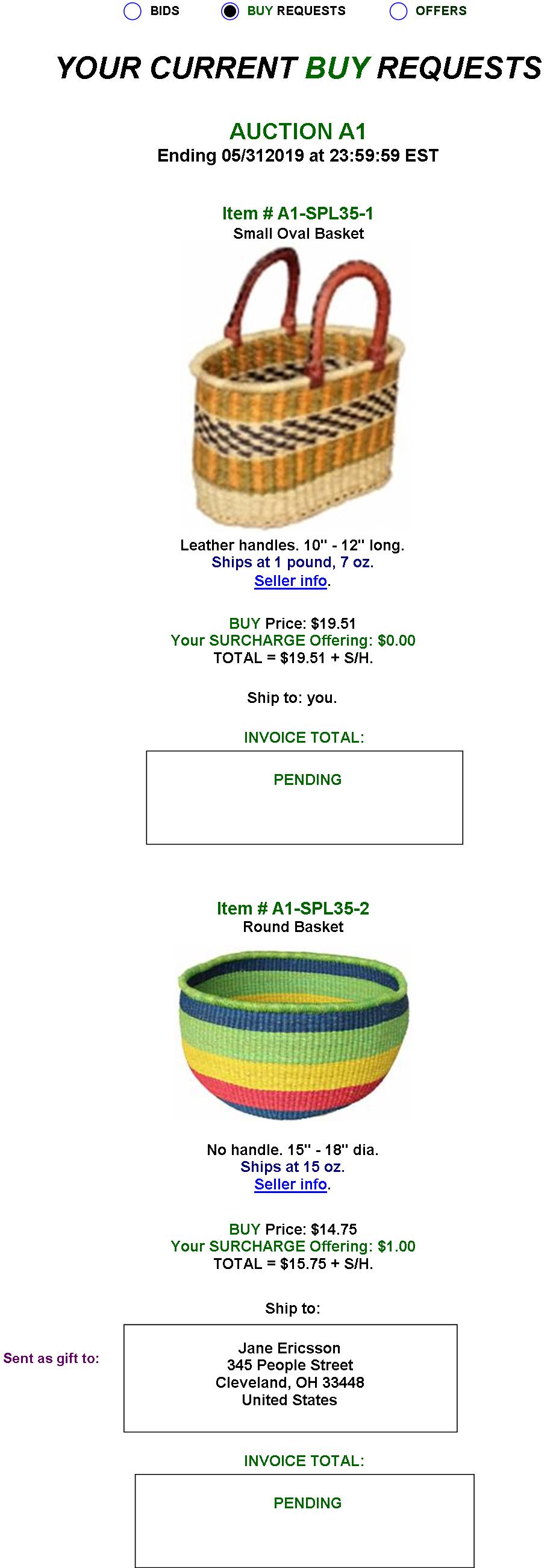
|
Once a BUY REQUEST is submitted, it’s listed as PENDING (FIG. 15B).
The GPF will receive the BUY INVOICE-REQUEST via its BUY REQUESTS page (FIG. 26E, accessible via FIG. 24A) and will calculate the INVOICE TOTAL and relay it to the member’s GPF email and to the space replacing “PENDING” (FIG. 15C). |
FIG. 15C: BUY-REQUESTS (PENDING, INVOICE RECEIVED)
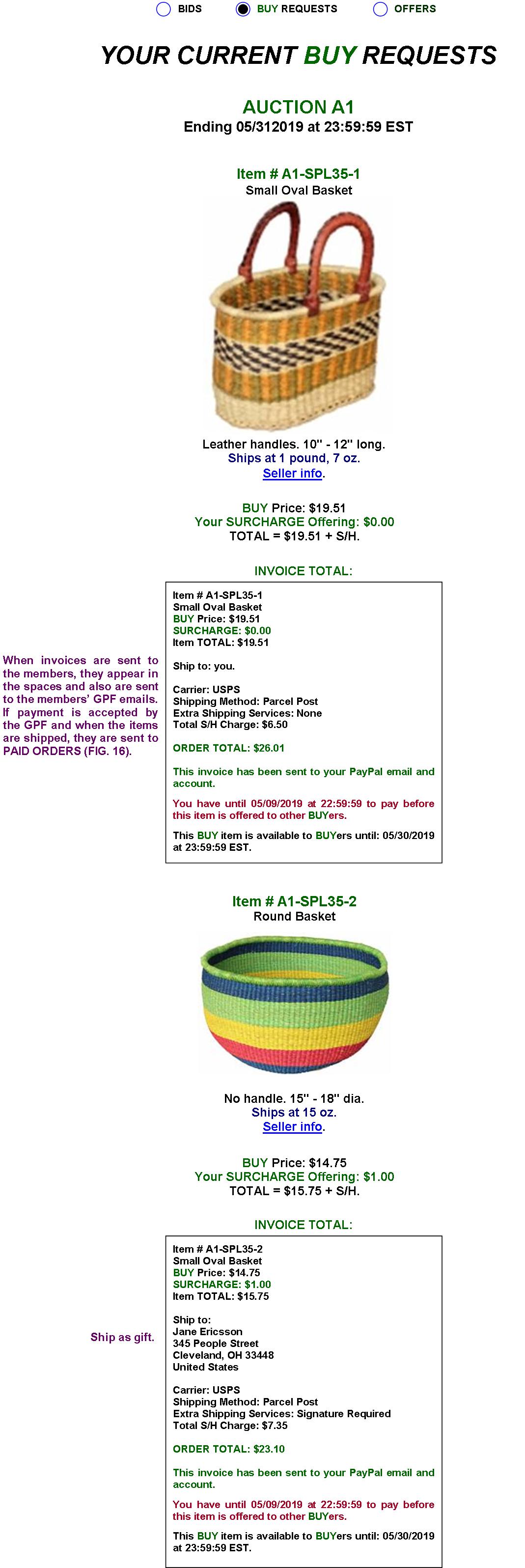
FIG. 15D: OFFERS
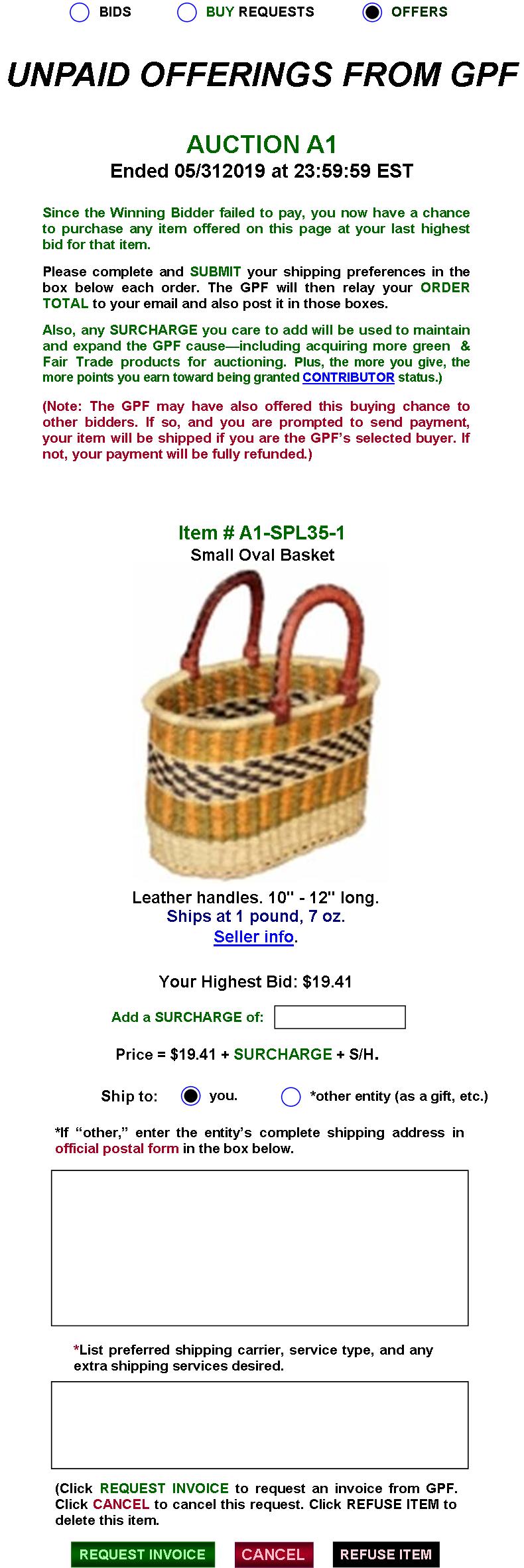
|
If the Winning Bidder fails to pay within the 3-day limit (FIG. 26), the item is offered to other bidders (FIG. 15D). The bidder may REQUEST an INVOICE, CANCEL the REQUEST, or REFUSE the ITEM, whereby the listing would be removed from his/her UNPAID OFFERINGS page. |
FIG. 16: ORDERS from MEMBERS (PAID)
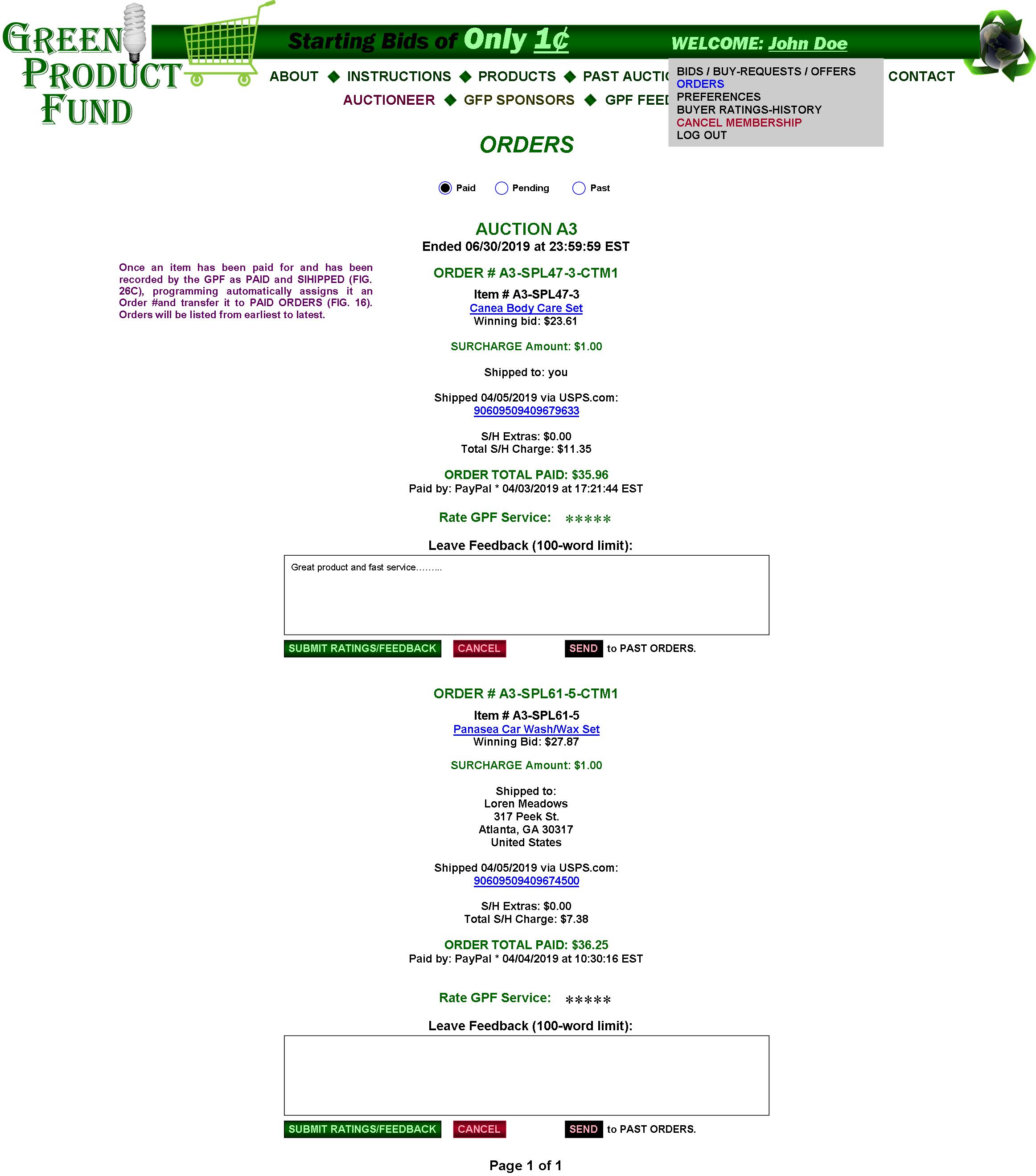
|
PAID orders will remain posted for 30 days if not rated and then will be automatically transferred to the PAST ORDERS page. Rated orders are immediately transferred to PAST ORDERS. Customers can also SEND the listing to PAST ORDERS without giving a rating or feedback. |
FIG. 16A: ORDERS from MEMBERS
(PENDING SHIPPING INFO)
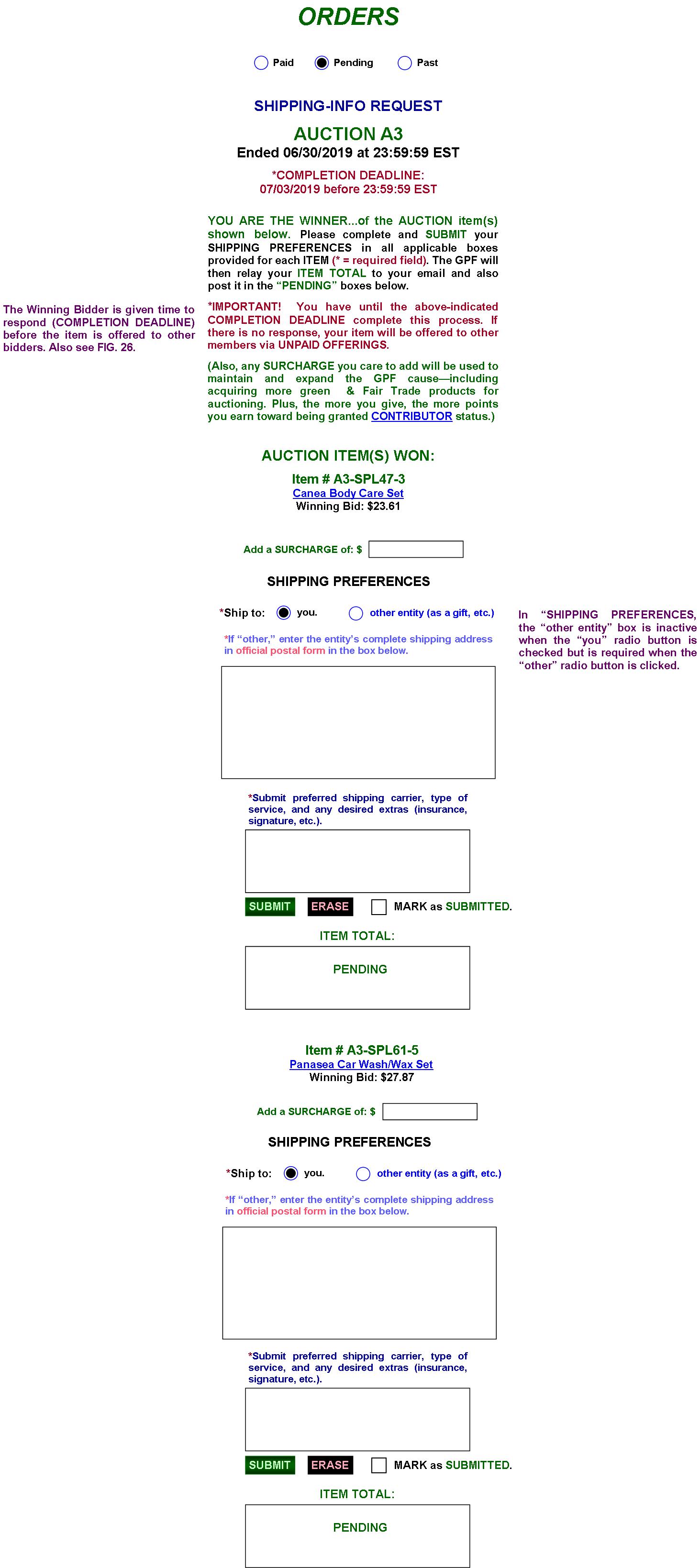
|
After the members submits shipping preferences, the GPF will calculate the ITEM TOTAL and relay it to the member’s GPF email and to the space (replacing “PENDING”) underneath ITEM TOTAL. Once paid, and when shipping is prepared by the GPF (FIG. 26C), the PENDING Item transfers to PAID and is assigned an Order #. |
FIG. 16B: ORDERS from MEMBERS (PENDING PAYMENT)
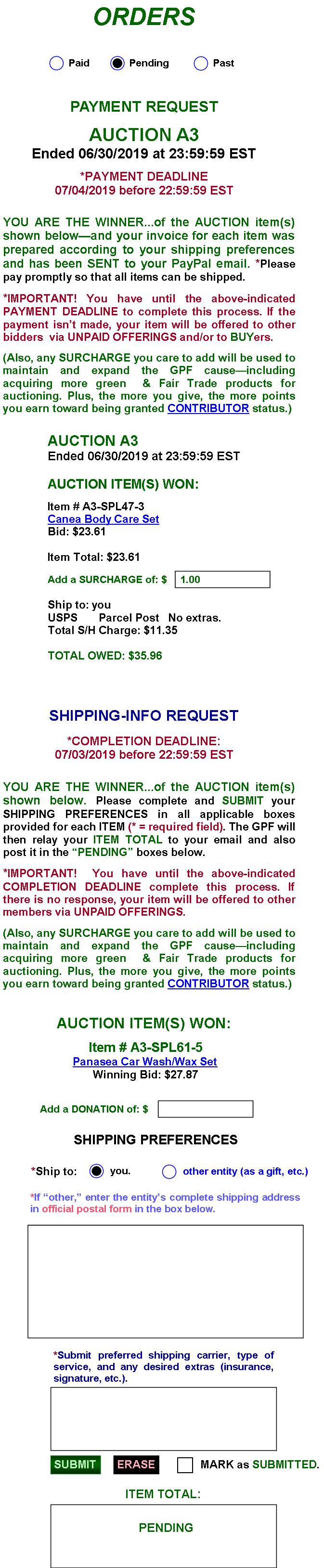
|
In FIG. 16A, the Bidder completed one of the SHIPPING-INFO REQUESTS and received the invoice via email. The GPF MARKED the item as INVOICE SENT (FIG. 26C), which deleted the item’s SHIPPING-INFO REQUEST and replaced it with the item’s PAYMENT REQUEST (FIG. 16B). The other item will retain its SHIPPING-INFO-REQUEST status until it is finalized. Once paid and shipped, the item is assigned an Order # and transfers to PAST ORDERS (FIG. 16C). If not paid for within the specified deadline, the item is offered to other Bidders (FIG. 15D). |
FIG. 16C: ORDERS from MEMBER’S (PAST)
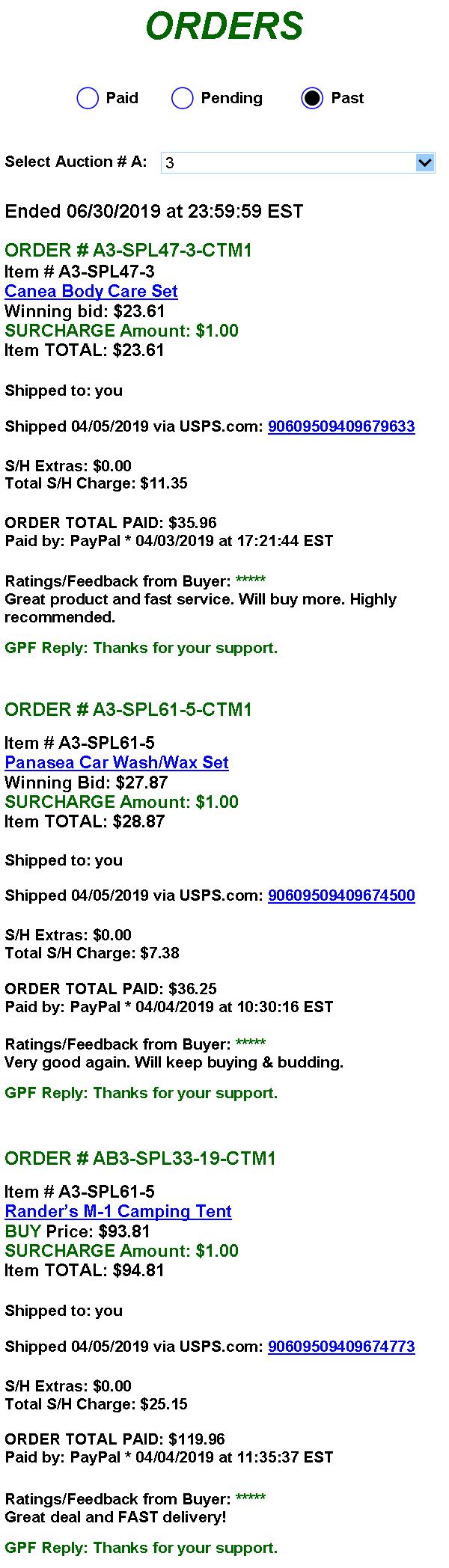
|
Once an Order has been paid for and shipped, it transfers to PAST ORDERS immediately after the buyer leaves ratings/feedback, if the buyer SENDS it to PAST ORDERS, or if the 30-day PAID-ORDER listing has elapsed. Logged-in buyers see their order info as in FIG 16C. (“Canea Body Care Set” would be linked to the Supplier’s preferred URL.) |
FIG. 17: MEMBER’S PREFERENCES
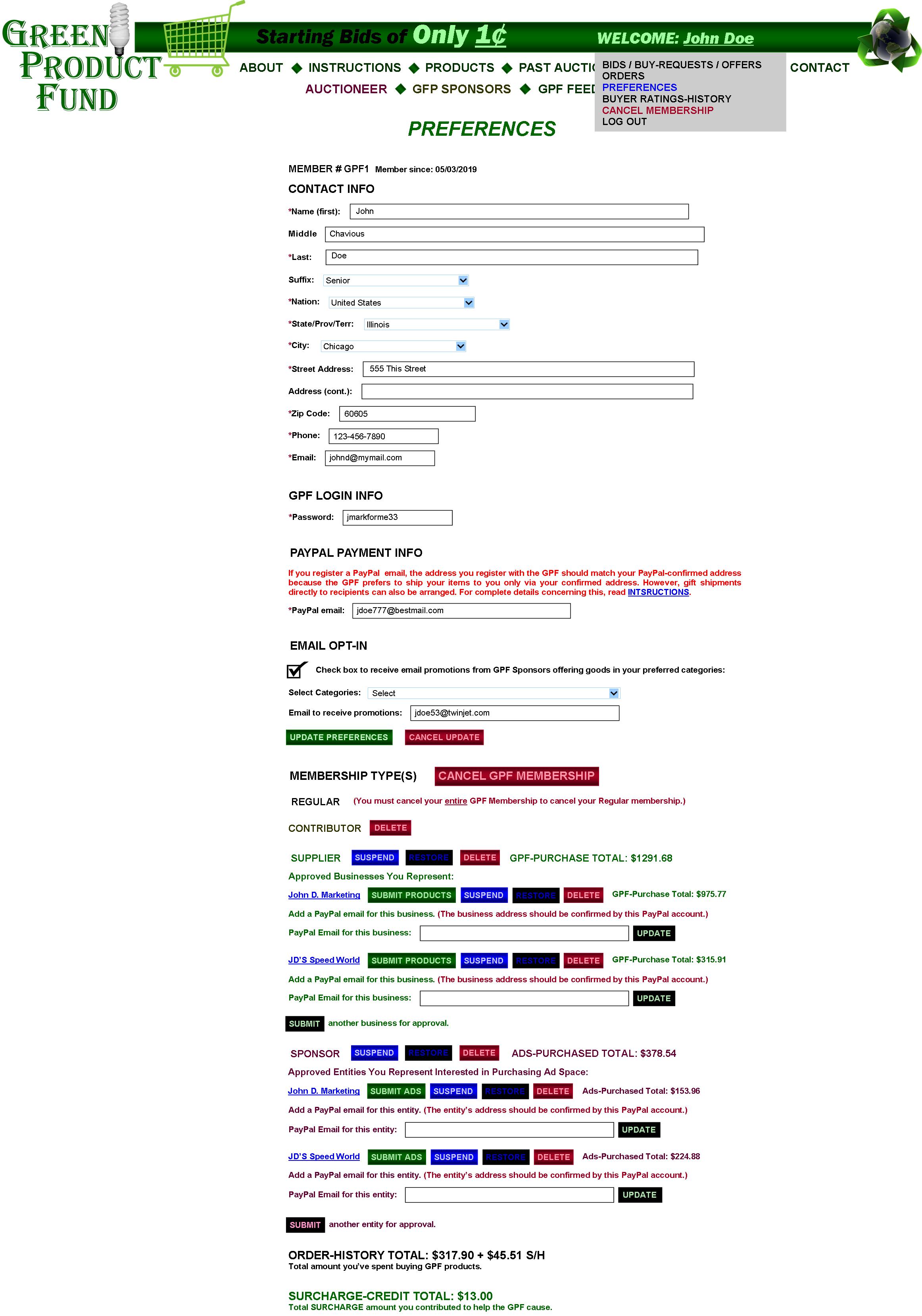
|
In PREFERENCES, members can see the info and status of their account.
They can edit their Contact, Login, and PayPal info and then update it by clicking the UPDATE PREFERENCES button. They can opt in/out regarding receiving promotional emails from GPF sponsors.
Depending on the MEMBERSHIP TYPES available to them, they can cancel all or specific types of membership (DELETE), SUSPEND a type (if they don’t want to receive GPF announcements) or RESTORE it from suspension, SUBMIT PRODUCTS, or ADD elements to specific membership types. Of course, the appropriate warning popup will appear before a deletion or suspension is granted.
In SUPPLIER, “SUBMIT PRODUCTS” conjures the SUPPLIER PRODUCT-SUBMISSION page (FIG.20). In SPONSOR, “SUBMIT ADS brings up the SPONSOR AD-SUBMISSION page (FG. 21). When the SUBMIT buttons on the submission forms are clicked, the product and/or ad submissions are sent to the GPF for approval (FIGS. 43A, 32 & 34C). If approved, the products become eligible for GPF auction and ads become available for placing on GPF Web pages when paid for by the sponsors.
Businesses are businesses. However, Sponsors can be businesses, organizations, or just individuals. That’s why “entities” is used regarding sponsors.
Suppliers/Sponsors can add individual businesses/entities by repeating the process of completing the SUPPLIER/SPONSOR APPLICATION forms shown in FIGS. 14C & D and having them approved by the GPF (FIG. 23C), whereby they would be added to the account by Web programming when the GPF clicks the “ACCEPT” button. The total amounts the GPF has bulk-purchased from the various businesses—and from the Supplier as a whole—are listed, as are the total amounts spent sponsoring ads on the GPF site.
Clicking the business and entity titles brings up the info the member priorly registered for them (FIGS. 17A & B), whereby the info can be updated by the member.
At the very bottom, the members can view the total amount he/she has spent on GPF goods plus S/H and the total amount he/she has contributed in SURCHARGES. |
FIG. 17A: SUPPLIER MEMBERSHIP INFO
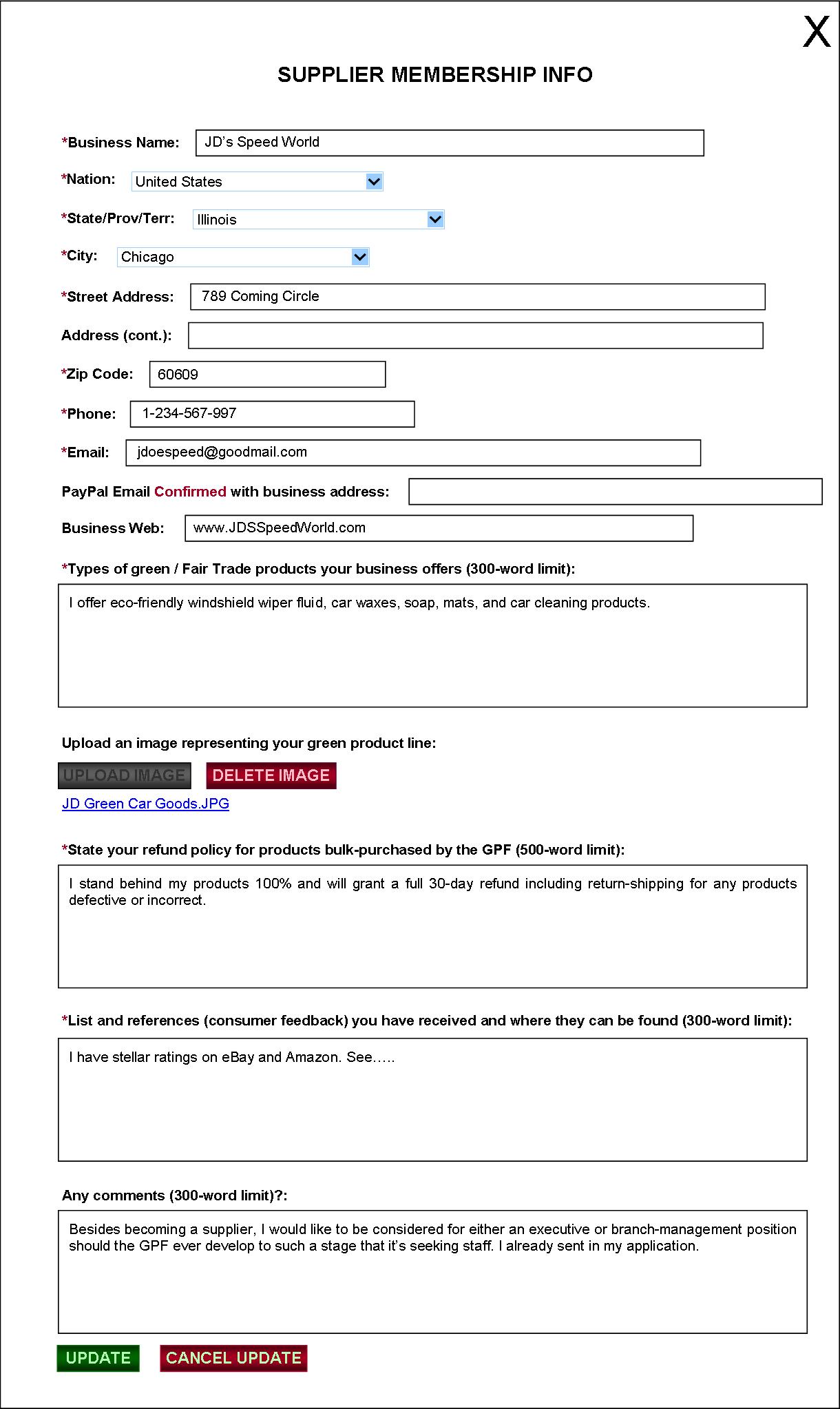
FIG. 17B: SPONSOR ENTITY-INFO
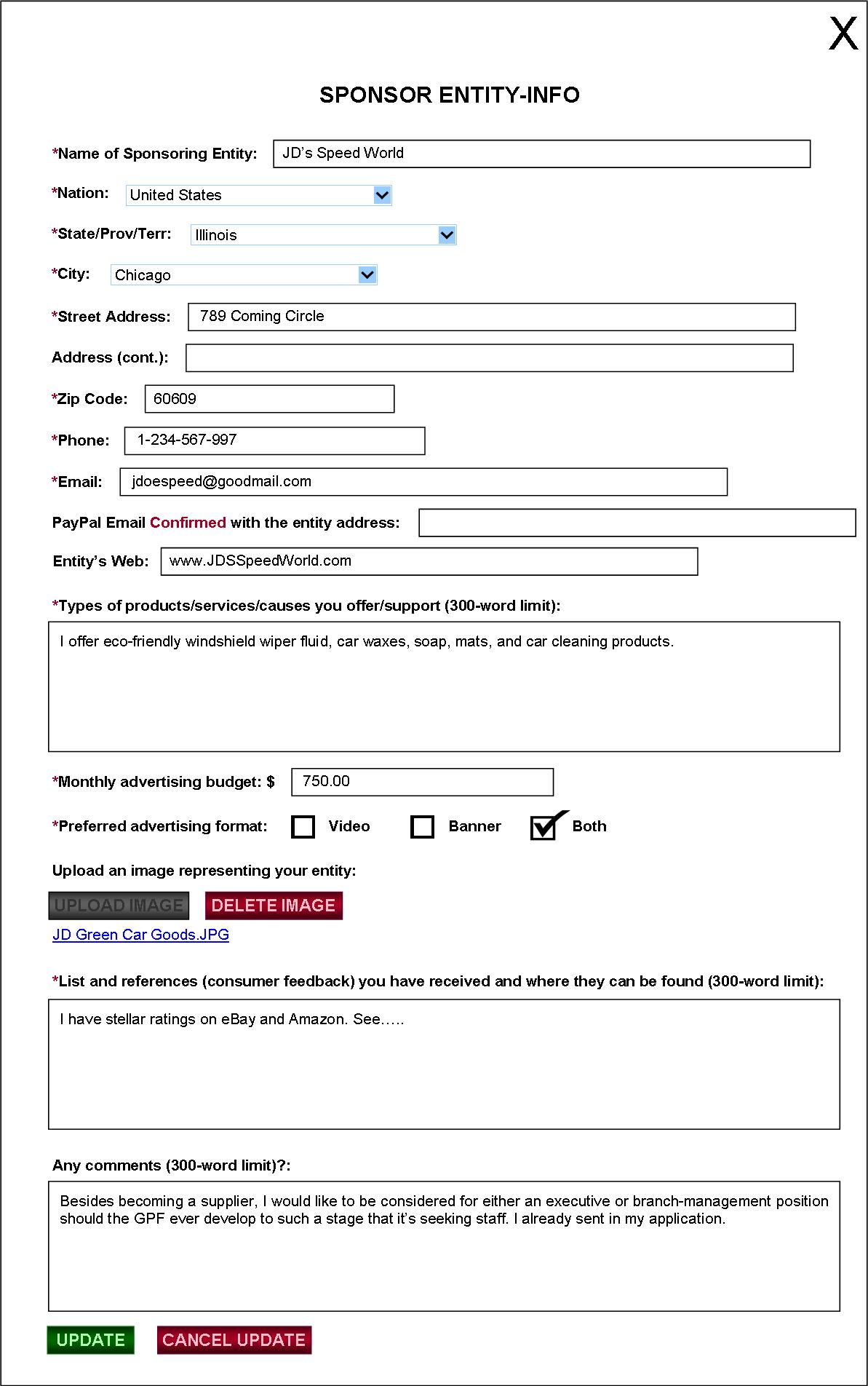
FIG. 17C: SUSPENDED/TERMINATED ACCOUNTS

|
If members terminate their accounts, or if the GPF terminates or suspends them, terminated/suspended members attempting to log in to their accounts would see the applicable notification shown above. |
FIG. 18: BUYER RATINGS-HISTORY

Link leads to FIG. 7C
FIG. 19: MEMBERSHIP CANCELLATIONS
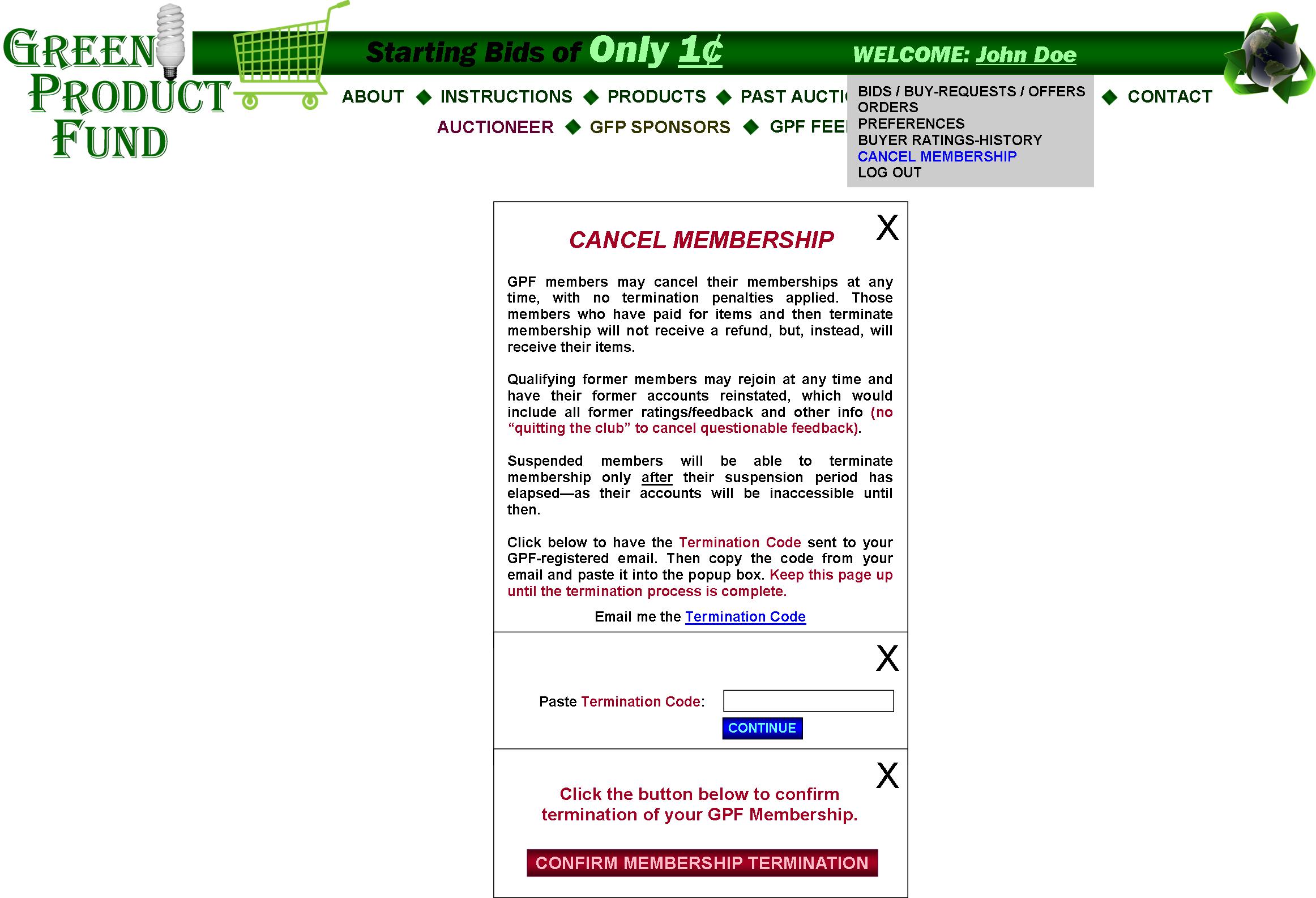
|
If a member wishes to cancel membership, he/she can click the CANCEL MEMBERSHIP link on the WELCOME dropdown list or can click the CANCEL GPF MEMBERSHIP button on PREFERENCES. He/She then completes the above popup sequence. |
FIG. 20: PRODUCT SUBMISSIONS
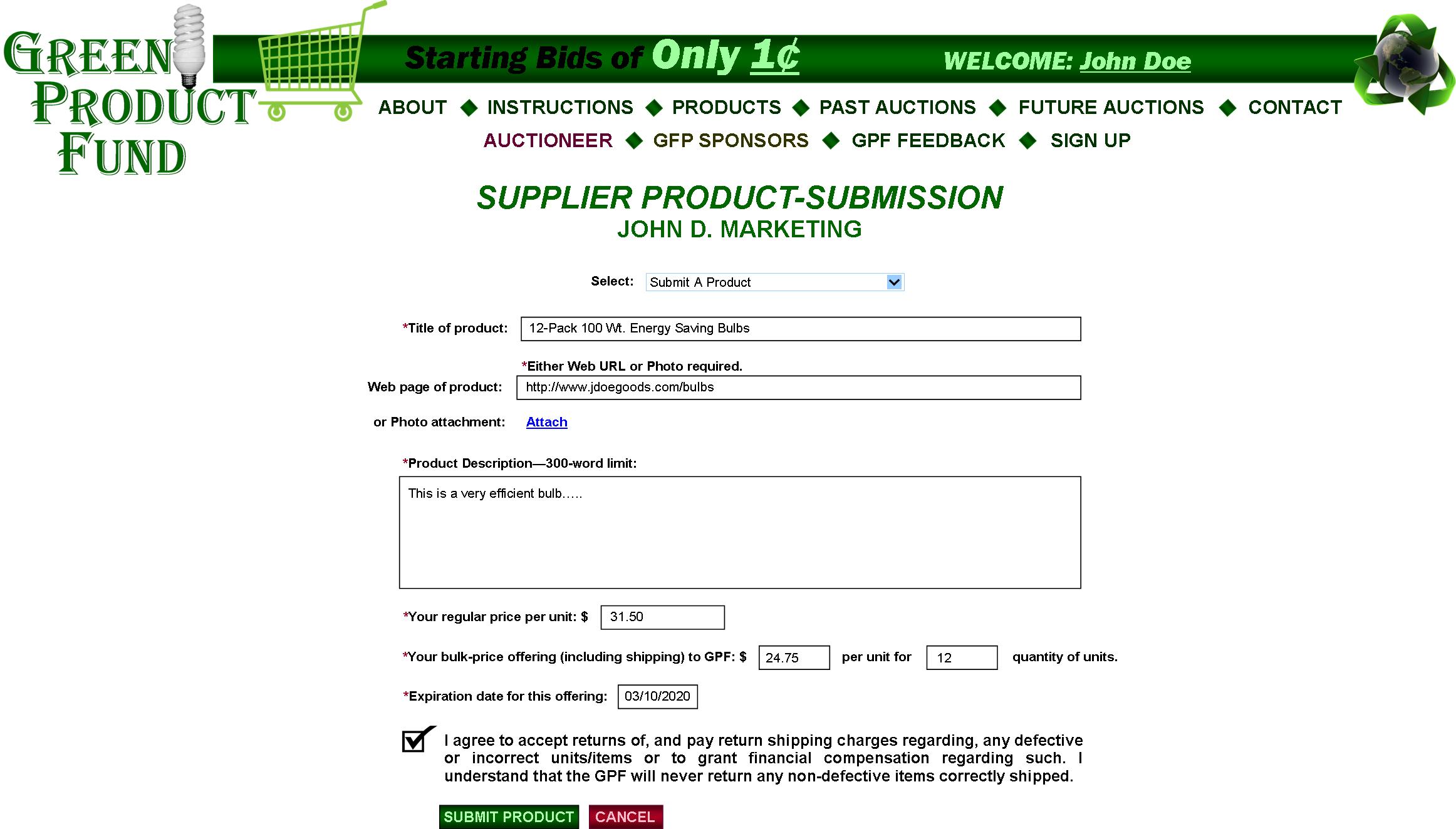
|
When a Supplier and/or Sponsor clicks the SUBMIT PRODUCTS or the SUBMIT ADS button next to a business or entity on his/her PREFERENCES page, the applicable SUPPLIER PRODUCT-SUBMISSION (FIG. 20) or SPONSOR AD-SUBMISSION form (FIG. 21) appears.
Regarding product submissions, the submissions form will bear the name of the business and will feature links leading to the various submission options: “Submit A Product,” Pending Submissions,” “Accepted Submissions,” “Rejected Submissions,” or “Items Sold to GPF.” Exceptionally long pages would have “Page X of X” navigation. Pending submissions could be updated or canceled.
In FIG. 20, the Supplier submits a product, leading to FIG. 20A. |
FIG. 20A: PRODUCT PENDING-SUBMISSIONS
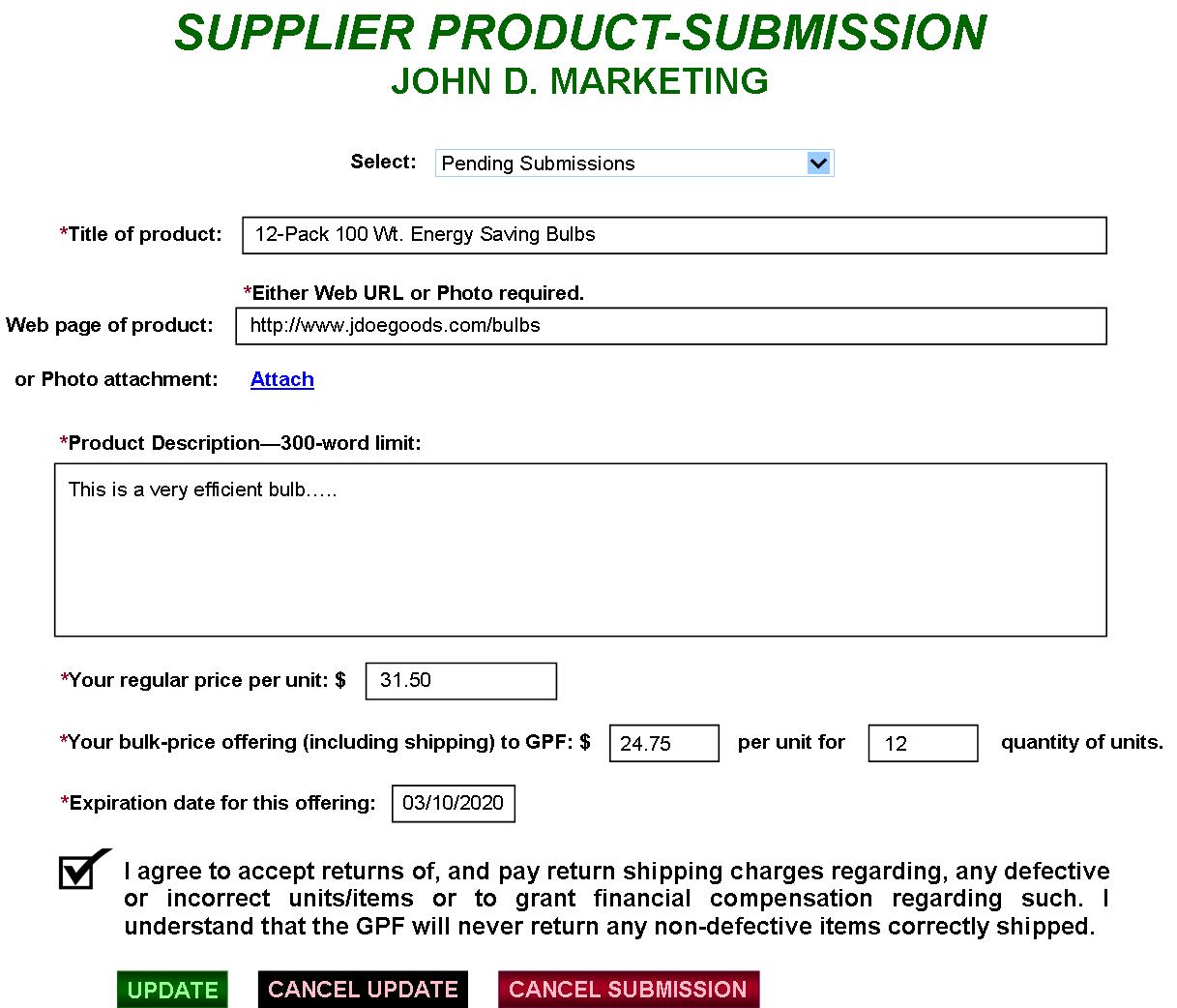
In FIG. 20A, the Supplier can update or cancel his/her product submission before it is vetted by the GPF.
FIG. 20B: ACCEPTED PRODUCT SUBMISSIONS
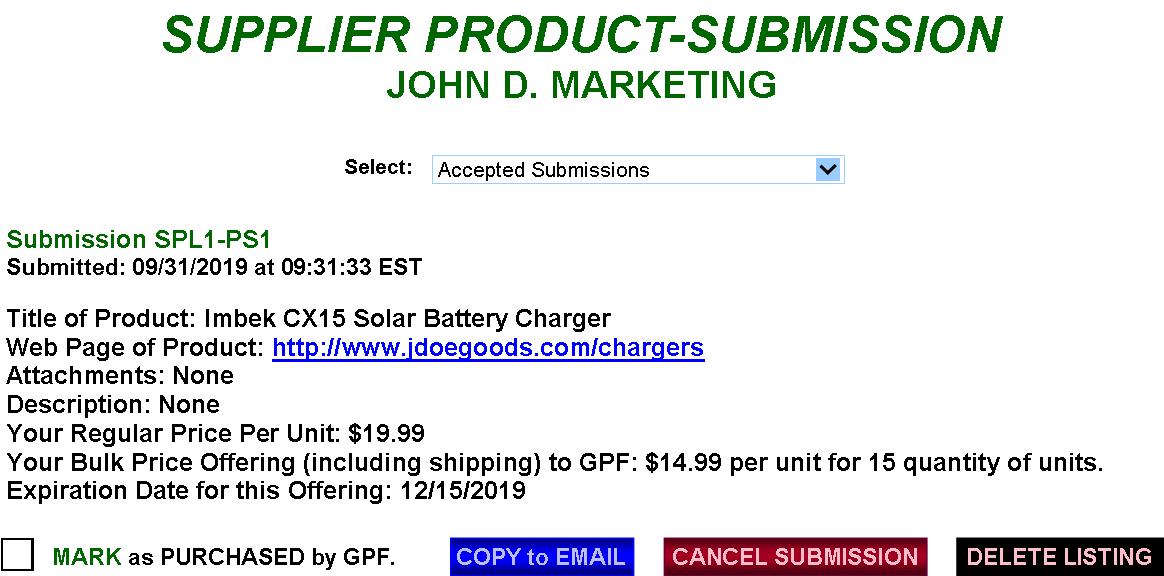
|
For Accepted Submissions, the Supplier can Mark as PURCHASED if the GPF orders the goods or can CANCEL the SUBMISSION if he/she must before the purchase occurs. He/She can COPY to email or delete the listing. If the GPF purchases the item, the listing will be deleted via the Auctioneer’s “DELETE PRODUCT” button (FIG. 45) or the Auctioneer’s “RECORD PURCHASE” button (FIG. 45C). If purchased, it goes to the Supplier’s ITEMS SOLD to GPF Page (FIG. 20D). |
FIG. 20C: REJECTED PRODUCT SUBMISSIONS
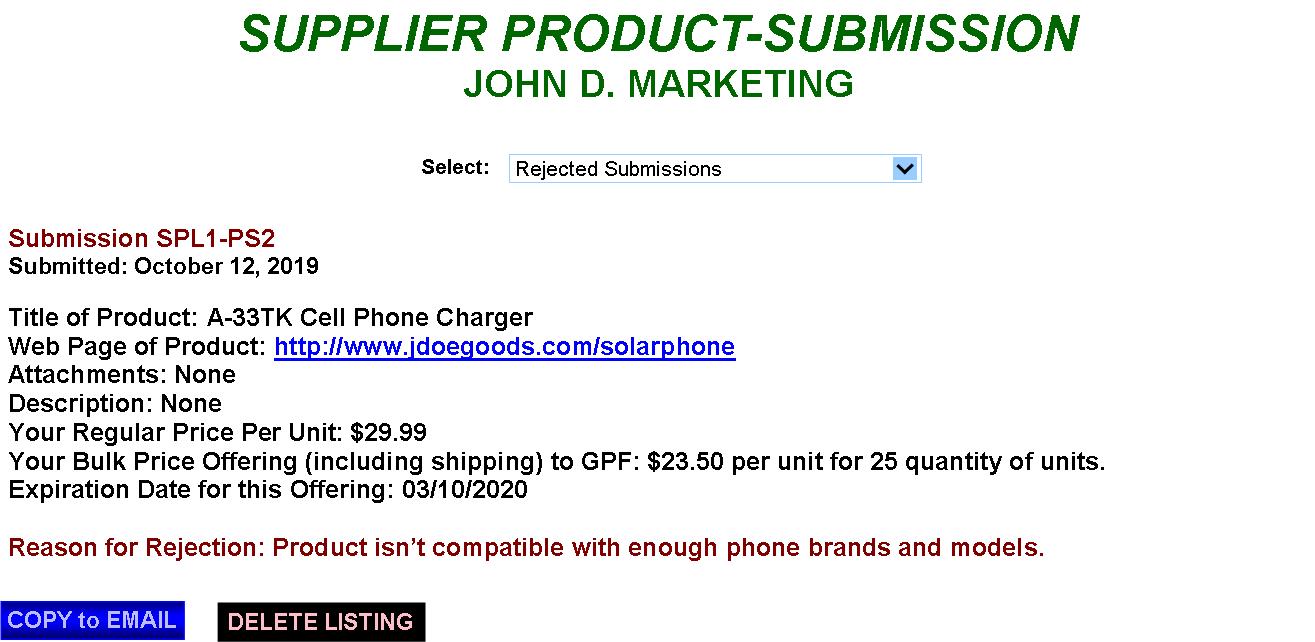
For Rejected Submissions, the Supplier can see the rejection reason and can delete the listing and/or copy it to email.
FIG. 20D: ACCEPTED PRODUCT SUBMISSIONS
—ITEMS SOLD to GPF
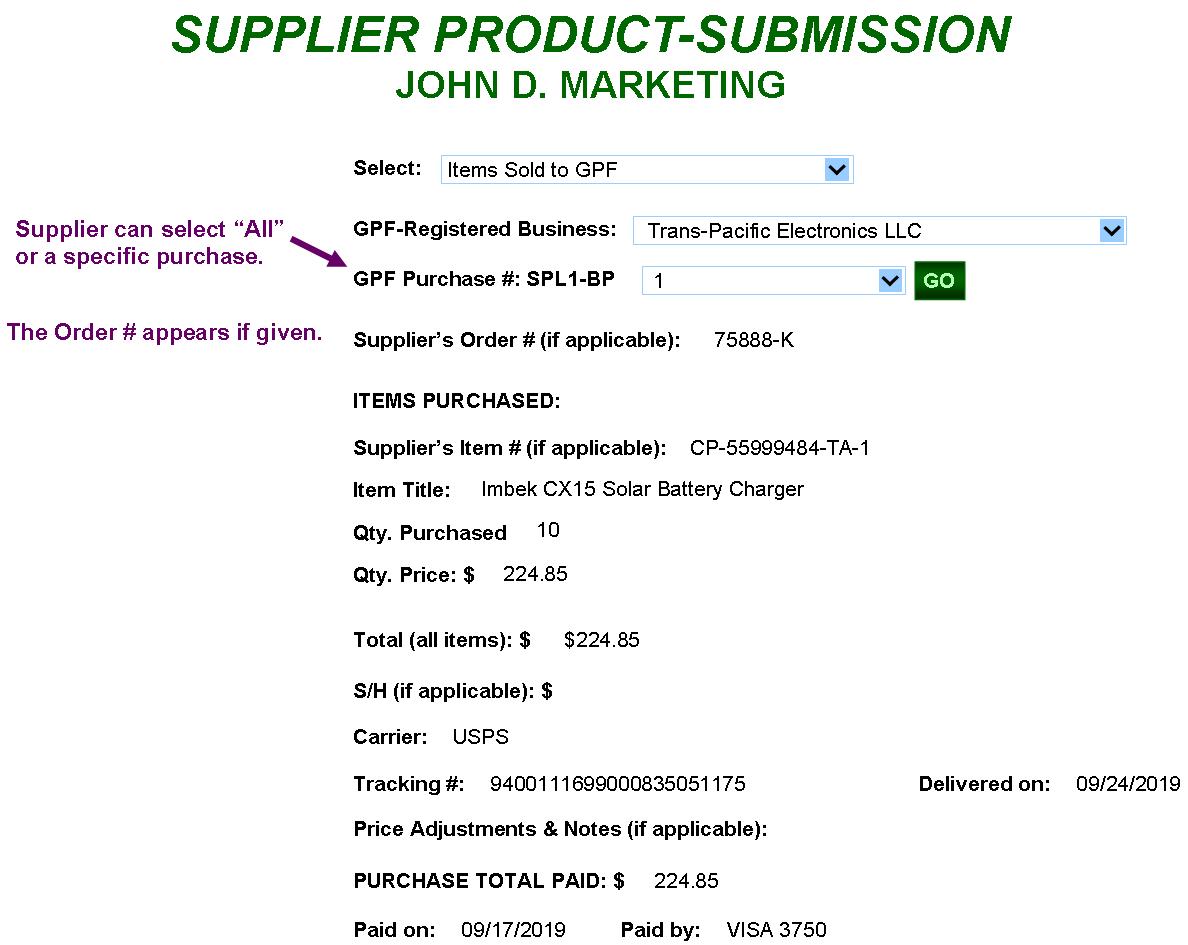
|
When the Auctioneer records items he/she has bulk-purchased from GPF Suppliers (FIG. 43C), it loads into the “Items Sold to GPF” selector, allowing the Supplier to access such purchases. |
PAGE 2 of 5
GPF HOME
GPF Kickstarter Campaign
(upcoming)
GPF Clickable Slide Show
MyWebProgrammer.com