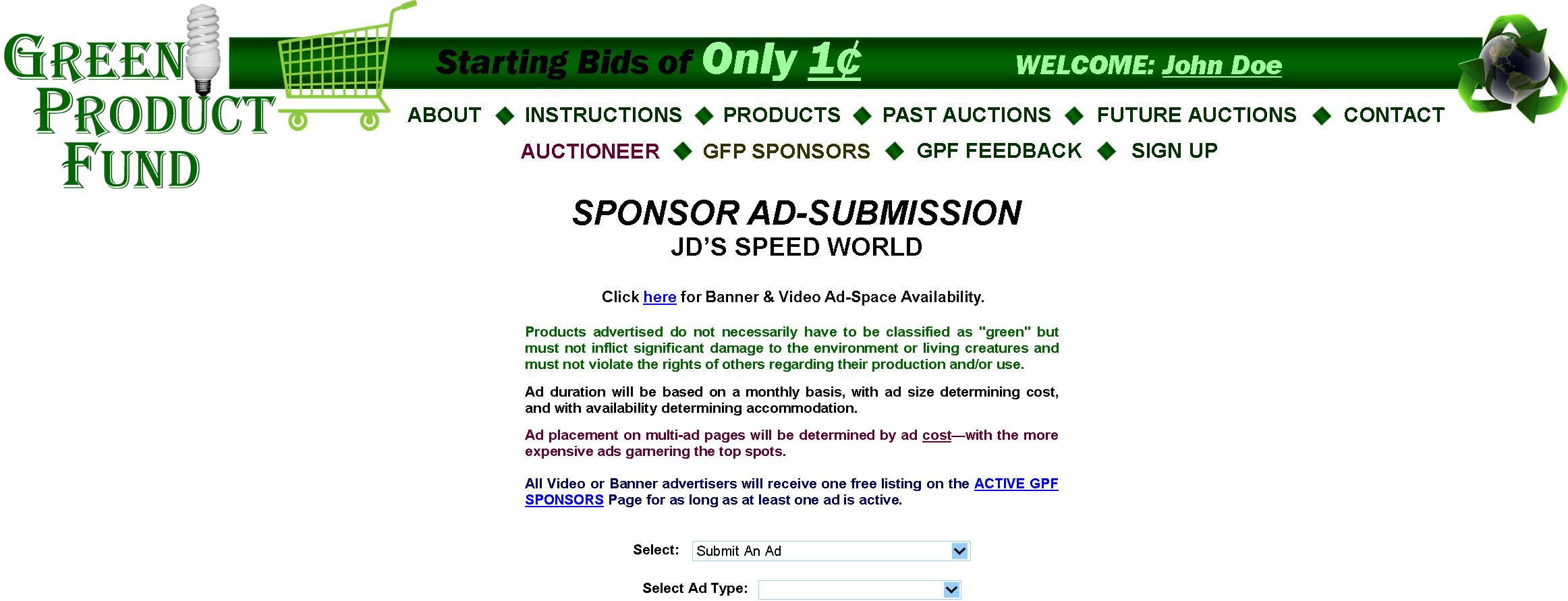
PAGE 3 of 5
GPF
HOME
GPF Kickstarter Campaign
(upcoming)
GPF
Clickable Slide Show
MyWebProgrammer.com
FIG. 21: AD SUBMISSIONS
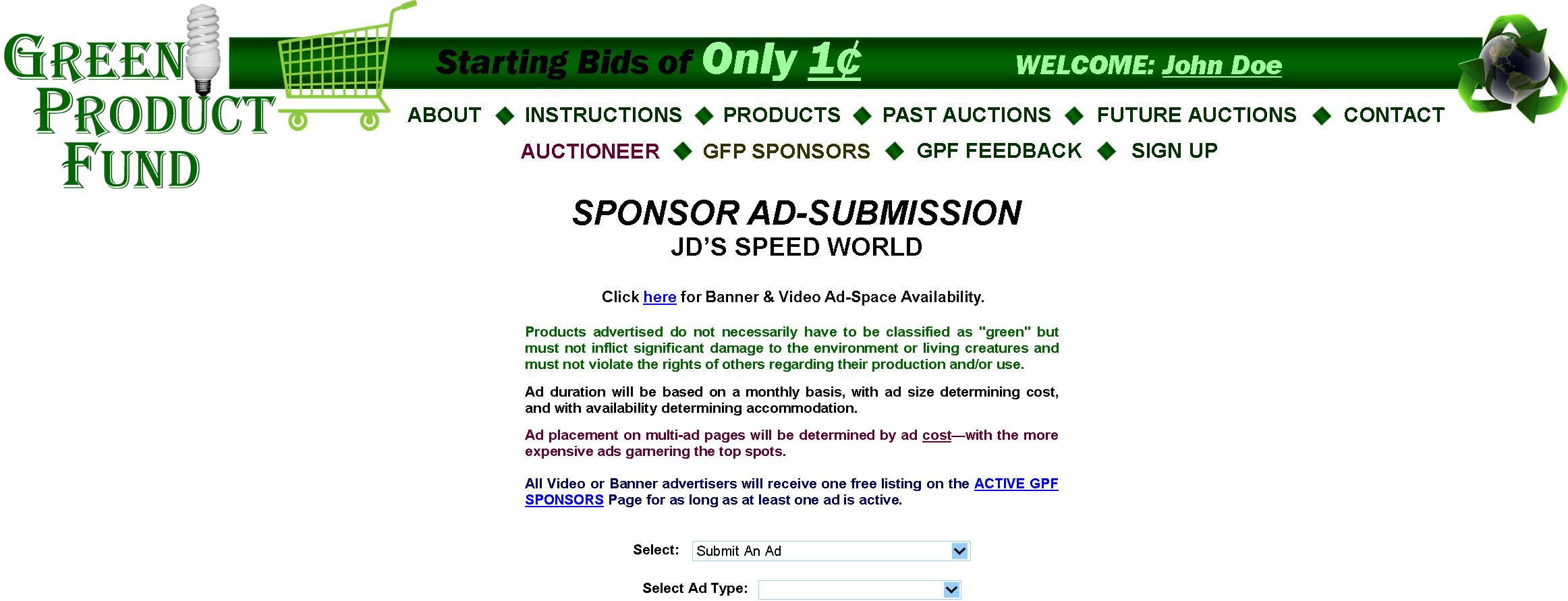
|
Regarding ads, the sponsor would first select from the categories of: “Submit An Ad,” “Paid Submissions,” “Pending Submissions,” “Accepted Submissions,” and “Rejected Submissions.”
The sponsor may then select the Ad Type of “Banner,” “Video,” or “Email,” leading to their appropriate pages and forms.
The Ad-Space Availability “Click here” leads to the AD RATES & SPACE-AVAILABILITY popup (below). |
AD RATES & SPACE-AVAILABILITY Popup
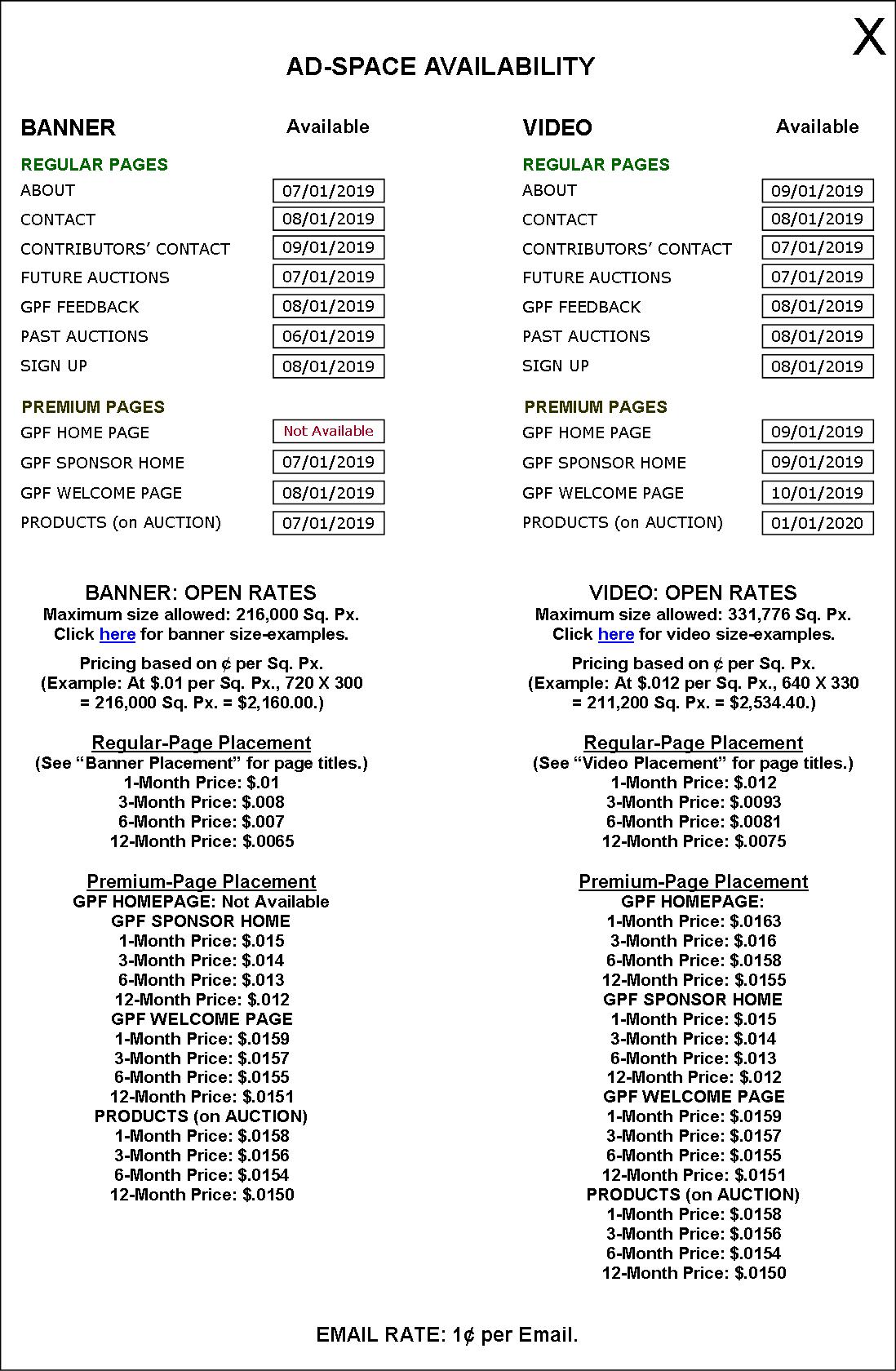
The above Availability dates are generated and updated via the AD SCHEDULER (FIGS. 38/39) as they are scheduled.
This is the same popup site visitors see when they click “Click here for Ad Rates & Availability.” in FIG. 11.
FIG. 21A: AD SUBMISSIONS—SUBMIT AN AD (BANNER)
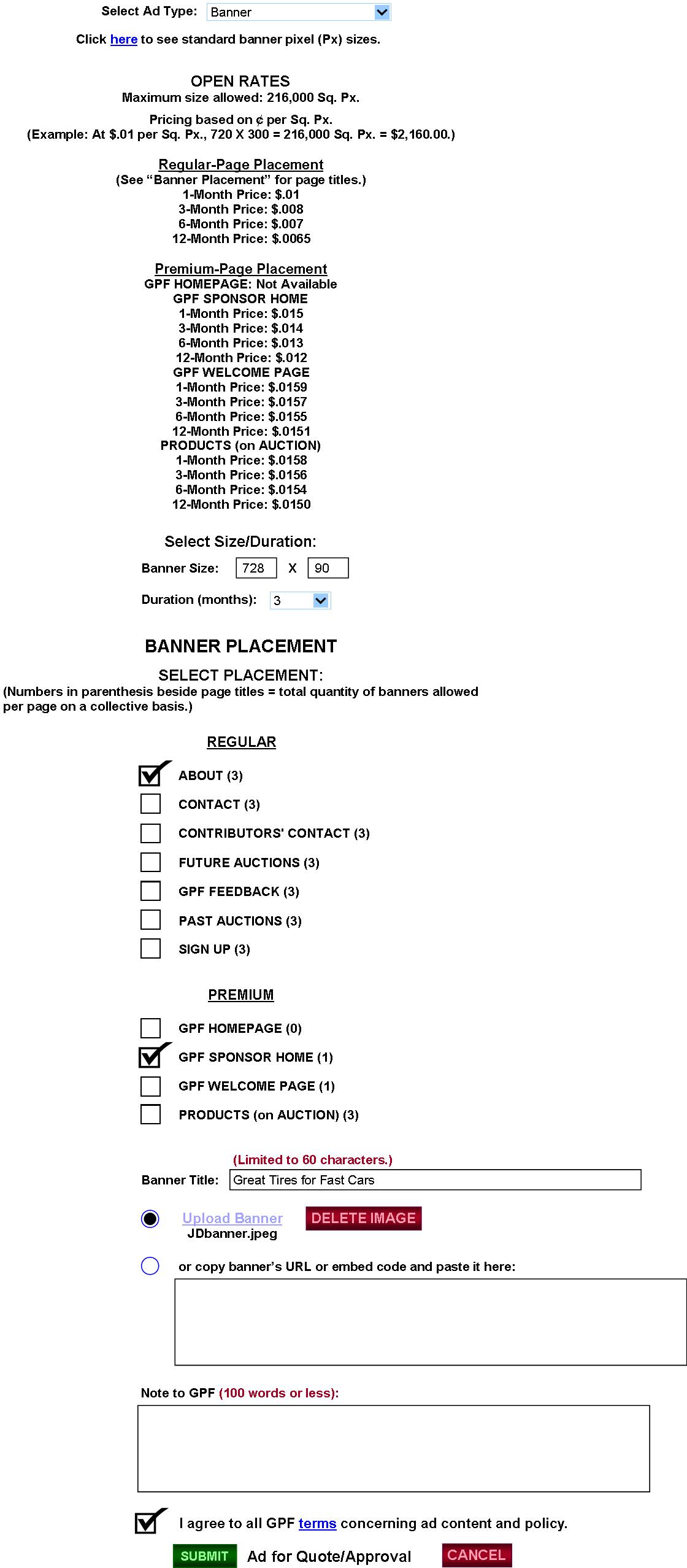
|
Selecting “Submit An Ad” and then “Banner” in “Select Ad Type” leads to this page, where the sponsor can click the “here” link to compare various banner sizes. (The “here” link leads to http://designerstoolbox.com/designresources/banners—a page where standard banner size-examples are displayed.)
He/She can see the GPF rates, select size, duration (1, 3, 6, or 12 months) and page placement, and upload or embed the banner.
Submitted banner ads are sent to the GPF’s CONTROL PANEL, under ADS/PENDING/Banner (FIG. 32), whereby Web programming automatically assigns it a Submission #: example, AD SUBMISSION: SPN1-ABS1. Meaning: Sponsor Member # SPN1 Ad Banner Submission 1. On his subsequent banner ad submissions, 1 will go to 2, 3, 4, etc., automatically by programming.
The “Banner” link is simply linked to the GPF SPONSORS BANNER page. Clicking the “FREE” link next to the check-marked box conjures the popup note: “Limited to one free banner per sponsor—regardless of the quantity of banner placements the sponsor purchases. Will run as long as sponsor has a paid, running, banner ad.” |
FIG. 21B: AD SUBMISSIONS—PENDING (BANNER)
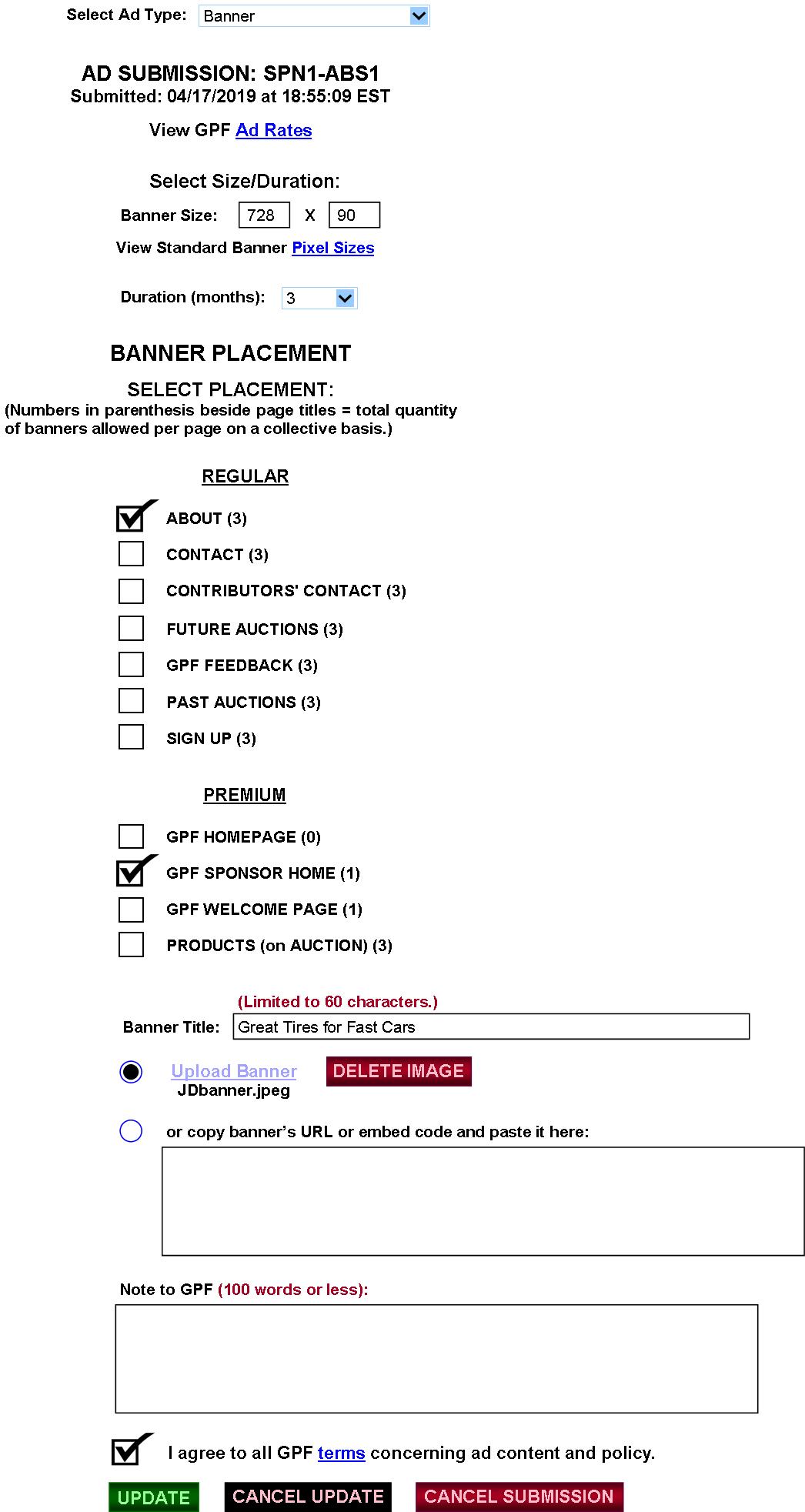
Ads on the PENDING page can be edited or canceled by the sponsor before being accepted/rejected by the GPF.
FIG. 21C: ACCEPTED AD SUBMISSIONS (BANNER)
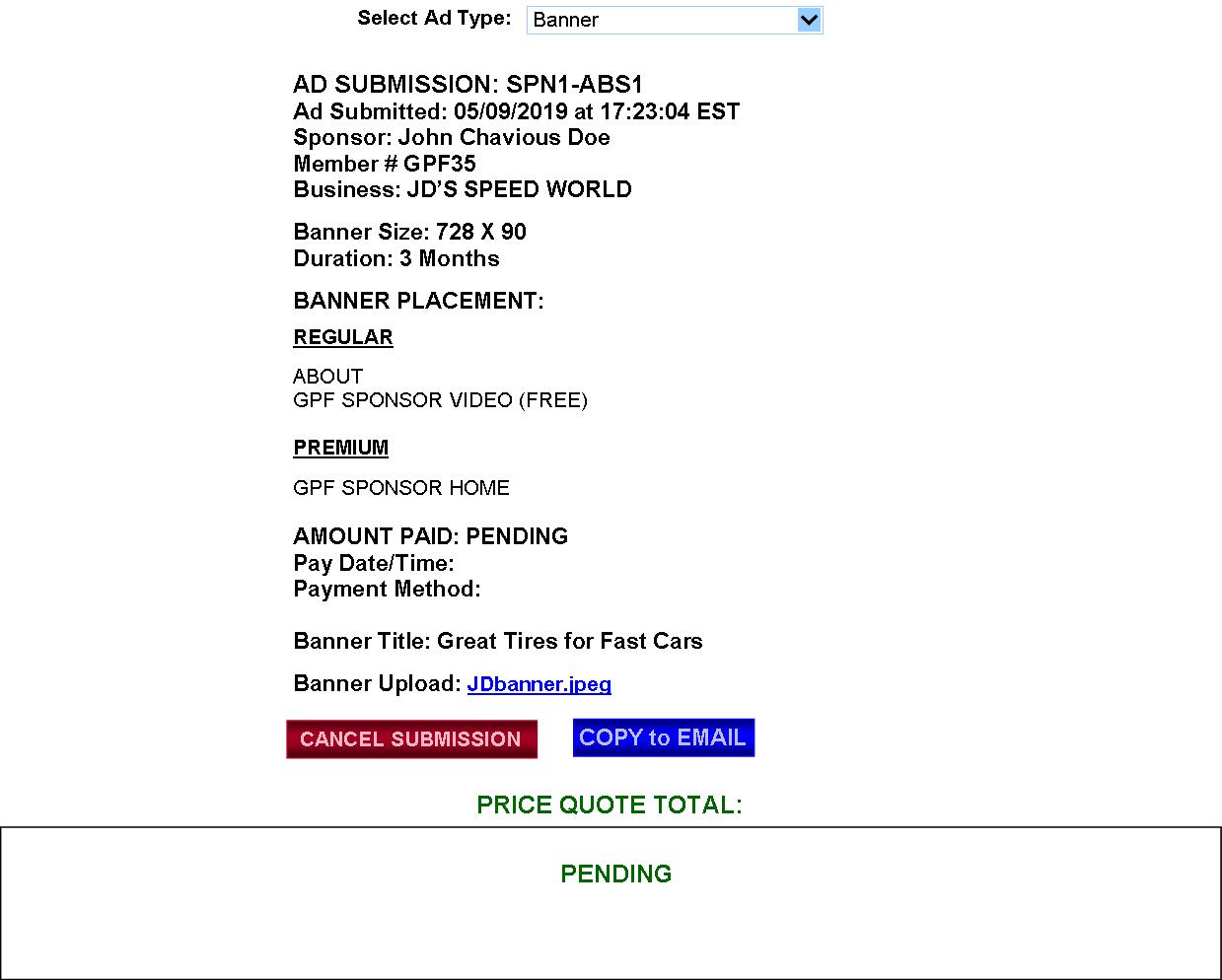
|
For ACCEPTED ad submissions, the GPF will calculate the PRICE QUOTE TOTAL (FIG. 31) and relay it to the member’s GPF email and to the space (replacing “PENDING”) underneath PRICE QUOTE TOTAL. Once paid, the ACCEPTED submission transfers to PAID SUBMISSIONS with payment info entered (FIG. 21D). |
FIG. 21D: PAID SUBMISSIONS (BANNER)
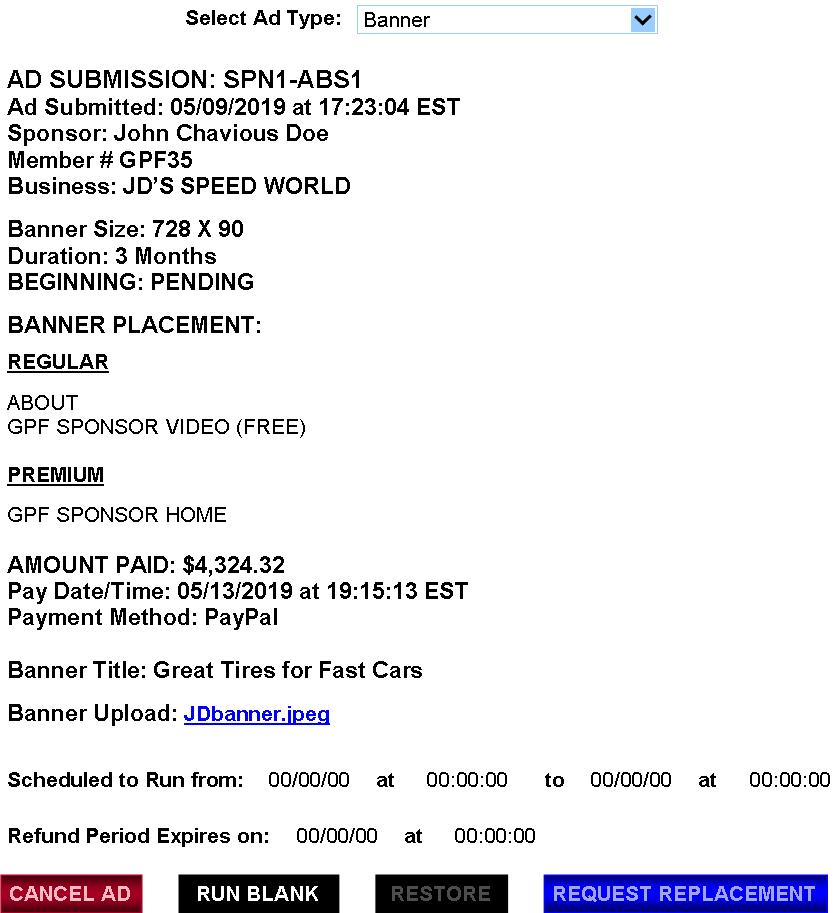
|
When the GPF schedules the ad, the “Scheduled to Run” dates and times will replace the zeroes, and the refund-expiration date/time will replace the zeroes, with the sponsor being immediately notified via his/her GPF email. And, of course, if the banner had been embedded instead of uploaded, it would be “Banner Embed Code” instead of “Banner Upload.” When the ad has elapsed, it will be automatically deleted from PAID page via programming. It could also be canceled by the Sponsor. “REQUEST REPLACEMENT” leads to FIG. 21F. The refund-expiration date will be 504 hours (3 weeks) before running time—whereby any Sponsor choosing to run an ad with less than the 504 hours remaining would have to commit to a no-refund policy after his/her ad is scheduled. |
FIG. 21E: PAID SUBMISSIONS—CANCEL/BLANK/RESTORE

|
The CANCEL AD button will be active until 504 hours (three weeks) before a paid ad is scheduled to run. After that, the button will be inactive, whereby RUN BLANK and REQUEST REPLACEMENT will be active. RESTORE becomes active after RUN BLANK is clicked. When CANCELLED, an email notice is sent to the GPF to refund the fee. |
FIG. 21F: PAID SUBMISSIONS
—REQUEST-REPLACEMENT POPUP
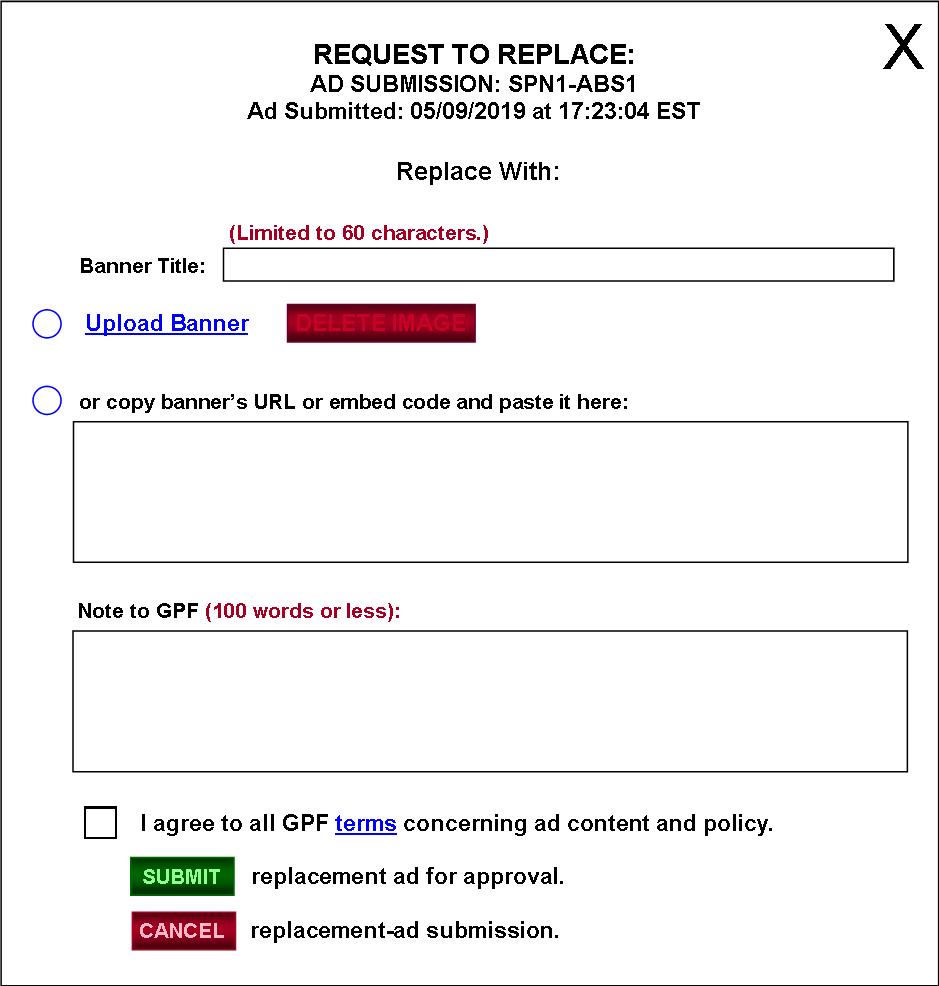
|
This request is sent to the GPF for approval (FIG. 32A). If accepted, the data for the updated ad will automatically replace the prior data, and the ad will be ran as scheduled. If rejected, the sponsor would be notified of the reason. |
FIG. 21G: REJECTED SUBMISSIONS (BANNER)
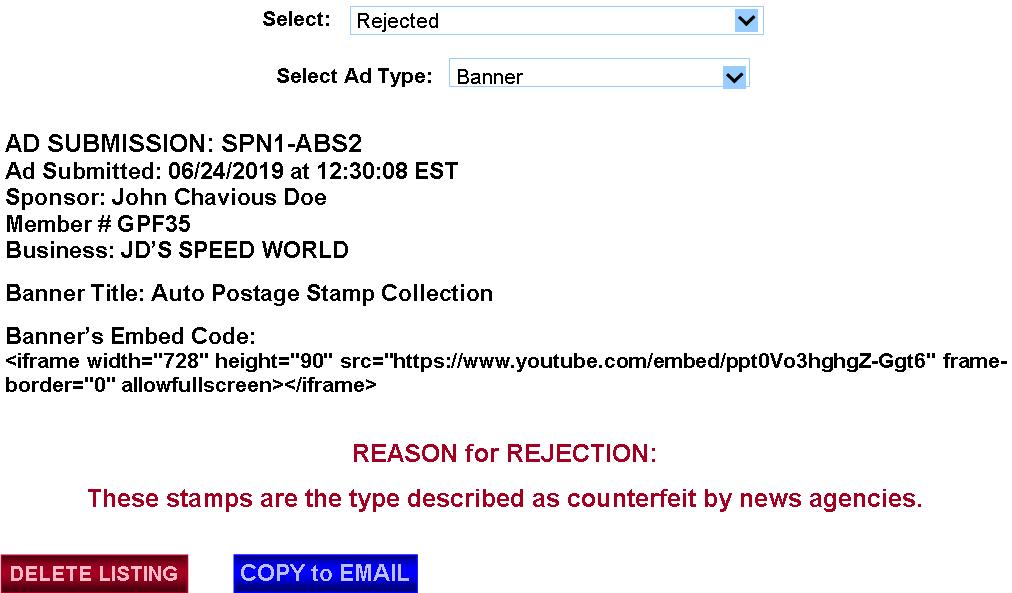
FIG. 21H: AD SUBMISSIONS (VIDEO)
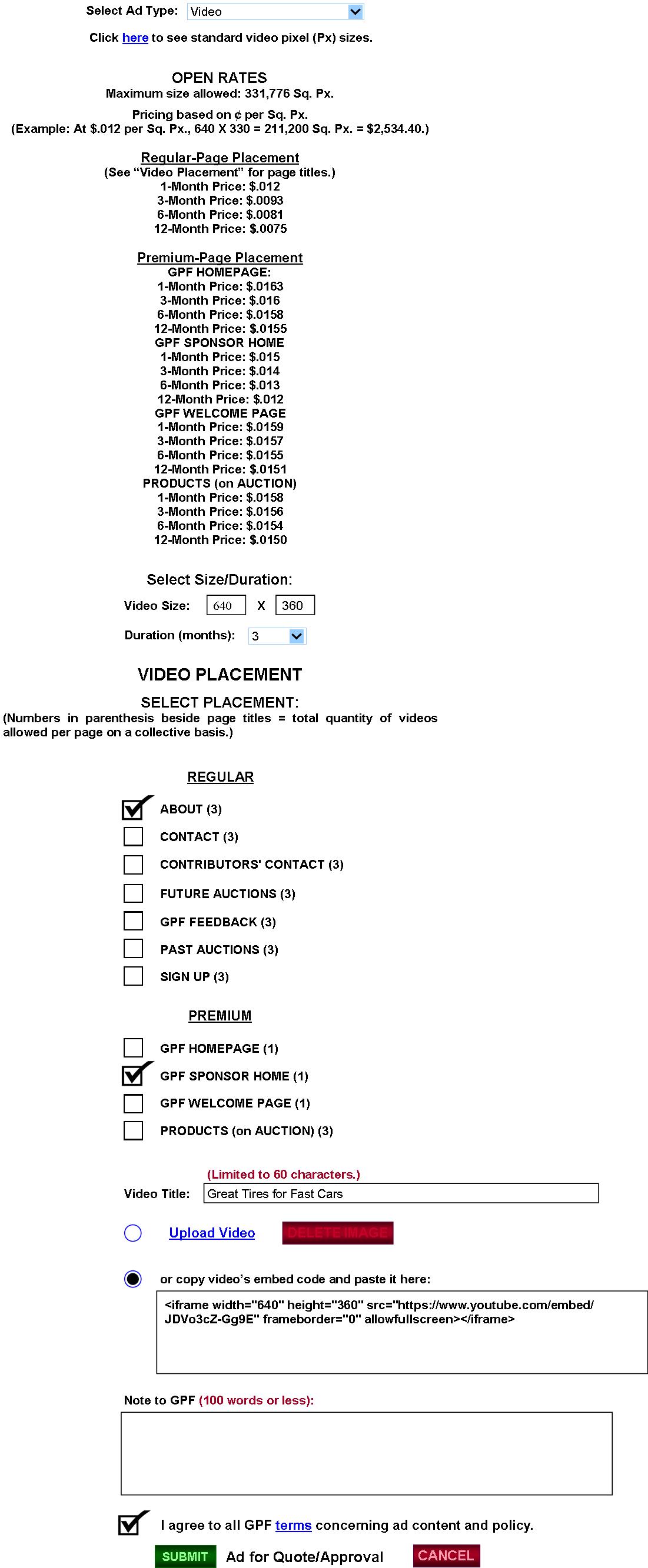
|
Video submissions (plus PENDING, PAID, etc.) will work on the same principle as banners. The Submission # would be different: AD SUBMISSION: SPN1-AVS1. If the programmer has the capability to host uploaded videos, the “Upload Video” function could be implemented. If not, it could be deleted, and the “embed code” box could be used alone, embedded into the GPF site/app from YouTube or some other video-hosting entity. |
FIG. 21I: AD SUBMISSIONS (EMAIL)
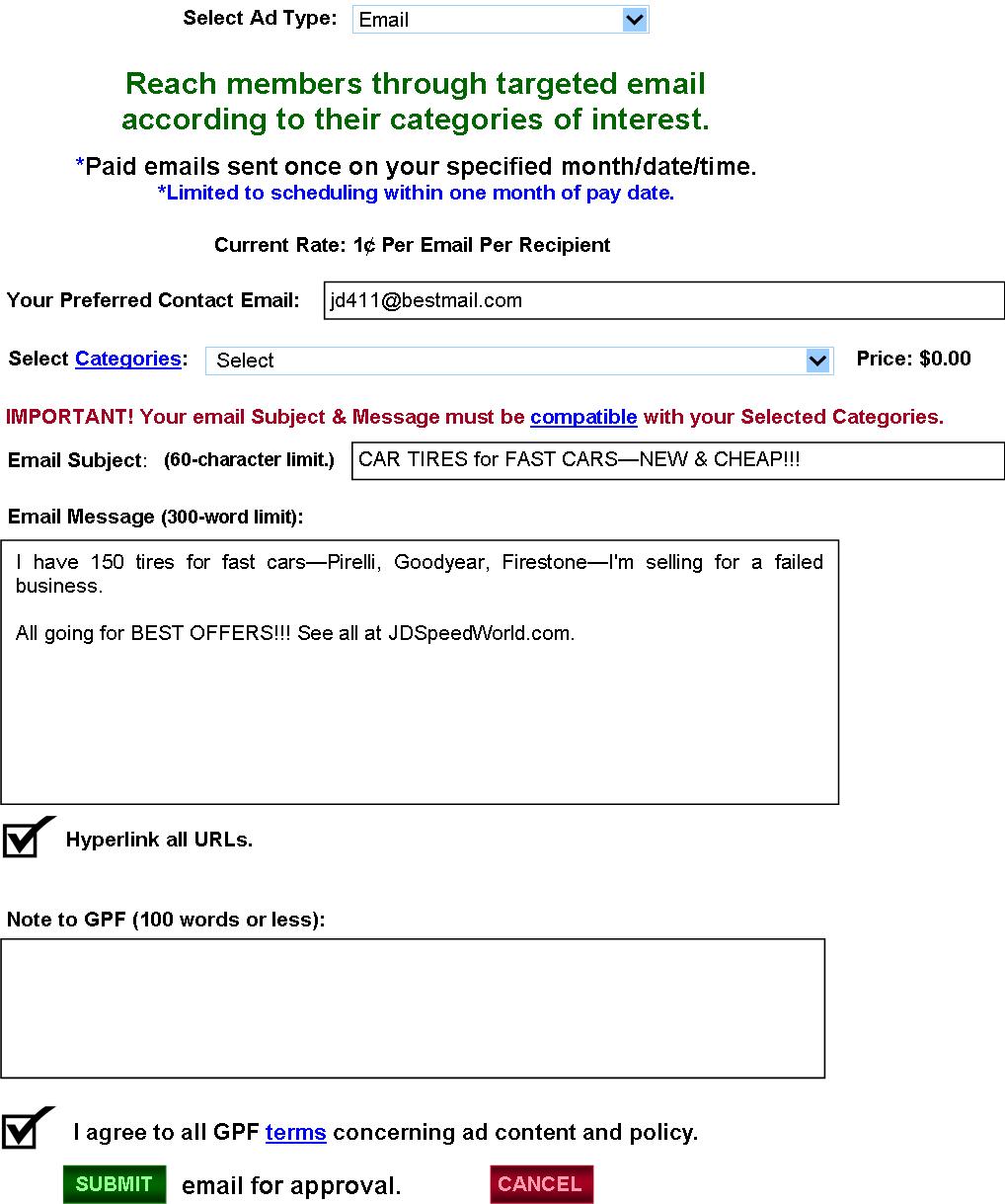
|
FIG. 21I: Email Ad Submission (SPN1-AES1). Members selecting EMAIL OPT-IN on their PREFERENCES page would receive these emails in their specified categories (FIG. 21J) of interest. |
FIG. 21J: AD SUBMISSIONS (EMAIL CATEGORIES)

|
When “Categories” is clicked, a popup opens, stating: “Select as many categories as desired via the checkboxes. To the right of each category, in parenthesis, is the quantity of members who have opted into receiving emails regarding that particular category. Your price will be 1¢ each for those quantities combined relative to your particular category selections.”
The Price Indicator—right of the selector—will automatically add up the total quantity of opt-ins and display the price relative to the current rate per opt-in (i.e, per email per recipient).
When “compatible” is clicked, a popup opens, stating: “To prevent SPAMMING, select only the Category or Categories compatible with your Email Subject. The GPF will reject Categories—or even whole email submissions—violating this policy.” |
FIG. 21K: AD SUBMISSIONS (EMAIL PENDING)
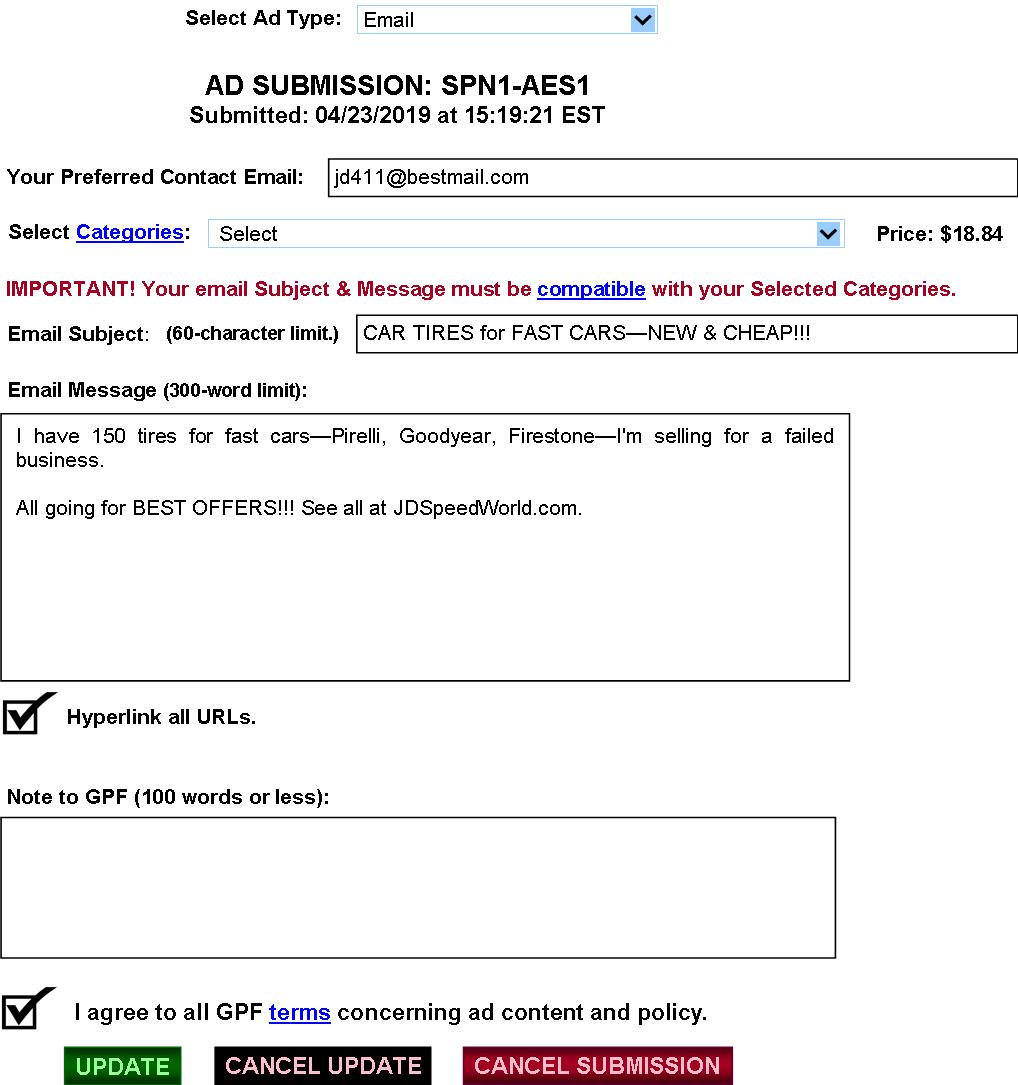
FIG. 21L: AD SUBMISSIONS (EMAIL ACCEPTED)
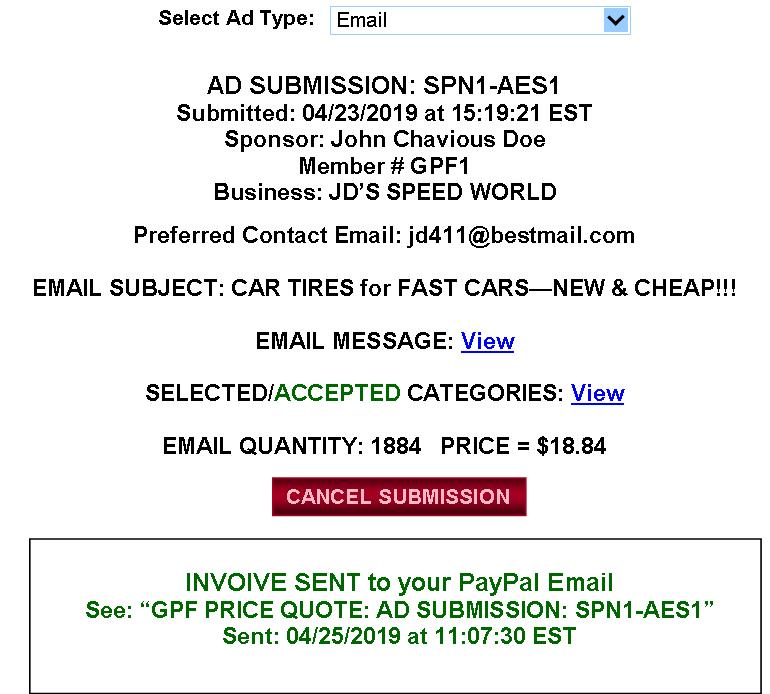
|
In FIG. 21L, the GPF has accepted the email ad and has sent the invoice. When “PAID,” the GPF (FIG. 34) will make the email available for the Email Scheduler (FIG. 21M). (Of course, the email listing would also be listed on the email’s “Paid” page.) |
FIG. 21M: AD SUBMISSIONS (EMAIL SCHEDULING)
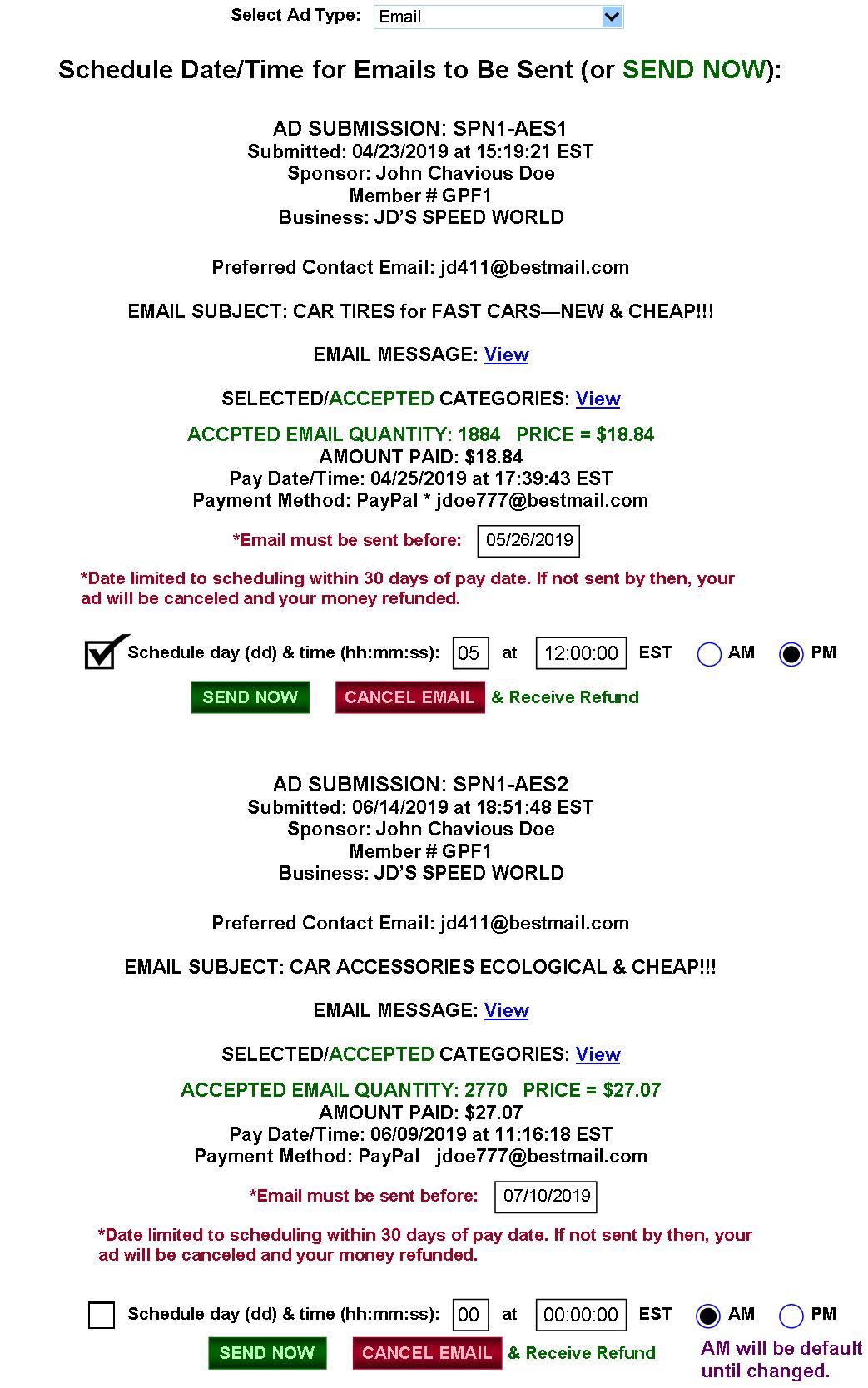
|
On the PAID page, sponsors will have access to all PAID emails, listed in order of earliest to latest, whereby they will have up to 30 days from the pay date of an ad to run that ad. They could also SEND NOW or CANCEL EMAIL and receive a refund—of course, with a warning popup requiring CONFIRMATION before either occurs. If an ad isn’t ran within the 30 days, it will be automatically canceled by programming, and the GPF will be notified via email to issue a refund. Checking the box next to “Schedule day & time:” activates that schedule. The Sponsor can see his/her EAMIL MESSAGE in a popup by clicking “View.” Clicking “View” in SELECTED/ACCEPTED CATEGORIES leads to FIG. 21N. |
FIG.
21N: AD SUBMISSIONS
(ACPT/REJ EMAIL CATEGORIES)
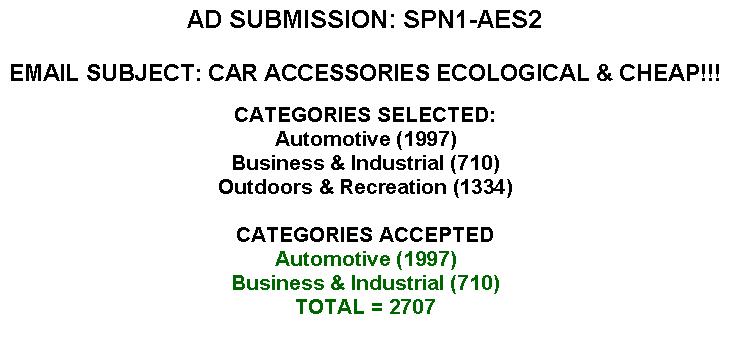
Example of popup when sponsor clicks “View” next to “SELECTED/ACCEPTED CATEGORIES.”
PAGE
3 of 5
GO TO PAGE
1,
2,
4,
5
GPF
HOME
GPF Kickstarter Campaign
(upcoming)
GPF
Clickable Slide Show
MyWebProgrammer.com