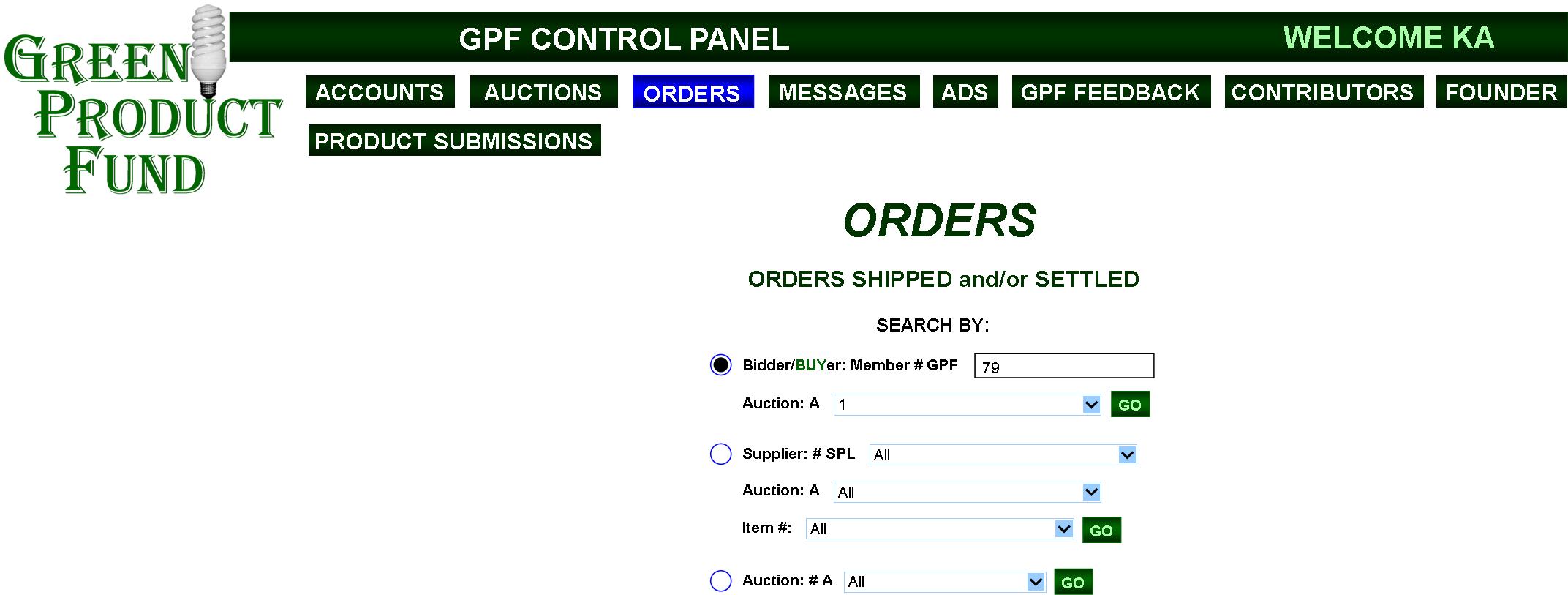
PAGE 5 of 5
GPF
HOME
GPF Kickstarter Campaign
(upcoming)
GPF
Clickable Slide Show
MyWebProgrammer.com
FIG. 27: GPF CONTROL PANEL—ORDERS
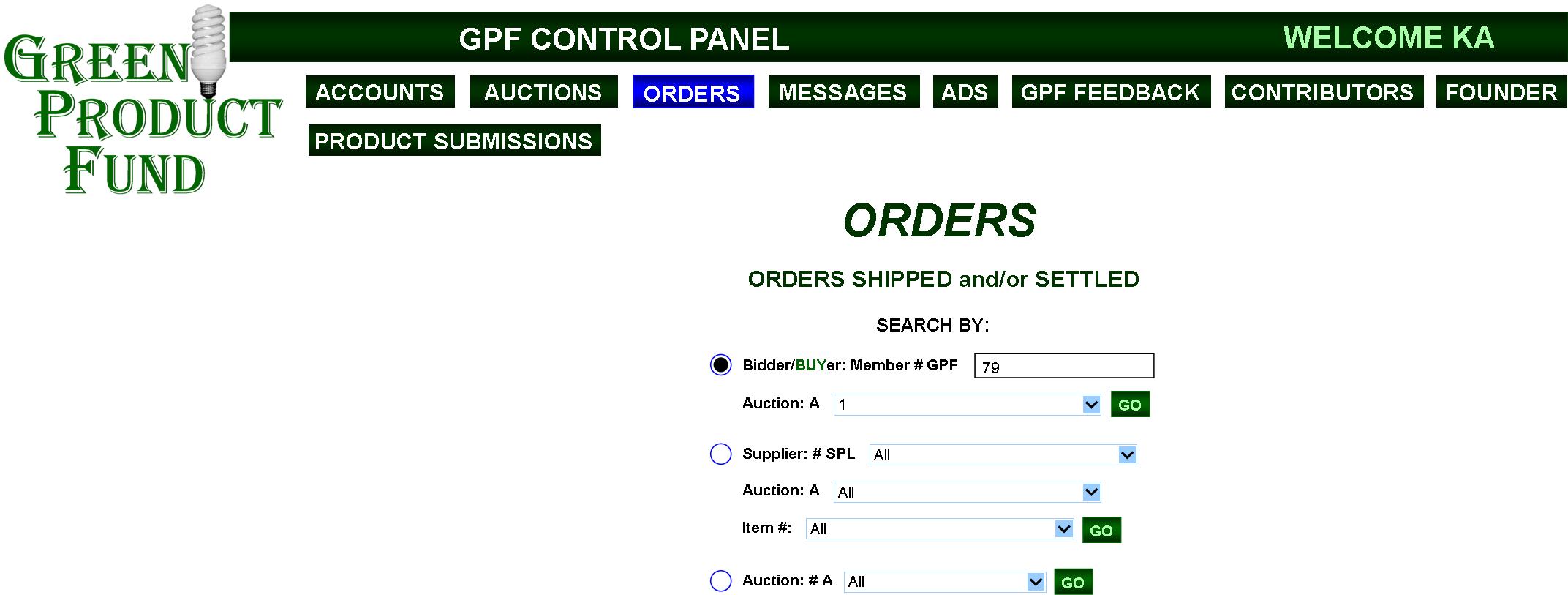
|
In ORDERS, orders shipped and/or settled in some other manner can be referenced for future action if needed via various search methods. Searches can be specific or can be done for “All” (except “Bidder/BUYer”)—of course leading to large listing results if many auctions and products have transpired in the GPF.
Above, Winner/BUYer is selected, the Member # manually entered, Auction A1 selected, and GO clicked, leading to FIG. 27A. |
FIG. 27A: GPF CONTROL PANEL
—PAST ORDERS (BIDDER/BUYER)
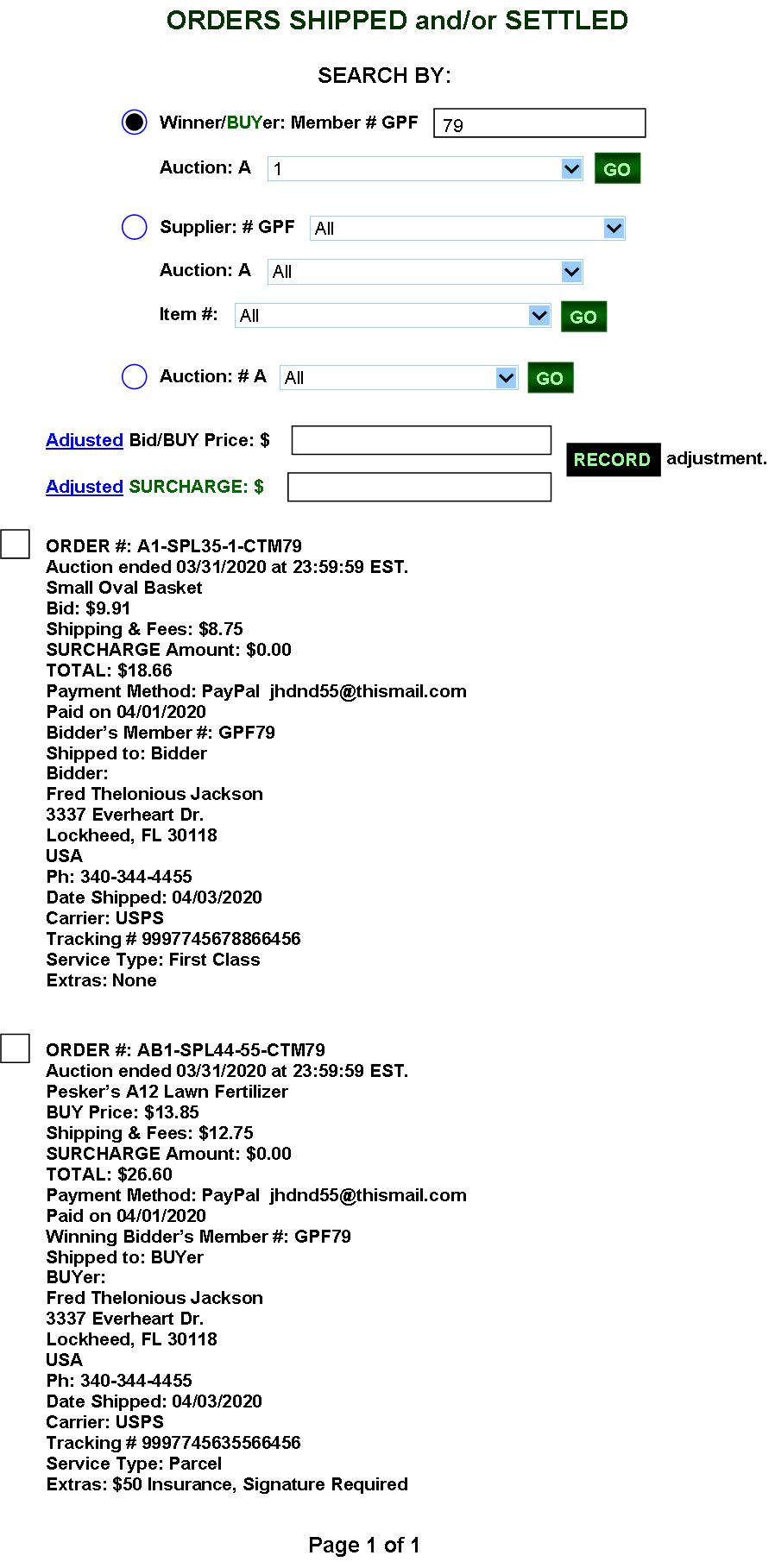
|
All results will appear in the above plain-listing format for any search conducted. Orders will be listed in any category according to the date/time they were paid/settled, with those paid/settled earliest appearing at the top of the list. Long, multi-page listings could include the “Page X of X” navigation system.
The “RECORD adjustment” function, regarding the check-marked order, allows the Auctioneer—should he/she for whatever reason have to—to adjust the pricing of the Bid or BUY price the Member paid for an item and/or the SURCHARGE payment he/she may or may not have paid. This is especially beneficial to the GPF if, for some reason, it must bend its policy of “refunds only through the supplier.” However, it also allows the Member to add a late SURCHARGE to the order if he/she wishes. Once the button is pushed, the adjusted amount replaces the prior amount on PAST ORDERS and re-tallies the ORDER-HISTORY and SURCHARGE-Credit totals on the member’s PREFERENCES page. Hovering the cursor over the “Adjusted” links brings up the popup notice: “If the price for this order has been adjusted, enter it here and click RECORD.” or “If the SURCHARGE amount for this order has been adjusted, enter it here and click RECORD.” A “RECORDED SUCCESSFULLY” popup notice will confirm recordings. A CONFIRM beforehand isn’t needed because the Auctioneer can re-adjust the pricing as many times as necessary. |
FIG. 28: GPF CONTROL PANEL—MESSAGES
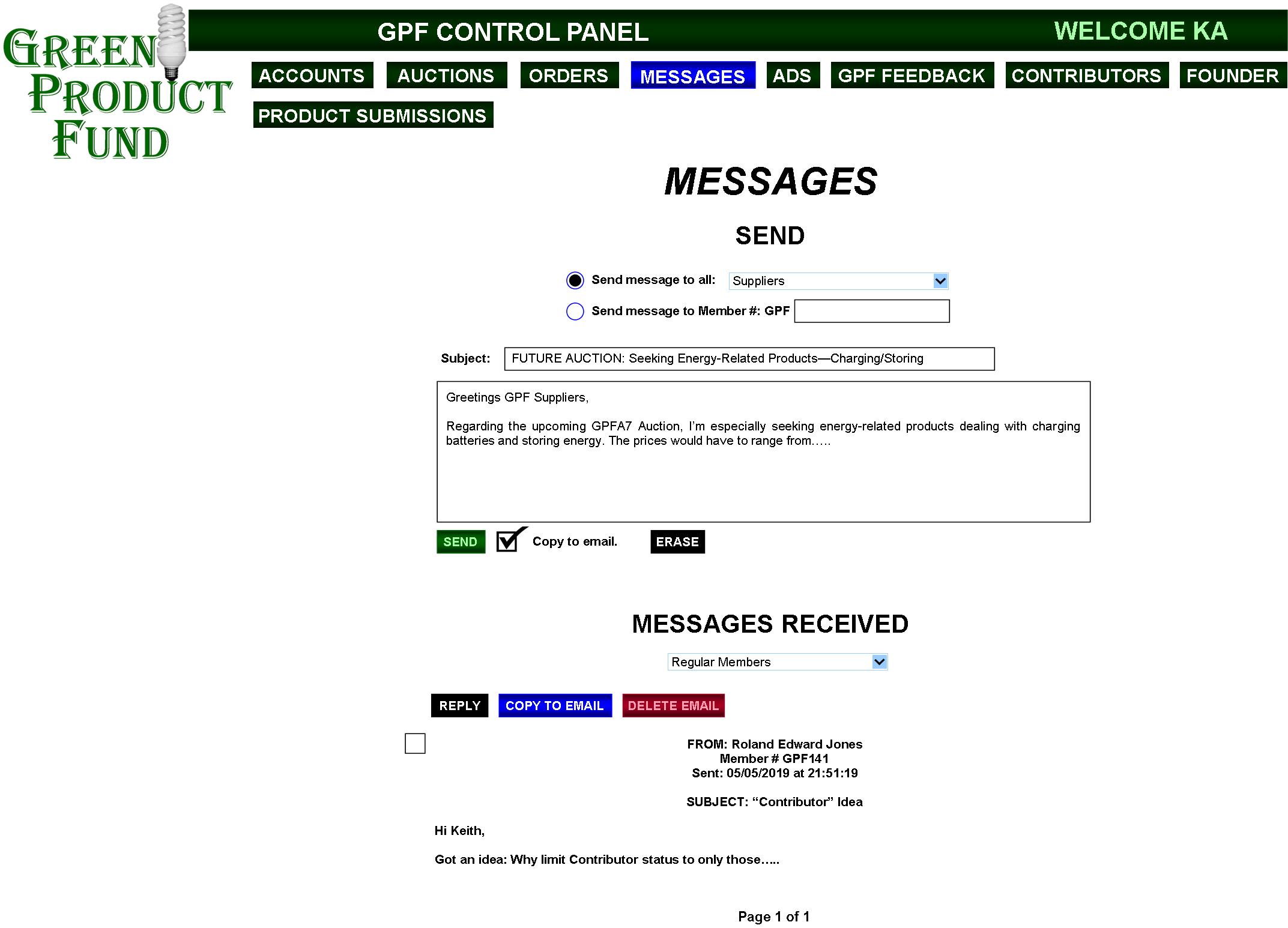
|
MESSAGES will allow the controller to send messages to All Members, Specific Members, Regular Members, Suppliers, Sponsors, and Contributors. It will also allow the controller to view MESSAGES RECEIVED from those same categories plus the General Public (non-members). Messages will appear in order of earliest to latest. |
FIG. 28A: GPF CONTROL PANEL—REPLY to MESSAGES
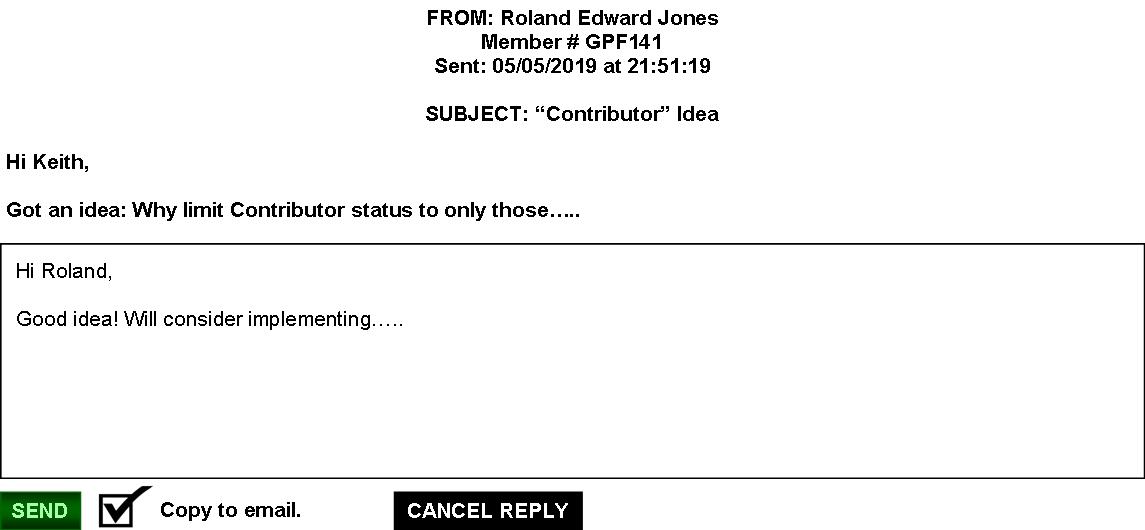
Of course, the Auctioneer will always be able to reply to messages received.
FIG. 29: GPF CONTROL PANEL—ADS (SCHEDULED)
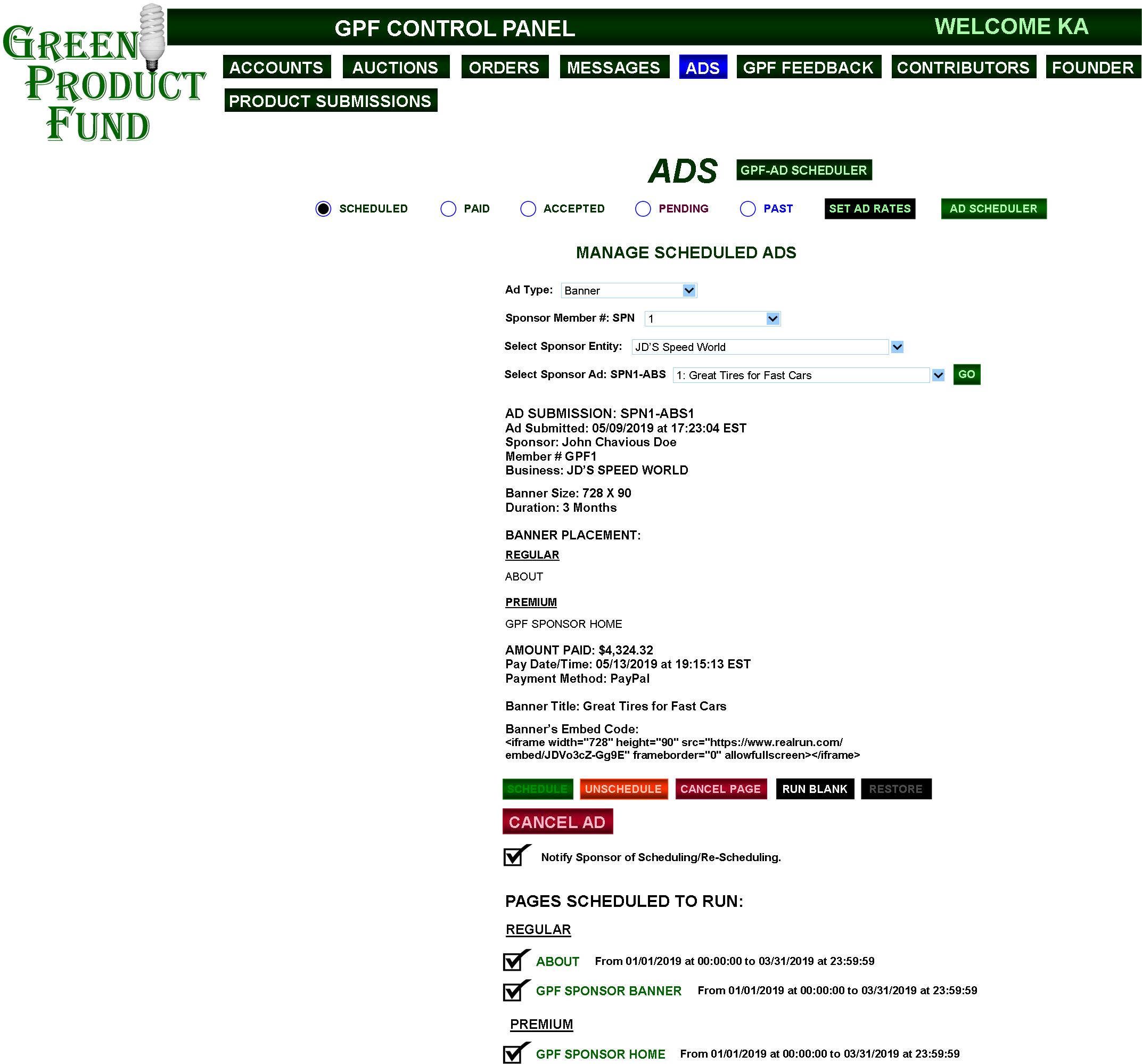
|
PAID ads will be scheduled via the AD SCHEDULER (FIG. 38) and then relayed to the SCHEDULED page (FIG. 29), which will serve as a page where ad details can be viewed as well as another page where ad pages can be unscheduled, canceled, ran blank or restored. If unscheduled (UNSCHEDULE button) and then re-scheduled (SCHEDULE button), and no other ads have been scheduled during its unscheduled time, the ad will return to its original start/end time(s). If other ads have been scheduled during that time, the ad will be moved to the next available time—with the PAGES SCHEDULED TO RUN info being updated when the SCHEDULED page is refreshed. (In the example, the ad has been scheduled, and the SCHEDULE button is now inactive while the UNSCHEDULE button is now active.)
When unscheduled, all start/end-time info will display zeroes: From 00/00/0000 at 00:00:00 to 00/00/0000 at 00:00:00.
Of course, all appropriate CONFIRM pop-ups would appear before significant actions can be taken.
The Auctioneer also has the option of notifying Sponsors of any changes. |
FIG. 30: GPF CONTROL PANEL—ADS (PAID)
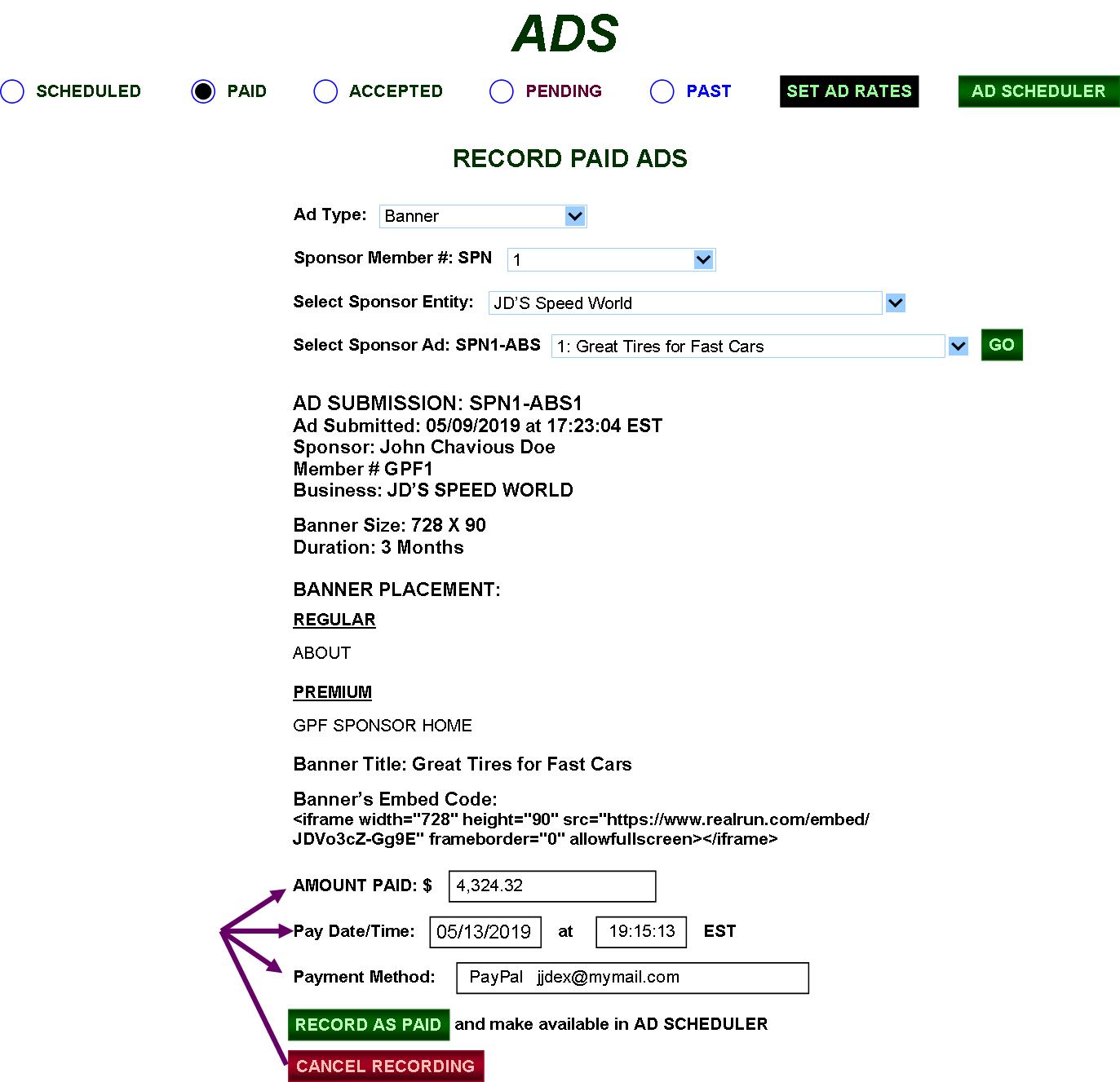
|
In PAID, the Auctioneer can see which ads and ad types have been paid for by specific Sponsors.
RECORD AS PAID removes the ad info from PAID makes it available for selection in the AD SCHEDULER (FIG. 38).
CANCEL RECORDING erases any newly manually-entered info. |
FIG. 31: GPF CONTROL PANEL—ADS (ACCEPTED)
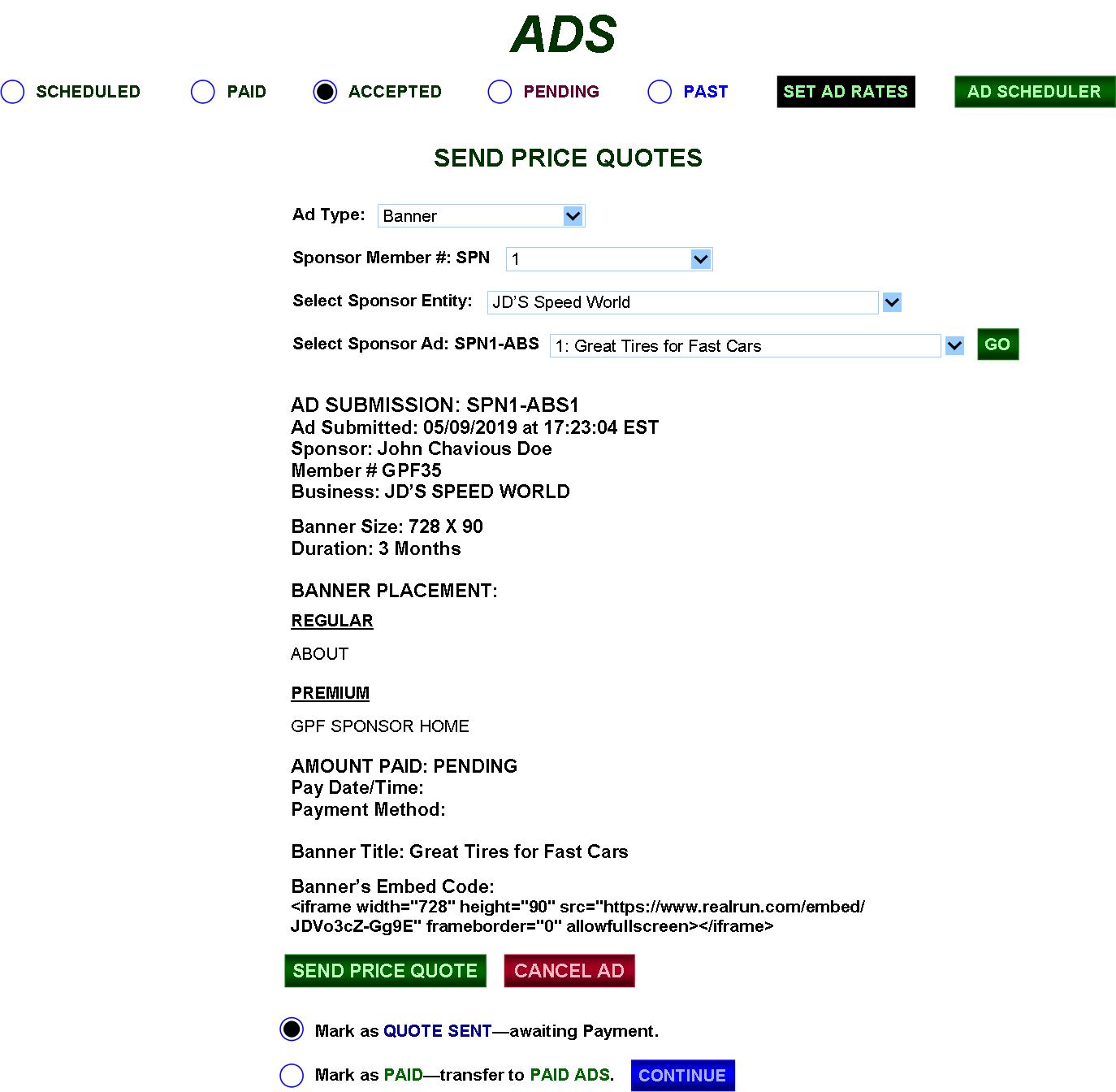
|
The Auctioneer can send Price Quotes for ACCEPTED ads to the Sponsors, Mark as “QUOTE SENT,” Mark as “PAID” (after CONFIRMING) and send the ad info to PAID ADS, or can CANCEL the ads. The SEND PRICE QUOTE button brings up the PRICE QUOTE dialogue box, which will include the Ad Submission info as well as pricing info (FIG. 31A).
If there is a new, negotiated, price, the Auctioneer would simply send a new Price Quote. |
FIG. 31A: GPF CONTROL PANEL
—ACCEPTED ADS (INVOICE)
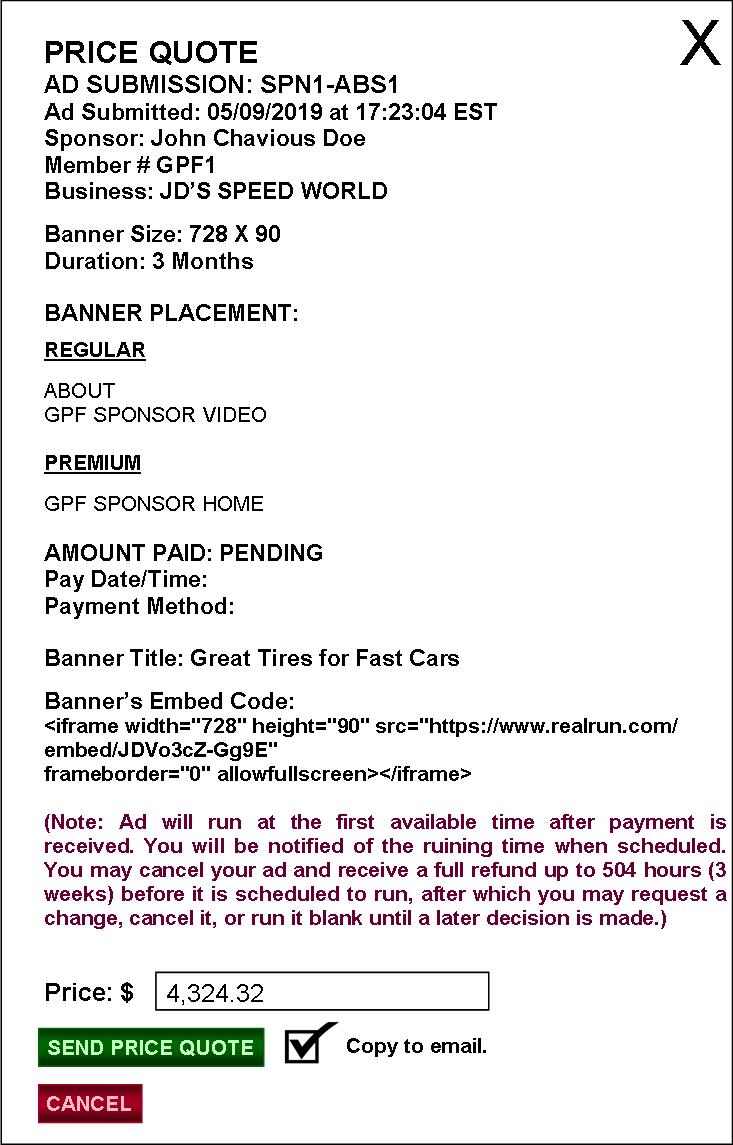
|
SEND PRICE QUOTE sends the info above to the Sponsor’s GPF email (must be CONFIRMED before it is sent). If the quoted price is paid, “Mark as PAID” is selected (FIG. 33), and that price is successfully entered into the system.
However, if, after receiving the quote, the Sponsor successfully negotiates a new price, then he/she pays that negotiated price and that amount is entered into the AMOUNT PAID box on the PAID ADS page (FIG. 30). |
FIG. 32: GPF CONTROL PANEL—ADS (PENDING)
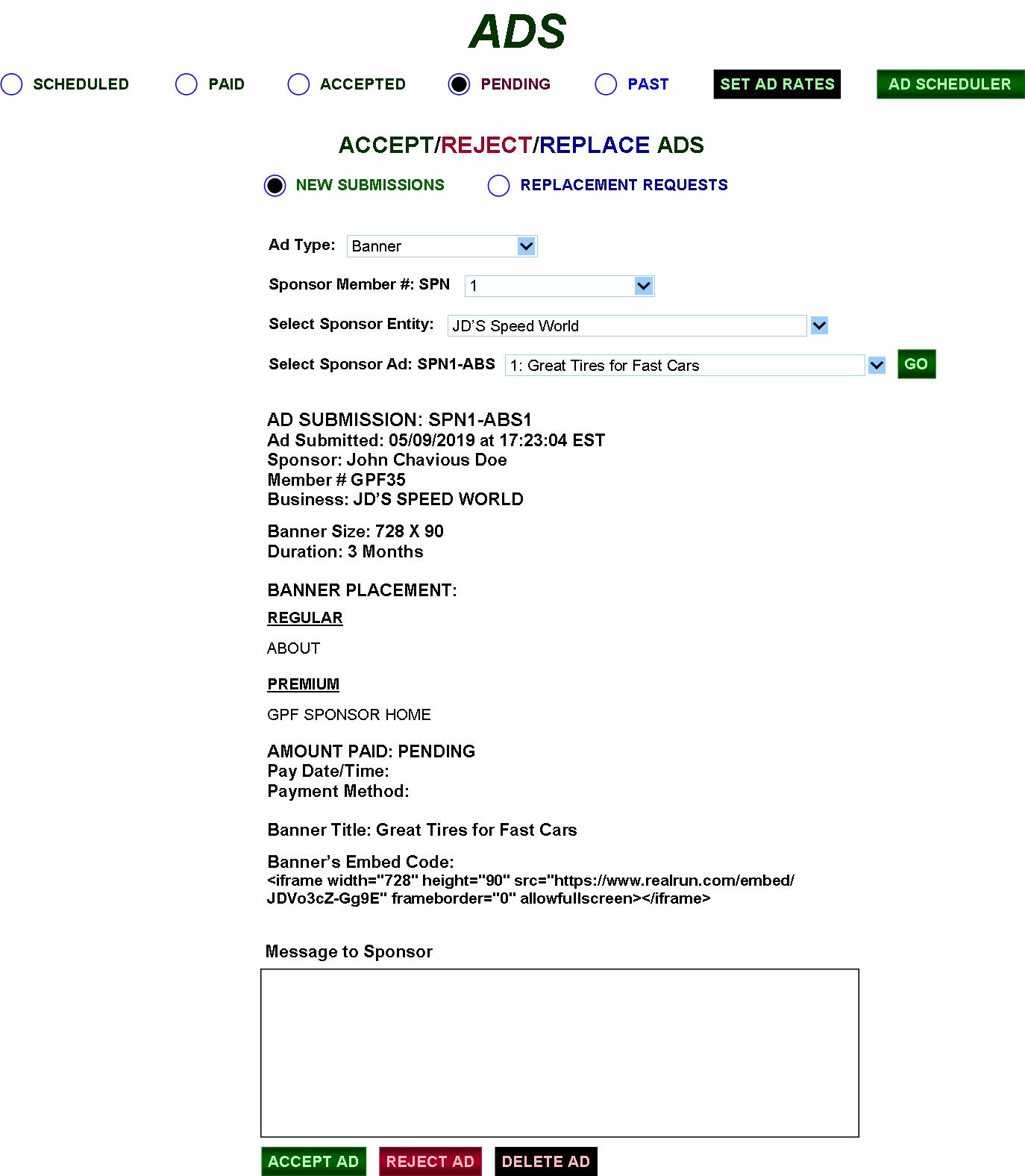
|
On PENDING, new ad-submissions and ad replacement-requests can be accepted, rejected and/or deleted. Any message entered into the Message box is sent to the Sponsor when ACCEPT or REJECT (and its CONFIRMATION) is clicked.
If ACCEPTED, the new ad is removed from PENDING and transferred to the ACCEPTED page, while ACCEPTED “REPACEMENT REQUESTS” replace prior ads and run as scheduled. |
FIG. 32A: GPF CONTROL PANEL—ADS (REPLACE)
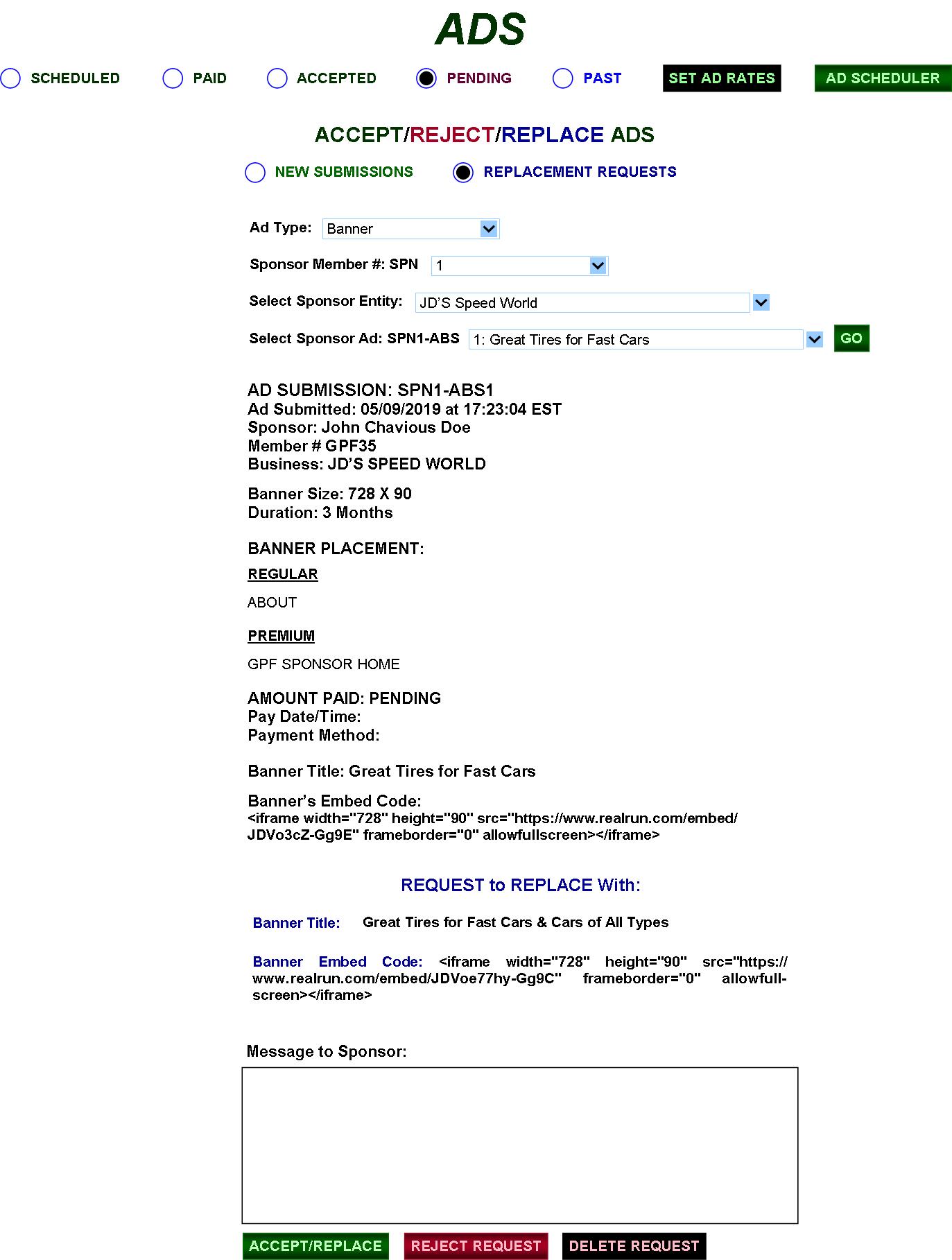
|
Sponsors wanting to update/change images and/or titles would complete the REQUEST TO REPLACE Form (FIG. 21F).
In FIG. 32A, clicking “ACCEPT/REPLACE” automatically replaces the ad’s prior data with the new data and runs it as scheduled. Images and titles can be updated any time before or during running after approval from the GPF. |
FIG. 33: GPF CONTROL PANEL—ADS (PAST)
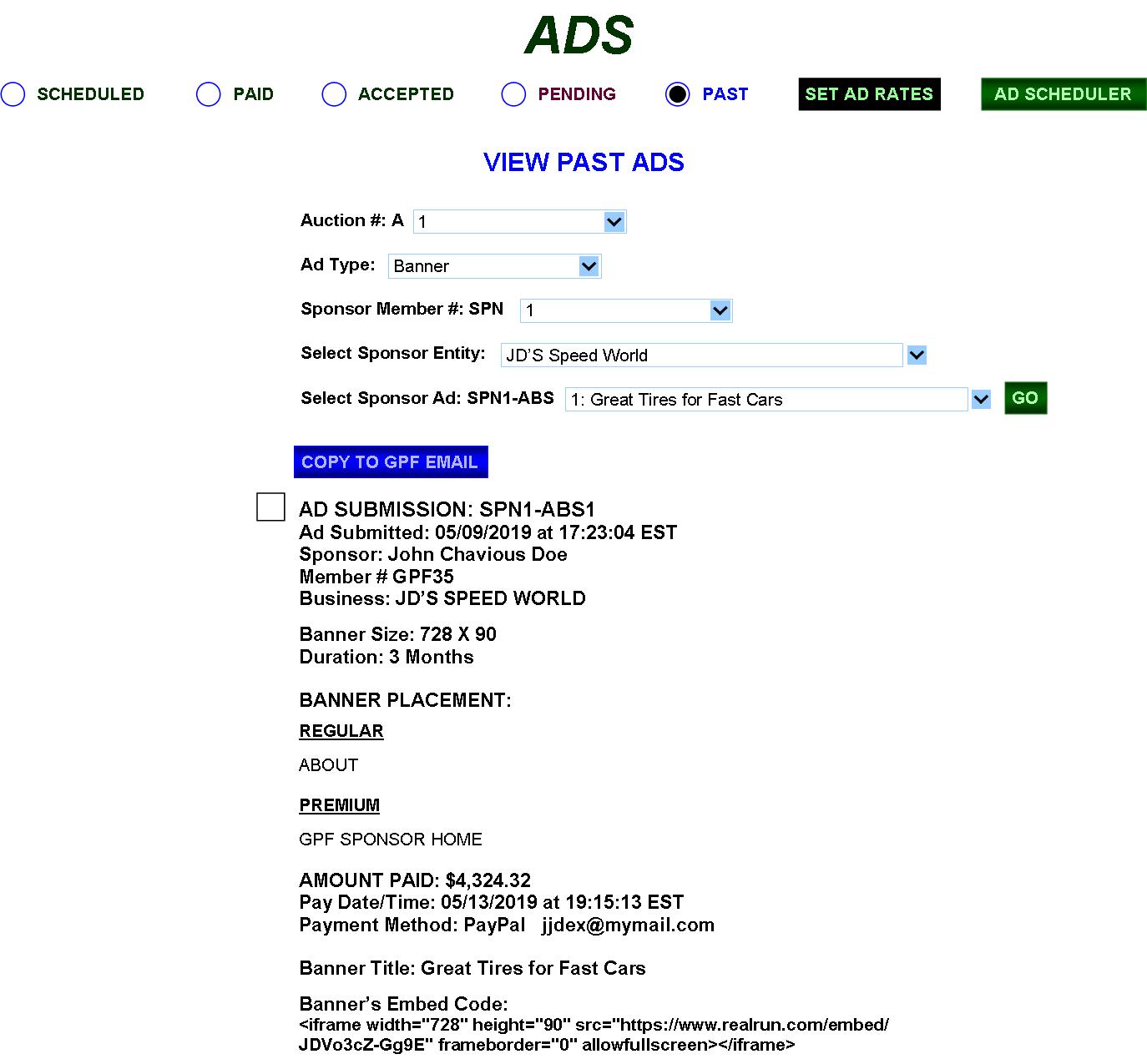
|
PAST allows the auctioneer to select an Auction or “All” Auctions and then either the Banner, Video or Email ad-type and then to access “All,” down to specific, Banner, Video or Email ads. (Of course, with “All,” lists will grow large—“Page X of X” navigation.) Whatever the case, only the info above will be displayed—no image files whatsoever. Email ads will display all info other than “EMAIL MESSAGE: View” and “SELECTED/ACCEPTED CATEGORIES: View” (FIG. 34).
The results can be copied to GPF email (“COPY SENT” confirmation popup appears). |
FIG. 34: GPF CONTROL PANEL—ADS (EMAIL)
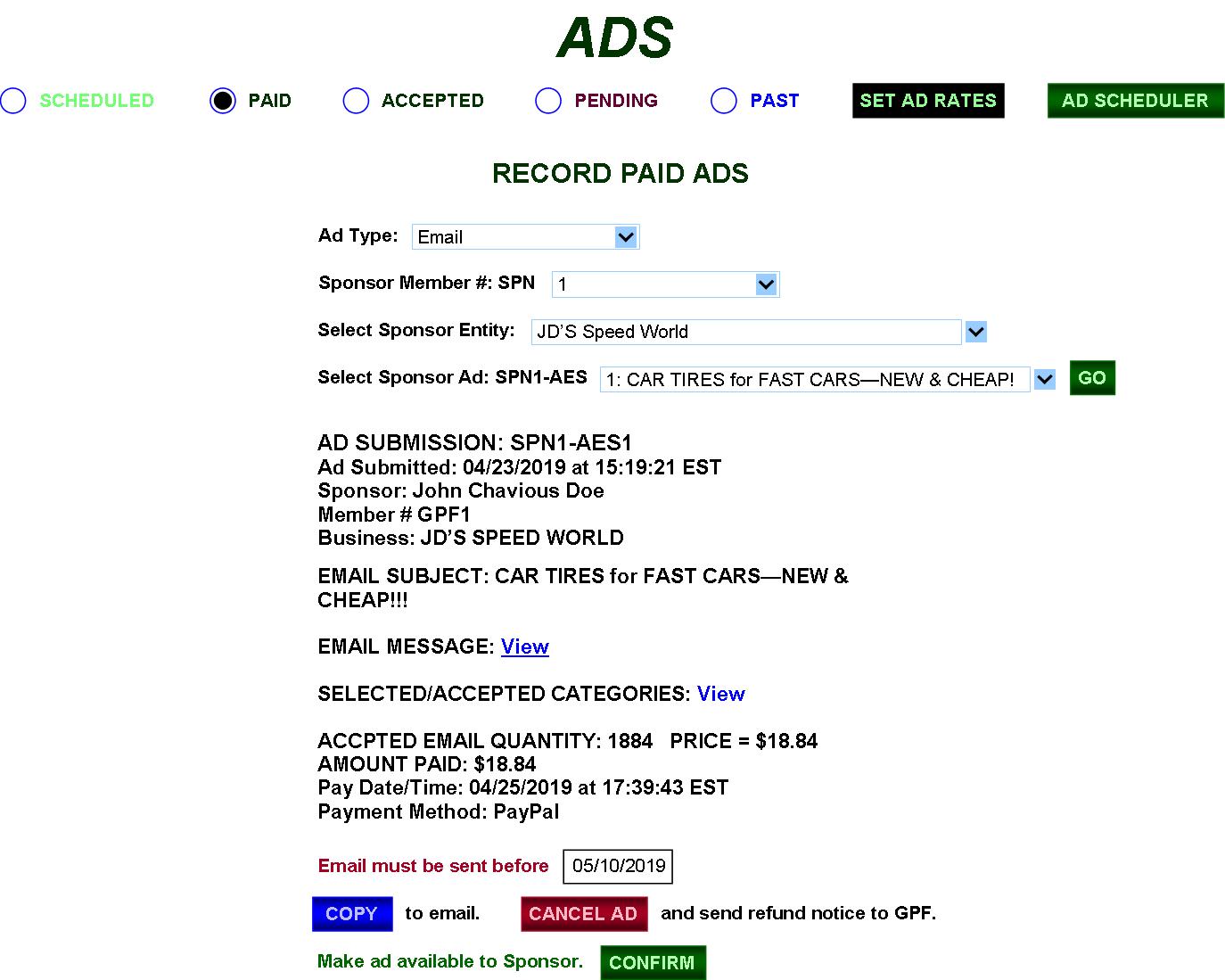
|
Regarding PAID Email Ads, the SCHEDULED radio button will be inactive because the Sponsor will do his/her own scheduling. From here, the Email Ad can be copied to GPF email or canceled—with a refund notice being sent to GPF informing the Auctioneer to issue a refund to the Sponsor. The refund notice is also sent if the one-month-time limit expires before the Sponsor sends the email.
The Auctioneer sets the send deadline (“Email must be sent before”) 30 days past the ad’s Pay Date. When all is set, the Auctioneer makes the ad available to be used by the Sponsor (FIG. 21M) via the CONFIRM button, which also removes it from the Auctioneer’s ADS PAID page and sends it to PAST, and removes it from the Sponsor’s ACCEPTED page (FIG. 21L). |
FIG. 34A: GPF CONTROL PANEL—ADS (EMAIL ACCEPTED)
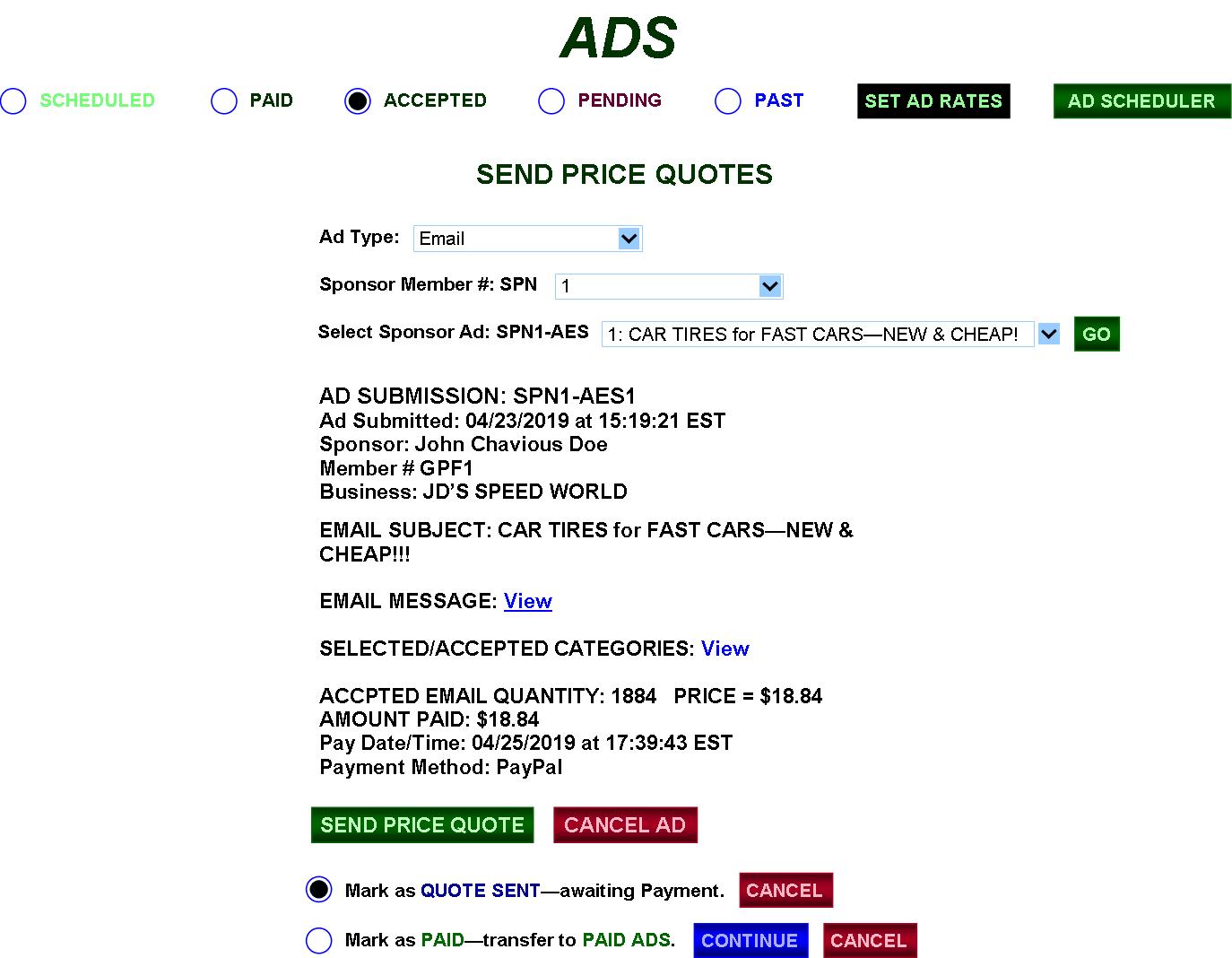
|
The only real difference regarding the Email PRICE QUOTE dialogue box (FIG. 34B) is that it includes an “Adjust Price to” field—should there ever be price negotiation. Otherwise, the regular price for the ACCEPTED CATEGORIES will be sent to the Sponsor for payment. |
FIG. 34B:
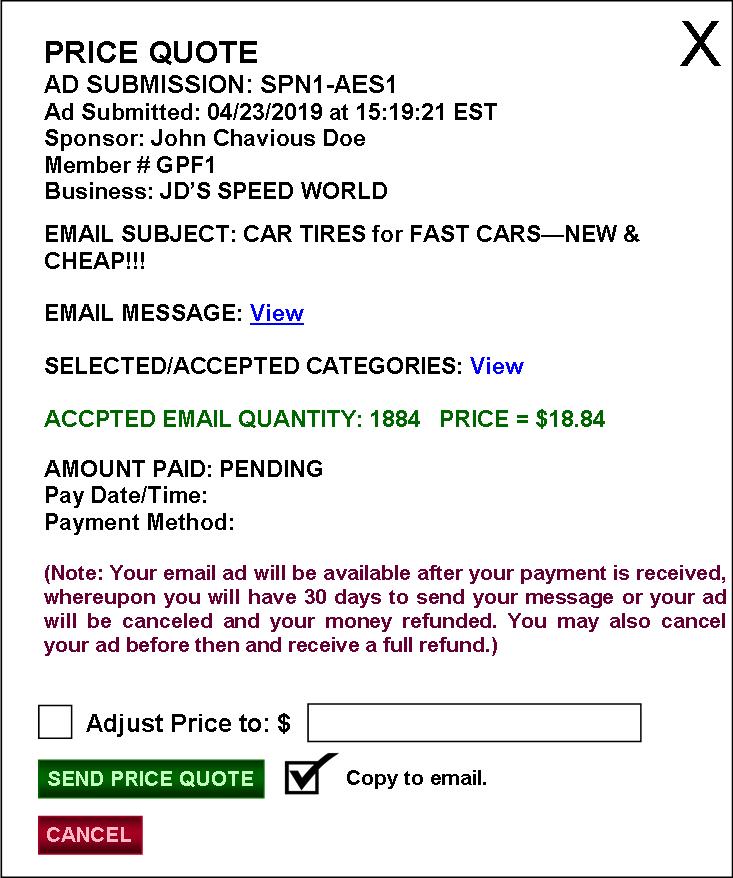
FIG. 34C: GPF CONTROL PANEL—PENDING EMAIL
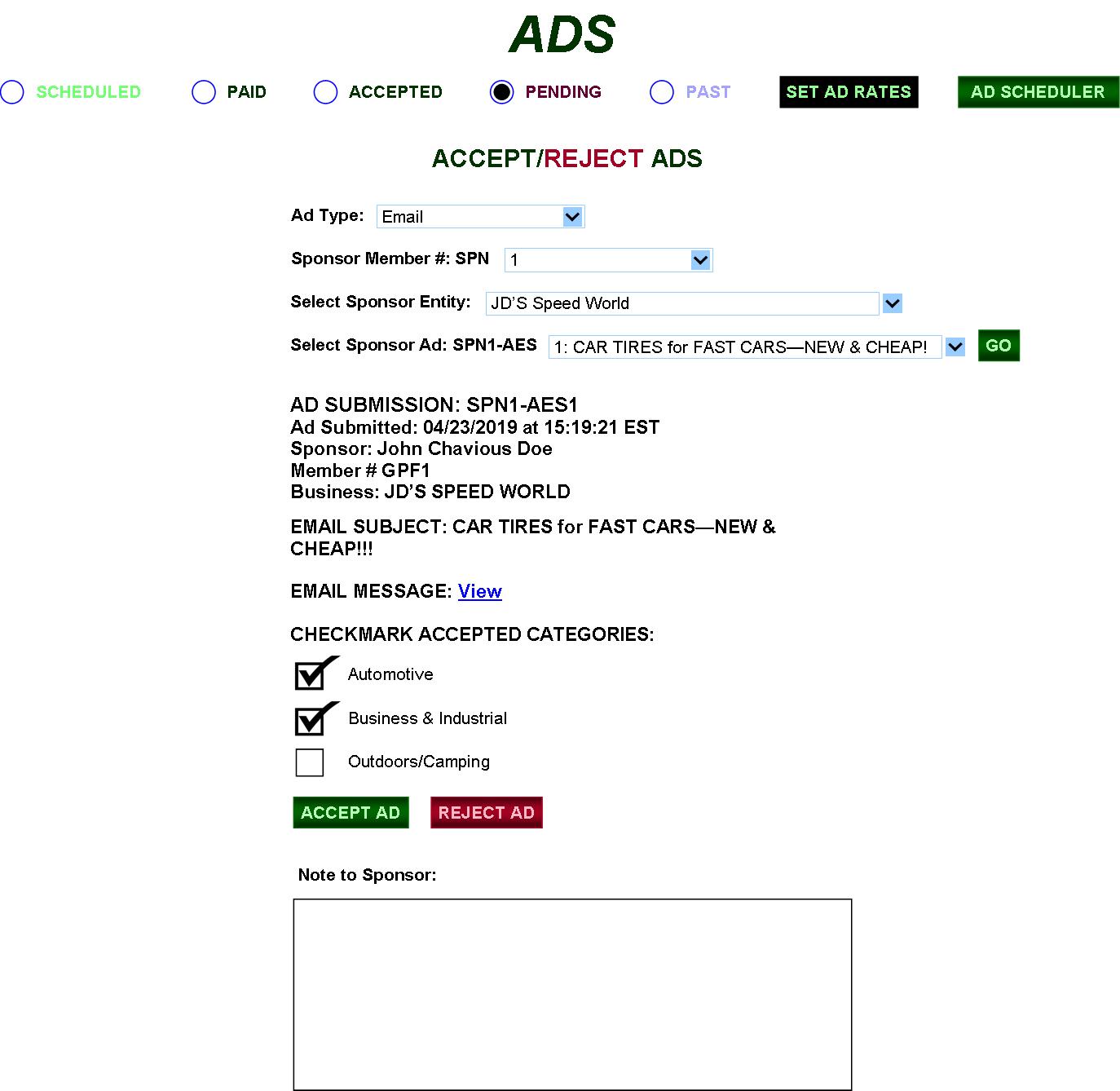
|
PENDING allows the Auctioneer to View the email message (in a popup) and also checkmark the accepted categories applicable to its content and reject those not (SPAM). A note can also be sent to the Sponsor when ACCEPT or REJECT is clicked. If the ad is ACCEPTED, all updated info and pricing is sent to ACCEPTED. |
FIG.
35: GPF CONTROL PANEL
—ADS (SET RATES—BANNER)
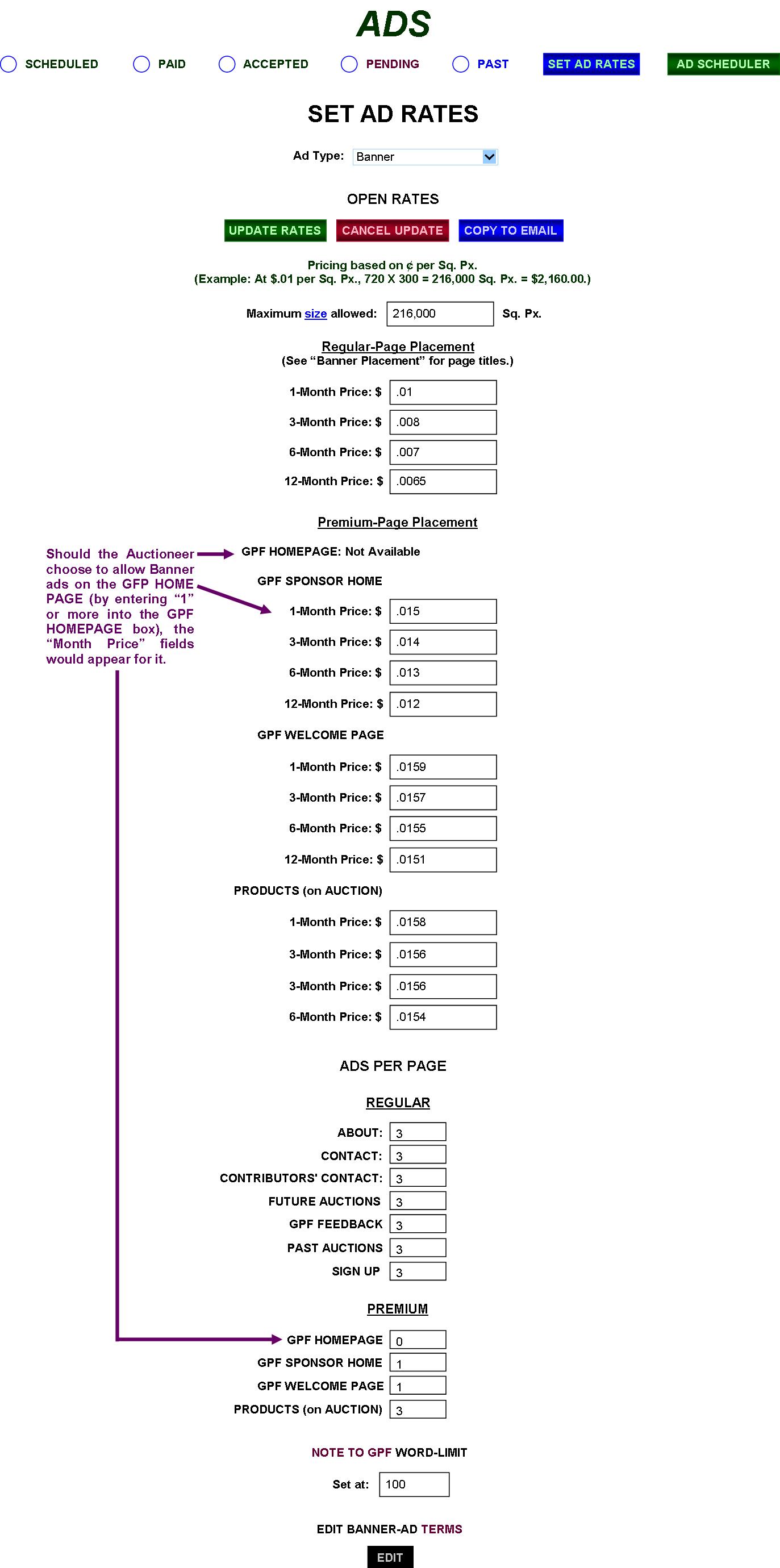
|
Most of this page should be pretty much self-explanatory—the Auctioneer can set maximum Banner size, AD RATES, also the quantity of ads per page allowed. Plus, he/she can set the NOTE TO GPF limit (inquirers can use to send the GPF a note), and he/she can also edit “Terms” regarding ads. Clicking the UPDATE RATES button (and the resulting CONFIRM) updates all entries.
VIDEO ads work on the same principle as described above. |
FIG. 36: GPF CONTROL PANEL—ADS (SET RATES—VIDEO)
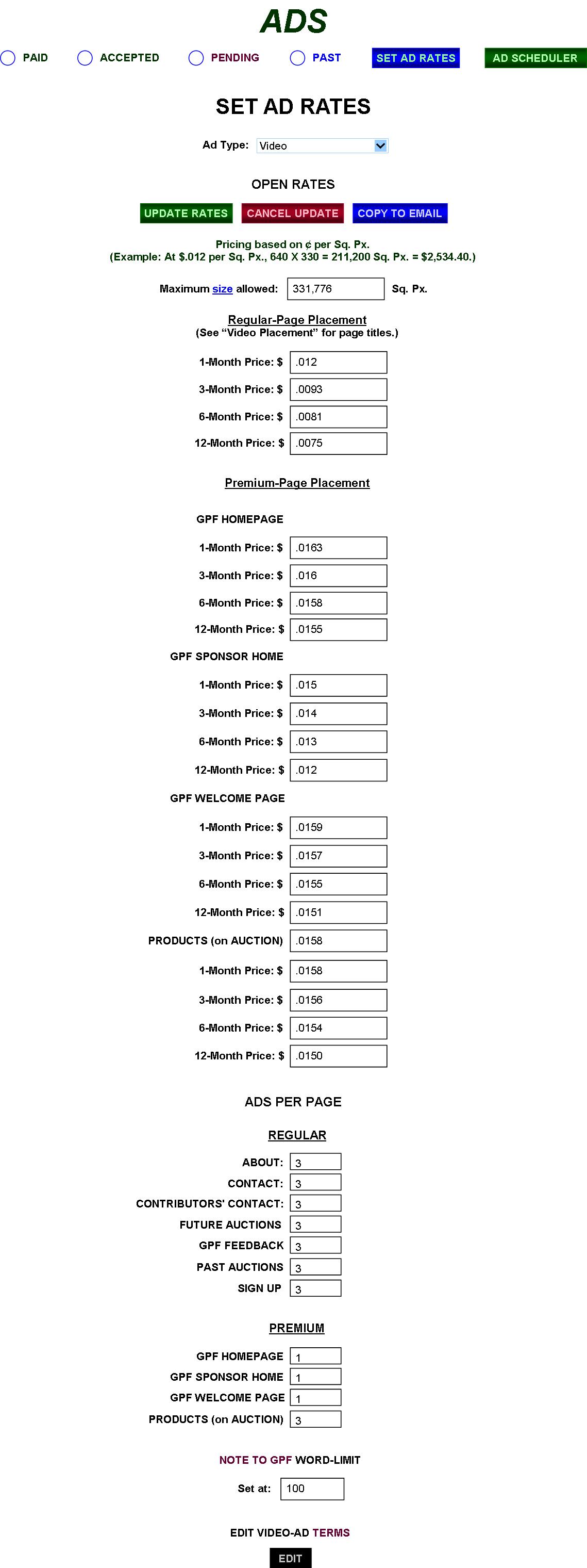
FIG. 37: GPF CONTROL PANEL—
ADS (SET RATES—EMAIL)
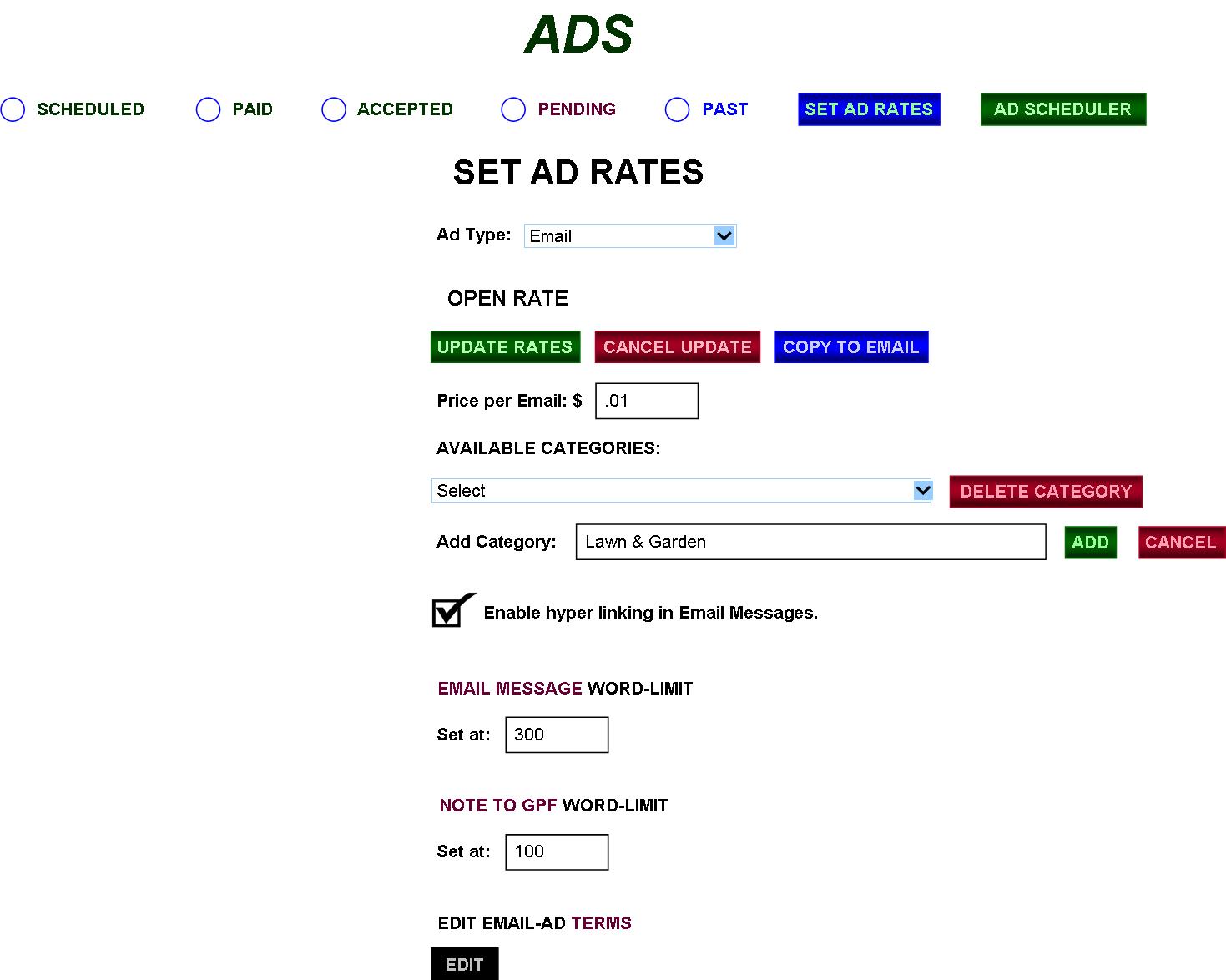
|
Regarding Emails, the Auctioneer can also add or delete categories Sponsors may select to classify their ads with. To add, type in the Add-Category title and then click “ADD.” To DELETE CATEGORY, check its checkbox—or all checkboxes of all applicable categories—in FIG. 37A and click the DELETE button (then CONFIRM). |
FIG. 37A: GPF CONTROL PANEL
—ADS (EMAIL CATEGORIES)
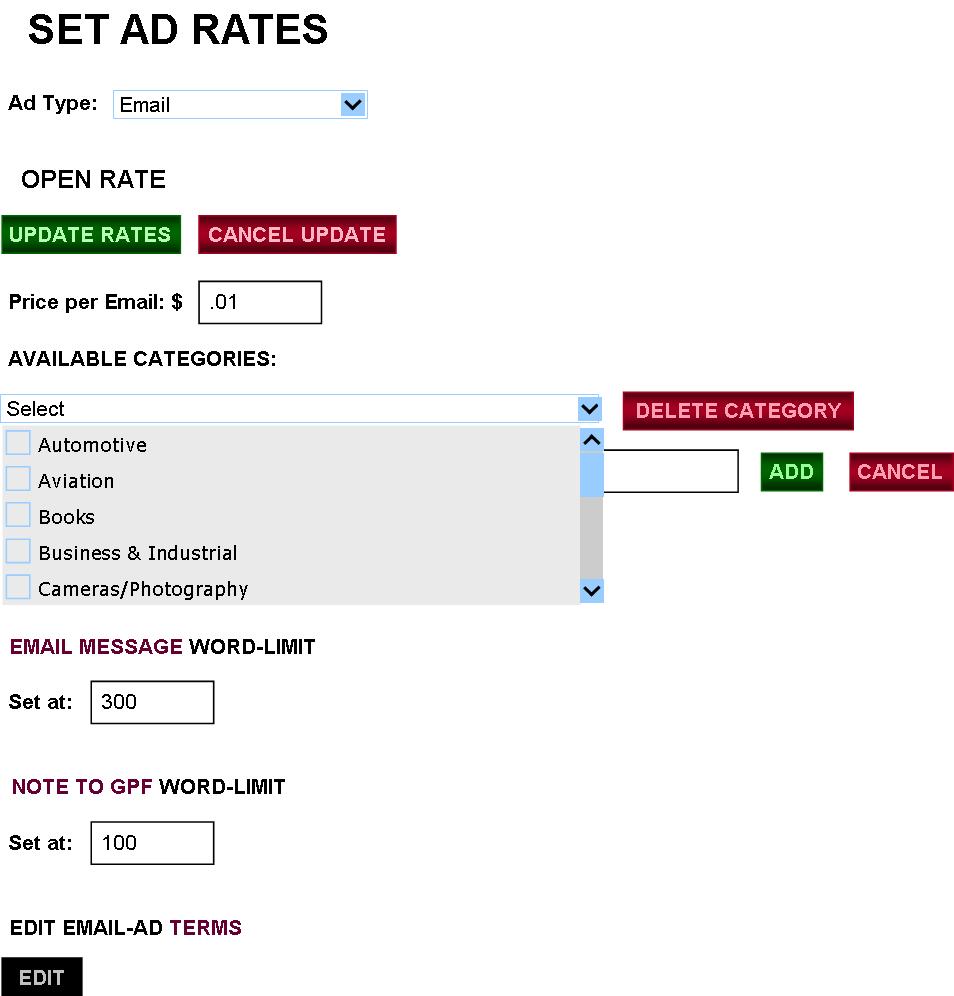
FIG. 38: GPF CONTROL PANEL—
AD SCHEDULER (BANNER)
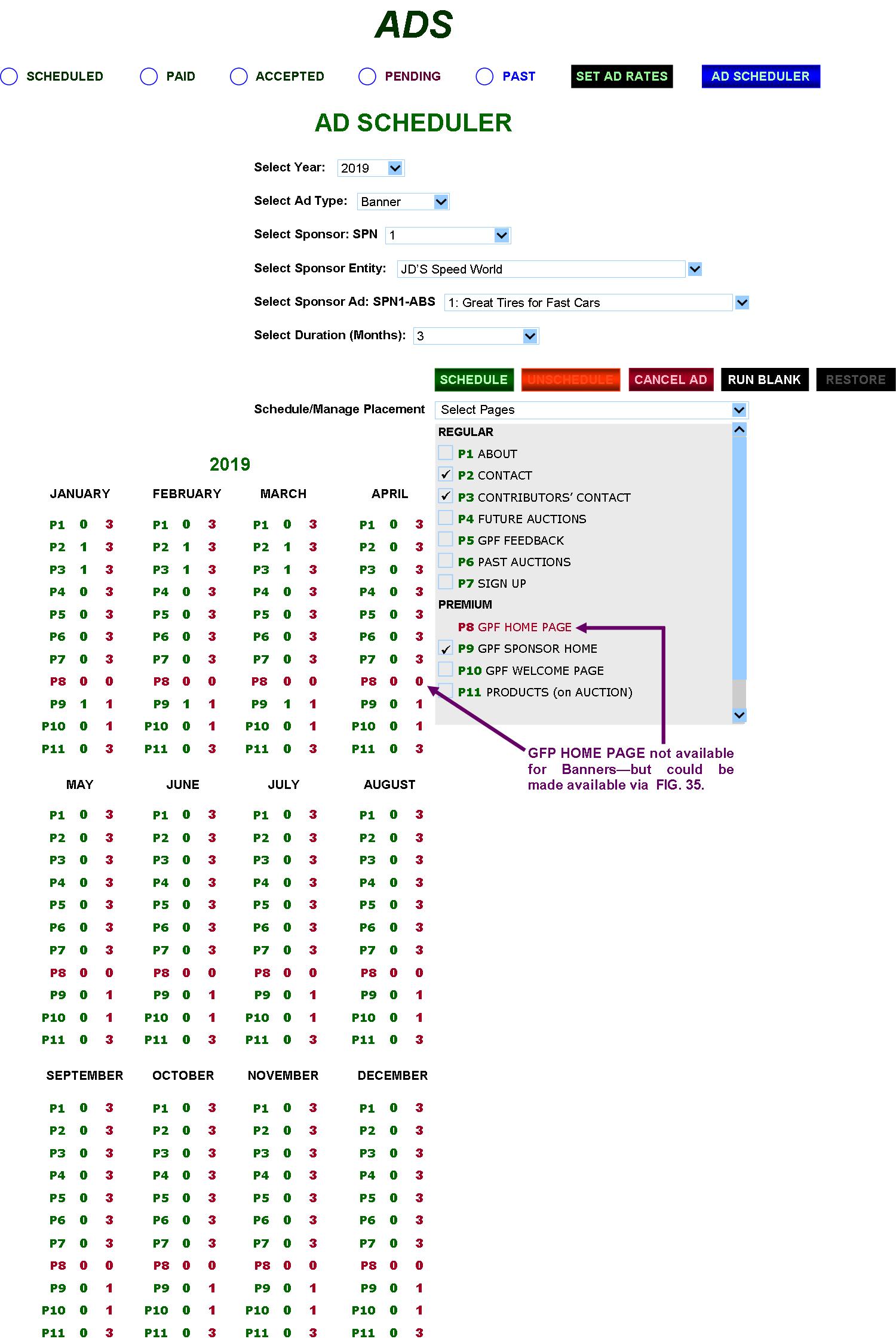
|
The AD SCHEDULER will allow the Auctioneer to access all available paid ads and durations, select their Placement Pages, and then schedule them for running. For convenience sake, all newly scheduled ads will automatically be scheduled to run when spaces on the placement pages are immediately available—no ahead-of-time scheduling (gaps), as the “Schedule/Manage Placement function won’t allow this, plus it would complicate the AD-SPACE AVAILABILITY display (FIG. 21) for the public. Sponsors would just have to schedule an ad when they are ready to run it or buy it ahead of time stretching from the time it is available on through the time they need it to run.
To schedule an ad, select Year, Type, Sponsor, Entity, Ad, and Duration. Then select the page or pages via the checkboxes, the click the SCHEDULE button, whereupon the calendar displays the results. (Also available: UNSCHEDULE, CANCEL AD, RUN BLANK, and RESTORE.) Of course, no ad can be scheduled for a past month, active month, or past year—as the Duration selector will move everything forward, not backward.
The calendar can either be displayed on the page, or a link can be added allowing it to be summoned in a popup. The “P” numbers (P1, etc.) in green represent their pages as shown in the dropdown selector. The green numerals next to them are the quantity of ads scheduled to run on those pages. The red numerals are the limit of ads (of that selected Ad Type) that can be posted on that particular page. When full, the next scheduled ad will roll over to the next month. The calendar will automatically add and display upcoming years as necessary and will allow the Auctioneer to see how many more ad spaces are available in any particular month/year—whereby the Sponsors and the public will have access to FIG. 21). Of course, canceled ads (canceled 504 or more hours before scheduled run time) will run the calendar back if that prior month or year needs to be refilled. (Sponsors wanting ads with less than the 504 hours remaining would have to commit without refund.)
When the AD SCHEDULER button is clicked, the default page will be the page where the calendar displays the earliest month/year having available ad spaces yet to be filled. The “Select Year” selector will allow the Auctioneer to advance the calendar to any future year where an ad is scheduled to run. (In the example shown—3-month duration—there will be no year 2020 loaded into the selector because no ad is scheduled for then.)
Thus, since it’s recommended to limit ad durations to 12 months maximum, normally, there would be only two year-selections available in the “Select Year” selector where an ad can be scheduled. But, should the Auctioneer go against the recommendation upon finding Sponsors extra anxious to support the GPF, then he/she can go beyond that and add as many years as desired to the selector for as many years in the future as the Sponsors are willing to pay for and wait to have their ads posted—but price fluctuations from increased-popularity/higher-demand would normally discourage that.
As far as ad history, all ad-calendar years will be permanently stored in MASTER STORAGE, whereby the Auctioneer would use the “Select Year” selector to view any past year in order to reference ad results. |
FIG. 39: GPF CONTROL PANEL—AD SCHEDULER (VIDEO)
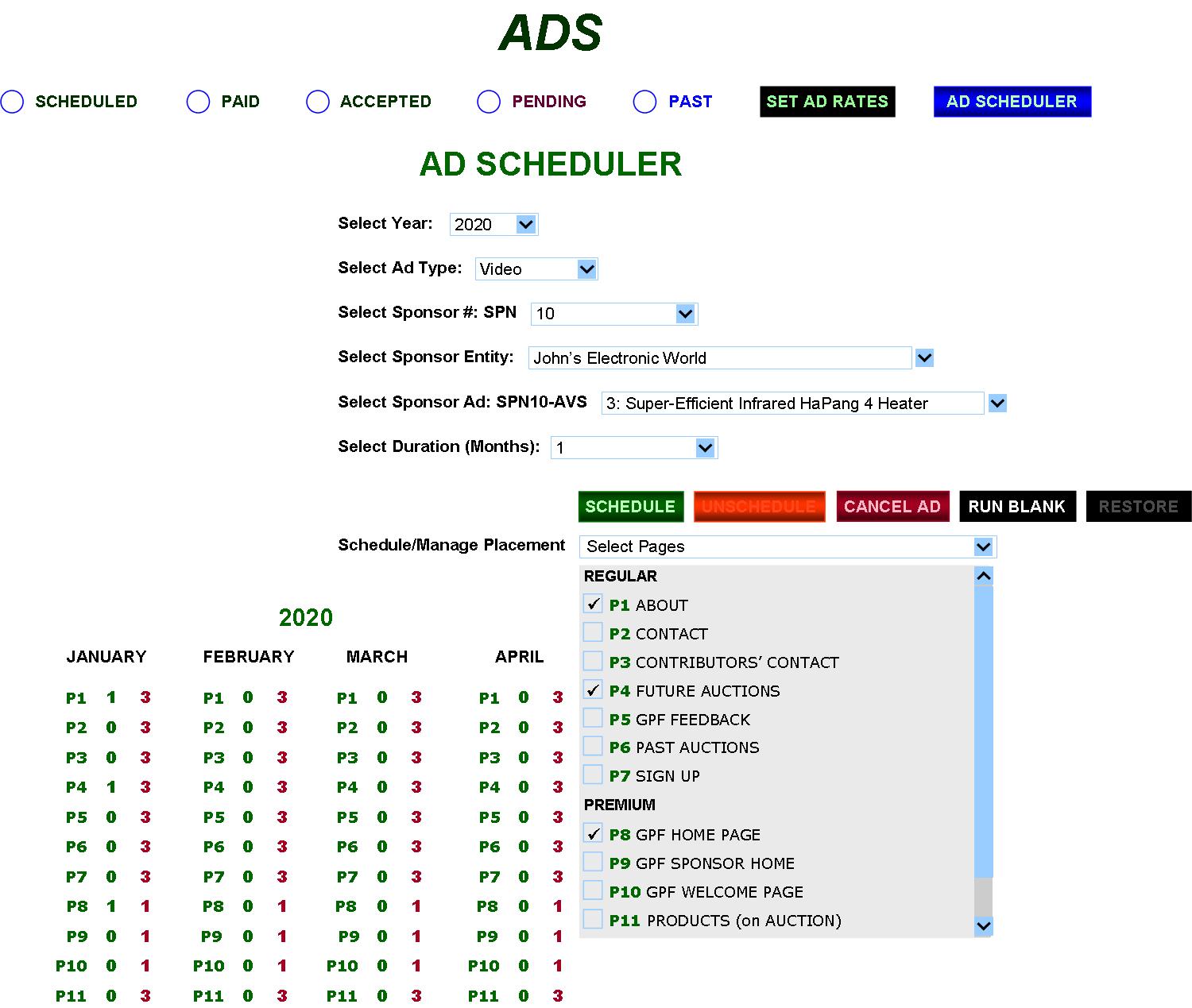
Video ad-scheduling works on the same principle as Banner. Here, we see a 1-month duration.
FIG. 39-1: GPF CONTROL PANEL—GPF AD UPLOAD
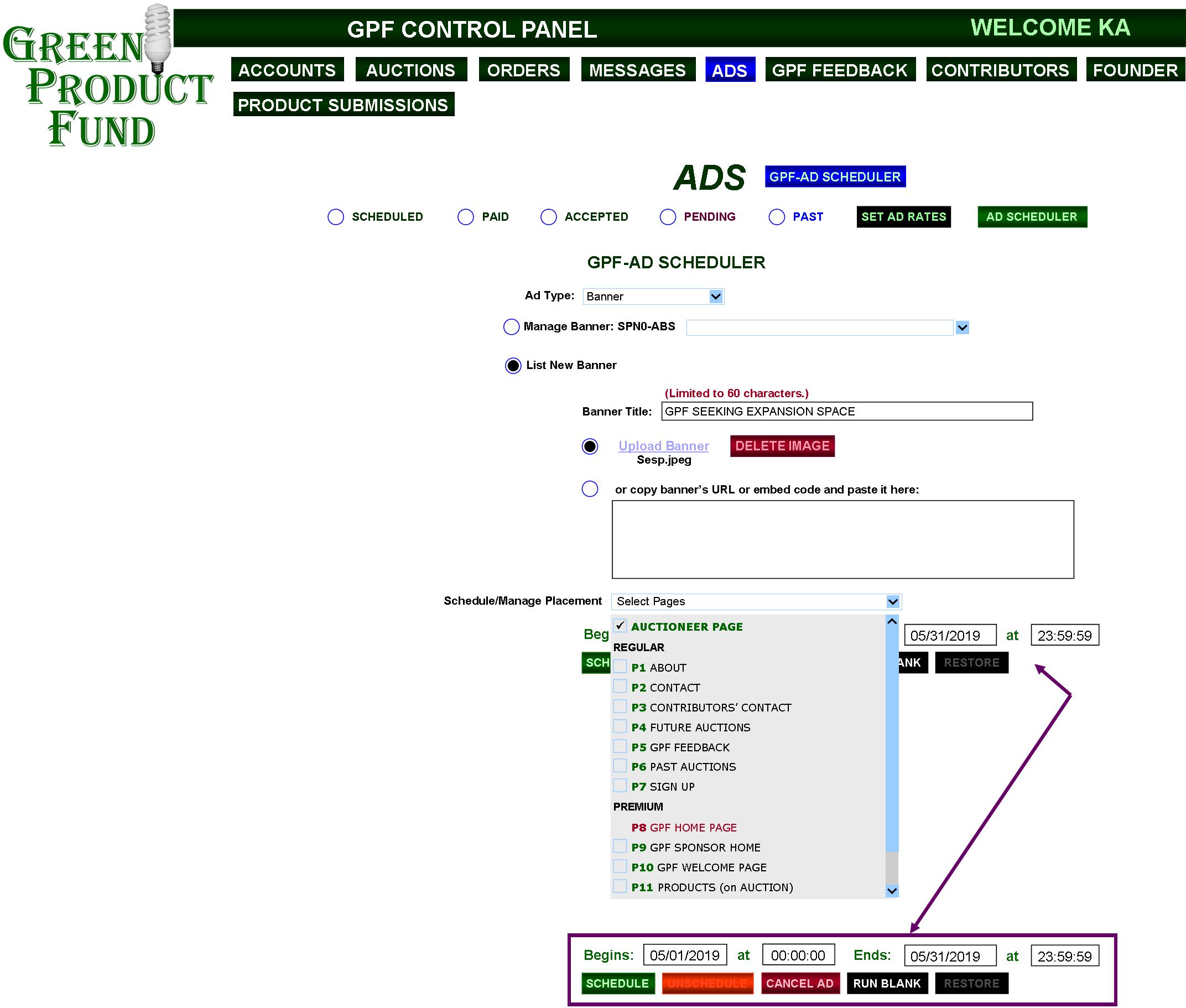
|
Finally, a way is needed for the GPF itself to post its own banner and/or video ads—especially beneficial should there be a shortage of Sponsors and/or if there is simply a need for such.
Clicking the GPF-AD SCHEDULER button brings up the GPF-AD SCHEDULER fields (FIG. 39-1).
Scheduled GPF ads can be managed. Ad Type is selected and the radio button is clicked for “Manage,” which allows the specific ad to be selected for management, whereby the Auctioneer can select pages, unscheduled, cancel, run blank, etc.
Clicking the “List New Banner” radio button activates the fields whereby the title can be listed, image uploaded/embedded, pages selected, the duration selected, and the ad scheduled, etc.
The AUCTIONEER Page will be reserved exclusively for GPF ads—where the Auctioneer can post as many videos/banners as desired and run them each indefinitely.
Regarding scheduling GPF ads for the other pages: *An ERROR message will appear if another ad is already scheduled for a selected duration. (*Concerning that, the scheduling calendar should also be accessible from this page.) |
FIG. 40: GPF CONTROL PANEL—GPF FEEDBACK
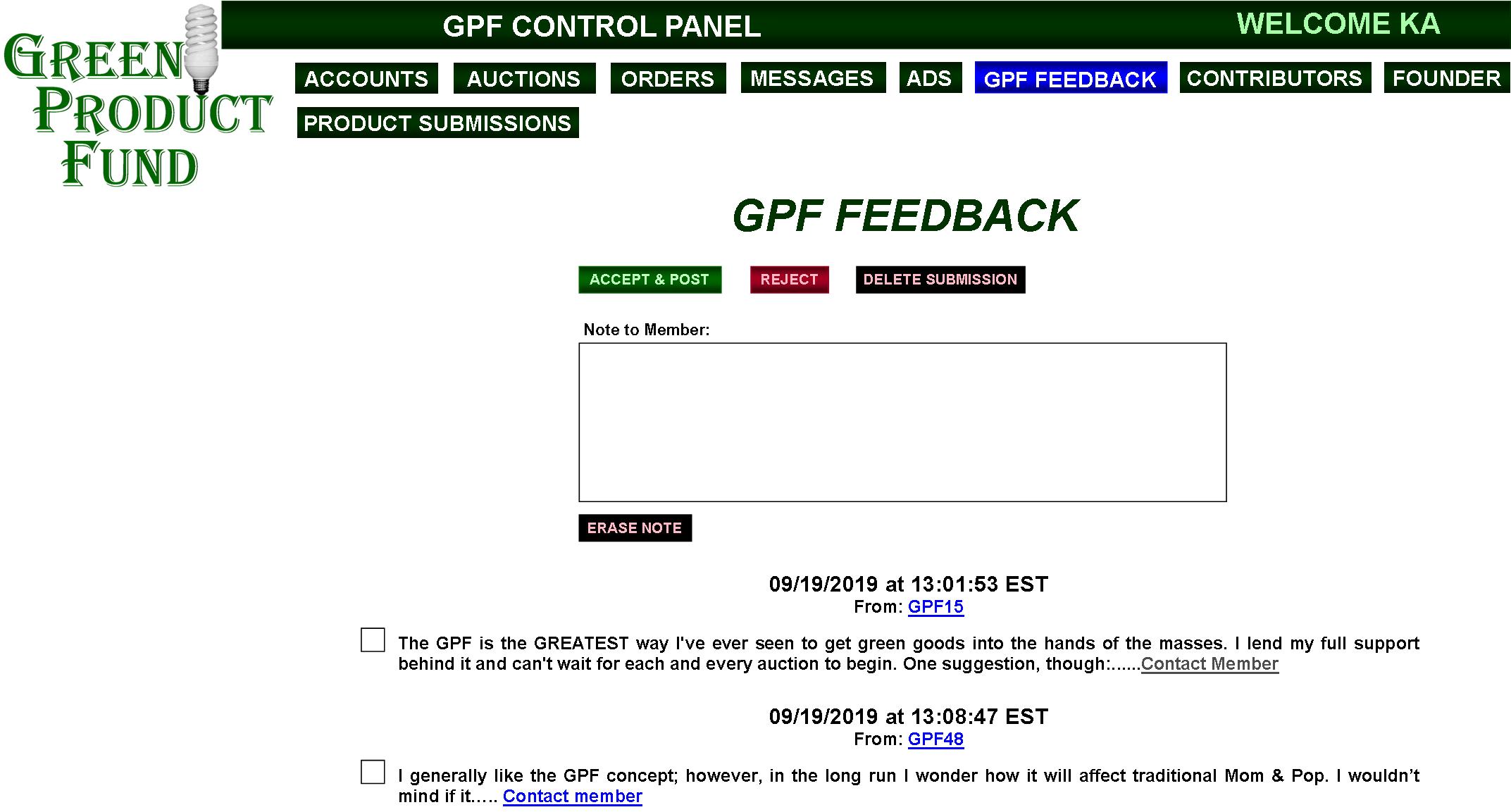
|
Feedback from members regarding the GPF will be listed in order of earliest to latest—”Page X of X” navigation if needed, with the above functions and Note box being available on all pages.
The members GPF Member #s will be seen only by the Auctioneer and will be linked to the members’ PREFERENCES page (FIG. 23D)—brought up in a separate window.
Individual checkboxes allow functions to be applied to, or bypass all, checked/unchecked feedback messages. All decent messages will be posted. |
FIG. 40A: GPF CONTROL PANEL
—GPF FEEDBACK (REPLIES)
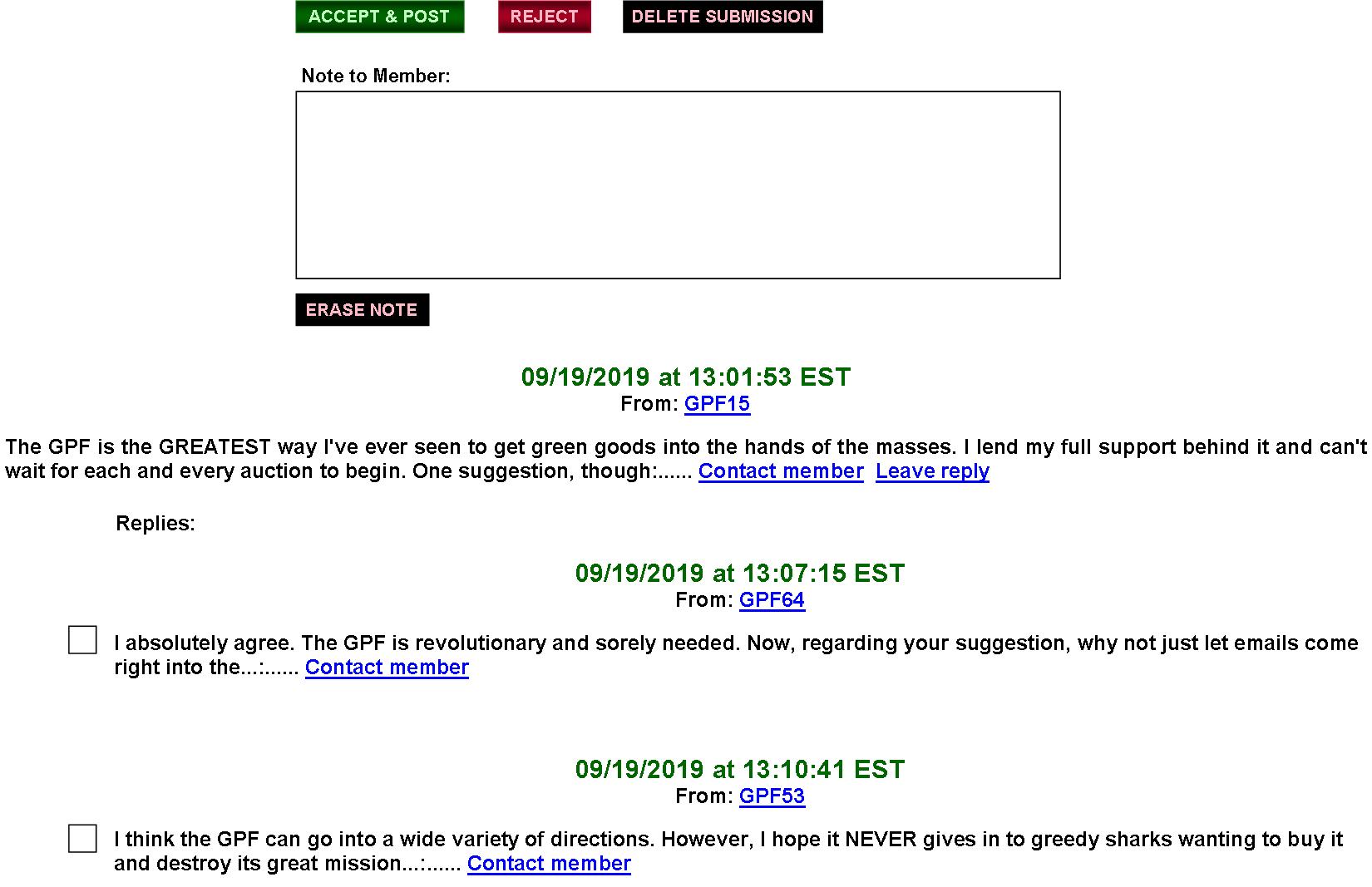
|
Replies to posted original messages will be shown in the above manner, with the original message included and the pending replies below it, ready for moderation by the Auctioneer. |
FIG. 41: GPF CONTROL PANEL
—CONTRIBUTORS’ CONTACT PAGE
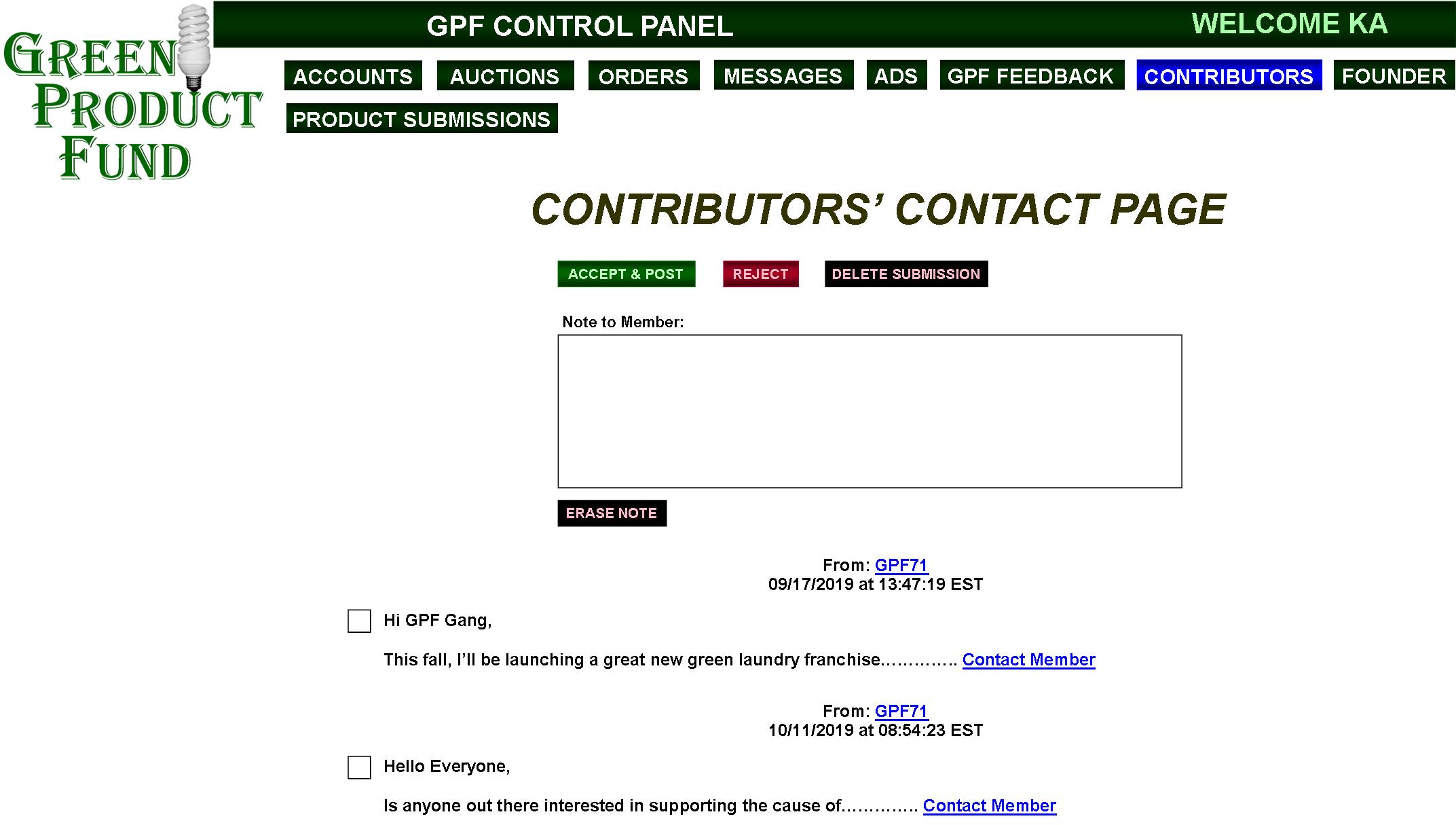
|
The CONTRIBUTORS’ CONTACT PAGE will allow the GPF to moderate Contributors’ messages, functioning in the same manner as GFP FEEDBACK, except there will be no replies to Contributors’ postings posted on the GPF site. Instead, visitors would send messages to the Contributors’ email, with the Contributors’ email addresses being anonymous. |
FIG. 42: GPF CONTROL PANEL—EDITOR
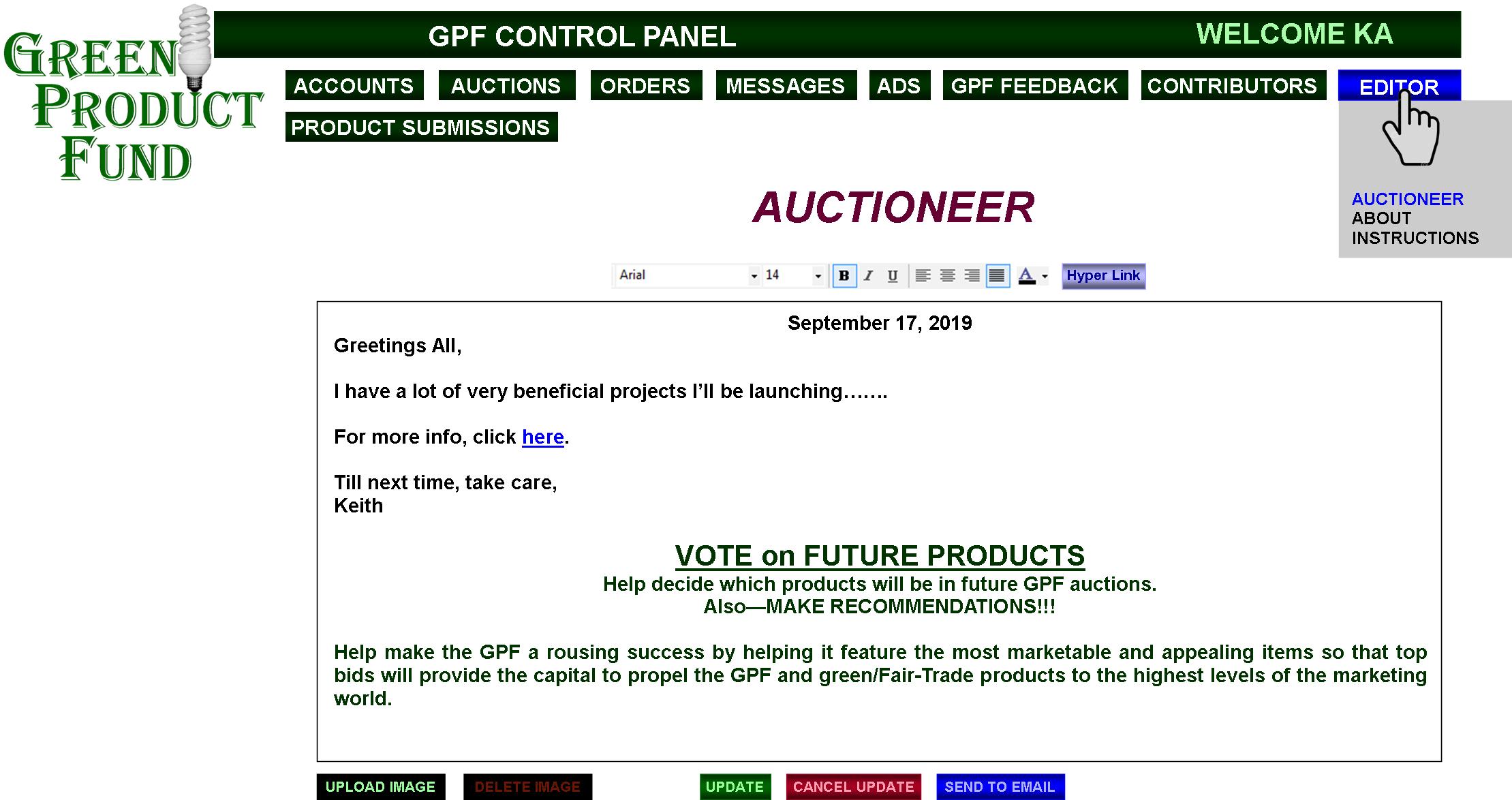
|
EDITOR will allow the Auctioneer to compose/edit all literary pages—AUCTIONEER, ABOUT, INSTRUCTIONS, etc. It would have formatting capabilities—font type (probably limited to the 10 most common—Arial, Times New Roman, Verdana, etc.) font size/color, word alignment, B I U functions. Plus, it would allow hyper linking via highlighting text, or maybe also by clicking on an object, and then clicking the “Hyper Link” button—conjuring a hyper-link dialogue box to specify URL or email addresses, and also allowing the “Open in a new window” option.
The AUCTIONEER Page will also serve as the page where only GPF’s videos/banners will be posted. |
FIG. 43: GPF CONTROL PANEL
—PRODUCT SUBMISSIONS (ACCEPTED)
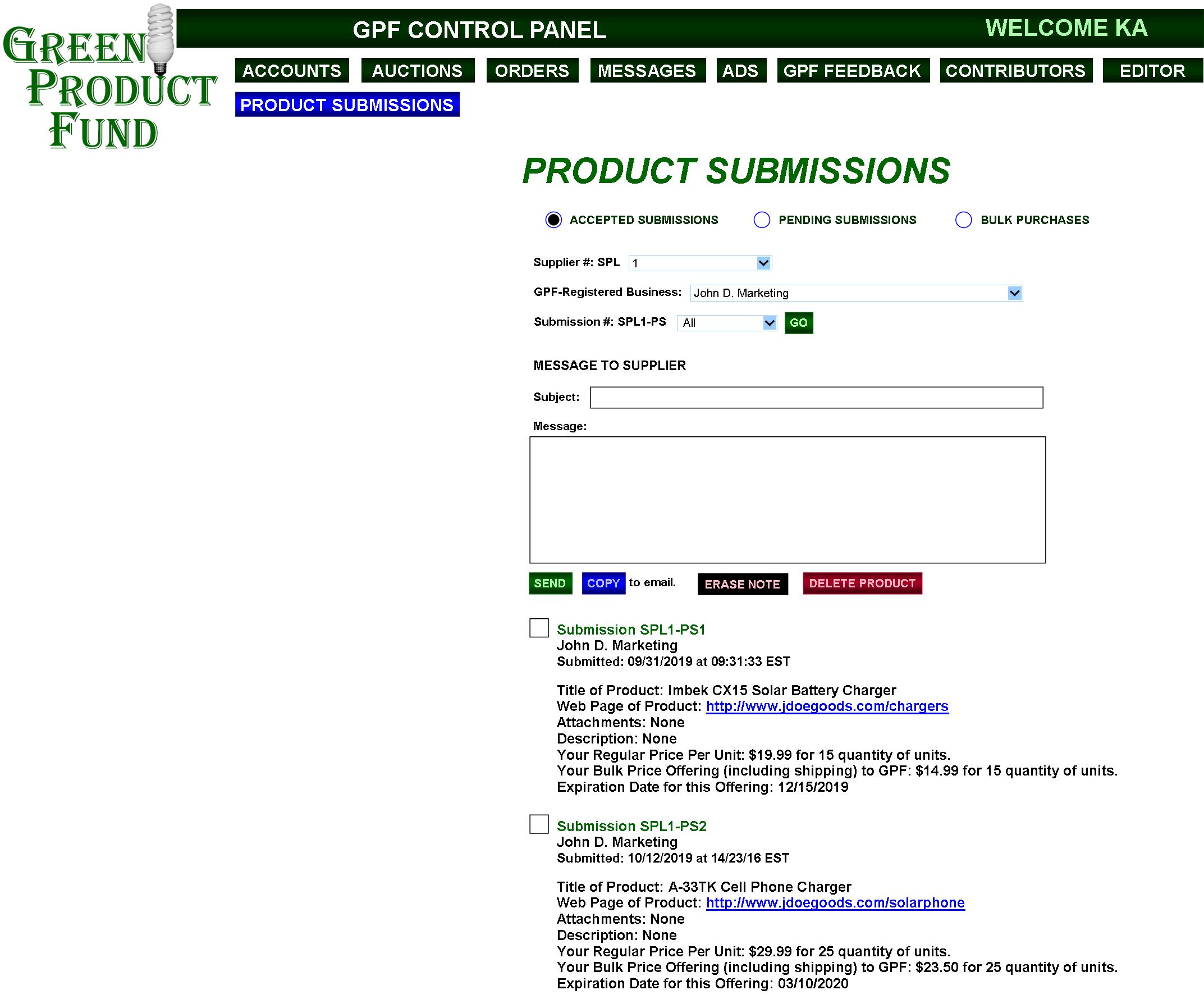
|
In PRODUCT SUBMISSIONS, the Auctioneer can view priorly accepted submissions, accept/reject new ones, and can record bulk-purchases made from GPF Suppliers.
The PRODUCT SUBMISSION selectors will be loaded with submissions from all GPF Suppliers, where they can be filtered by Supplier, Name of Business, and Submission #. ACCEPTED filters will be loaded only with accepted submissions and PENDING only with those yet to be accepted/rejected.
For Accepted Products, this page allows the Auctioneer to contact those Suppliers—especially the ones most likely to make bulk-purchasing deals. |
FIG. 43A: GPF CONTROL PANEL
—PRODUCT SUBMISSIONS (PENDING)
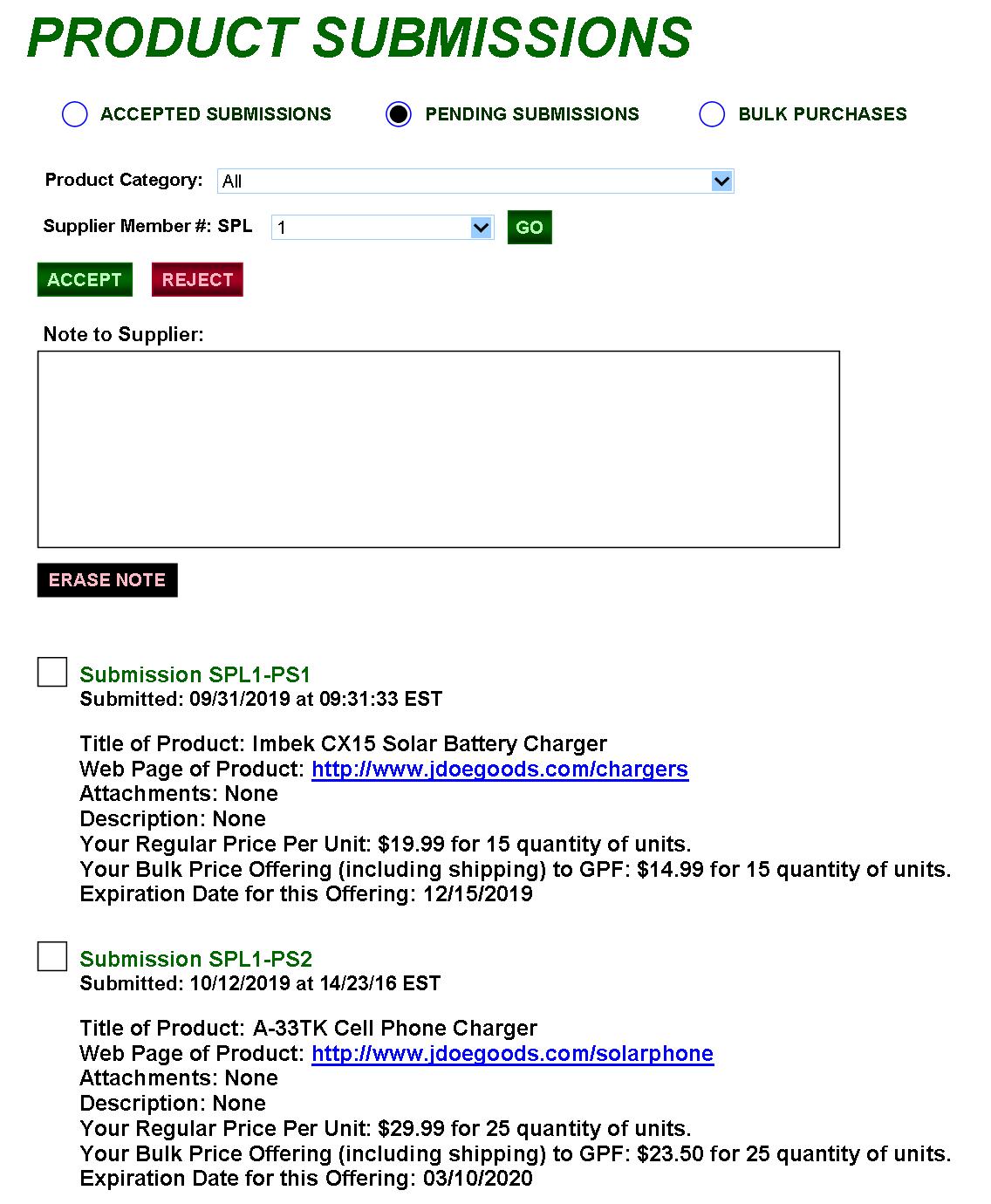
|
In PENDING, the ACCEPT button sends the submission to ACCEPTED SUBMISSIONS and the REJECT button deletes it. Either way, the Auctioneer can send the Supplier a note.
“ACCEPTED” also transfers pages on the Suppliers pages from PENDING to ACCEPTED (FIGS. 20A/B), and “REJECTED” to REJECTED (FIG. 20C). |
FIG. 43B: GPF CONTROL PANEL
—PRODUCTS BOUGHT BULK & RECORDED
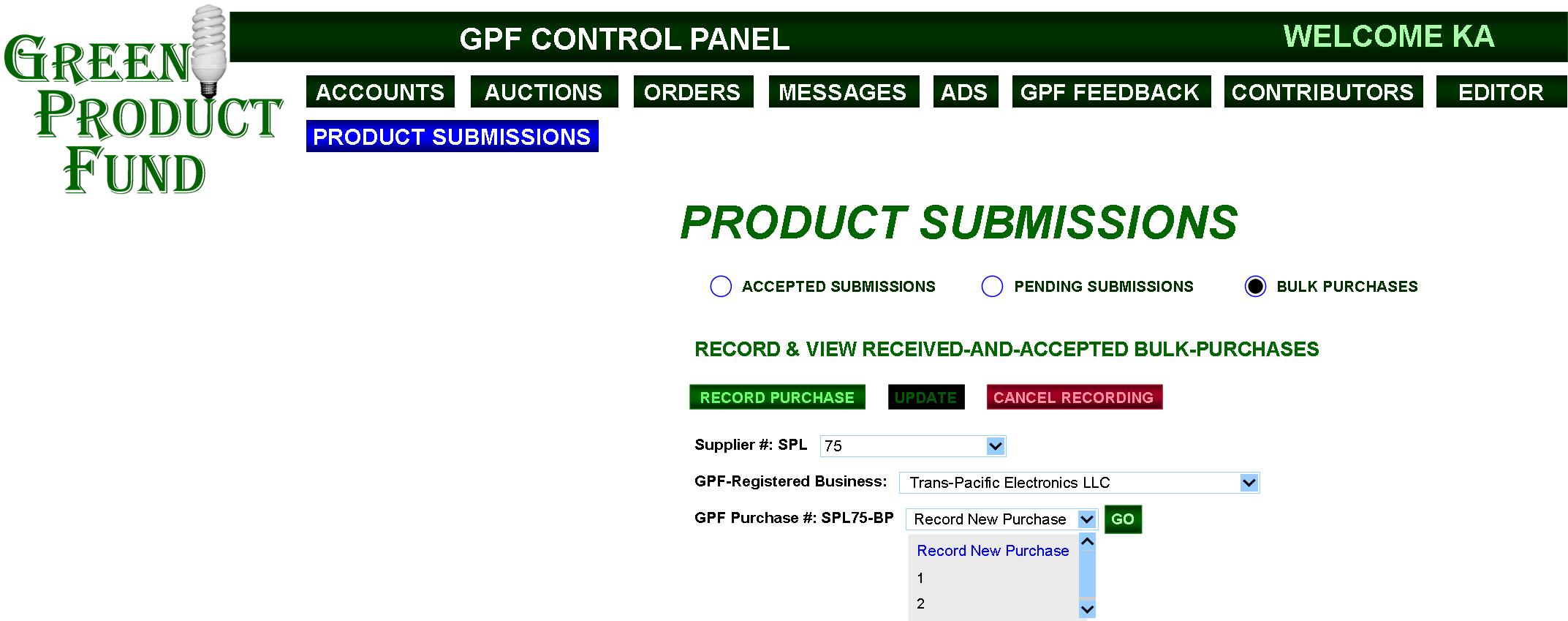
| The Auctioneer can record new bulk-purchases the GPF makes and view ones priorly recorded. He/She selects the Supplier, the Supplier’s GPF-registered businesses (see PREFERENCES page), and can then either select to record a new purchase (Record New Purchase) offered by that business or can select and view any available purchase—GPF Purchase #: SPL75-BP(1, 2, 3, etc.)—priorly recorded regarding that business. In “Record New Purchase,” clicking “GO” leads to FIG. 43C. |
FIG. 43C: GPF CONTROL PANEL
—PRODUCTS BOUGHT BULK & RECORDED
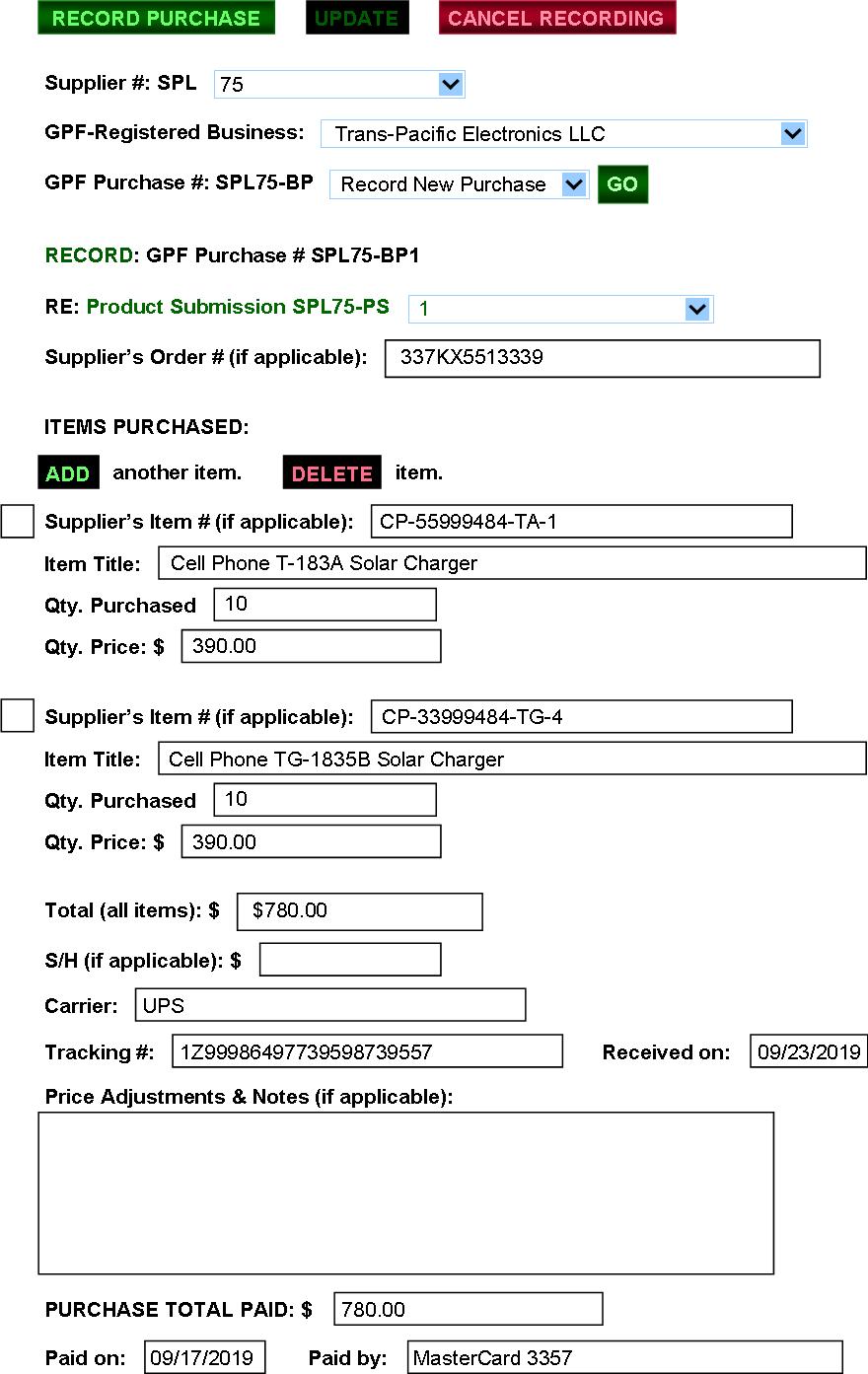
|
“Record New Purchase” allows the Auctioneer to document and record a successful bulk transaction. Programming automatically assigns the GPF Purchase a Purchase #: SPL75-BP1 indicates (Supplier GPF Member #75) + (Bulk Purchase #1). Thus, the next bulk-purchases from this Supplier would be SPL75-BP2, 3, 4, etc., regardless of whether or not it involves that same business or another business registered by the Supplier.
The RECORD PURCHASE button is active, while the UPDATE button won’t be until the purchase is recorded. The Auctioneer can also cancel the current recording process. If the purchase must be returned for a refund, the PURCHASE TOTAL PAID amount would be entered as $0 or as whatever the adjusted amount is, and, when UPDATE is clicked, it would also adjust that amount on the Supplier’s “ITEMS SOLD to GPF” page (FIG.20D).
The “RE: Product Submission” selector allows the Auctioneer to select any accepted product submission submitted by the Supplier’s business (FIG. 20B). The selector also offers the choice of “Non-Registered Submission” if the purchase is for an item or various items that weren’t submitted to the GPF through the PRODUCT-SUBMISSION process.
If, in the “RE: Product Submission” selector, a Supplier’s submission is selected, clicking “RECORD PURCHASE” sends the recording to the Supplier’s “ITEMS SOLD to GPF” Page (FIG. 20D) and removes it his/her ACCEPTED PRODUCT SUBMISSIONS Page (FIG. 20B). If, instead, “Non-Registered Submission” is selected, the recording just goes to the Supplier’s “ITEMS SOLD to GPF” Page.
All BULK PURCHASES will be permanently stored in MASTER STORAGE for reference for the Auctioneer and for any statistics or purposes for which any future GPF Auctioneer may need them. |
FIG. 44: GPF CONTROL PANEL—PREFERENCES
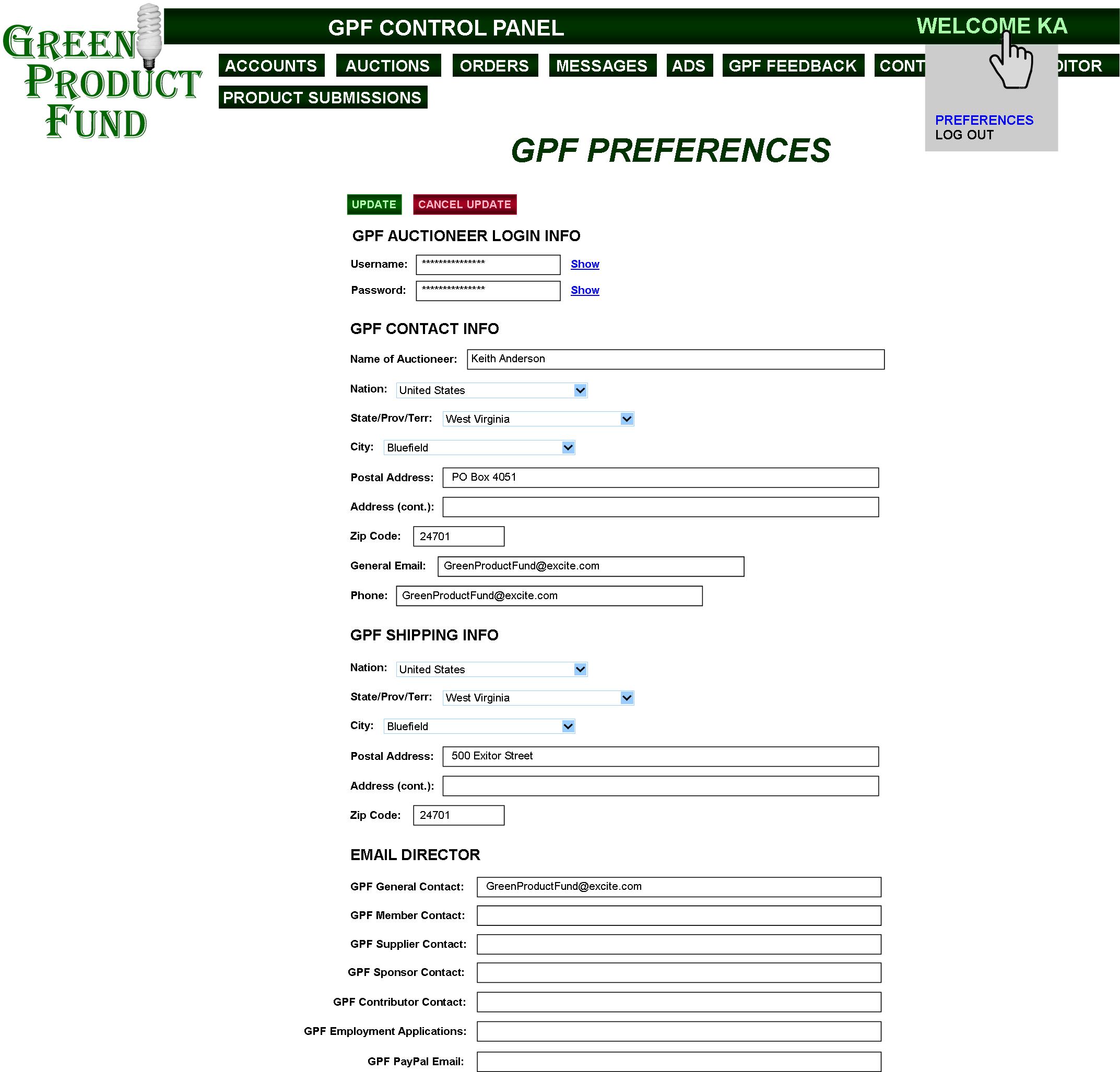
|
GPF PREFERENCES allows recording and updating of the Auctioneer’s name, the GPF AUCTIONEER LOGIN INFO, CONTACT & SHIPPING INFO, and allows assignment of emails to the various GPF Web site functions regarding member status and the general public. (For example: “GPF General Contact” would apply to “*Email” in FIG. 9, whereas “GPF Member Contact” would apply to “Members: LOG IN.” “GPF Member Contact” would be the email for contacting (blasting) all GPF members ("All Members"—FIG. 28). “GPF Employment Applications” is the email for FIG. 4B. |
PAGE 5 of 5
GO TO PAGE
1,
2,
3,
4
GPF
HOME
GPF Kickstarter Campaign
(upcoming)
GPF
Clickable Slide Show
MyWebProgrammer.com