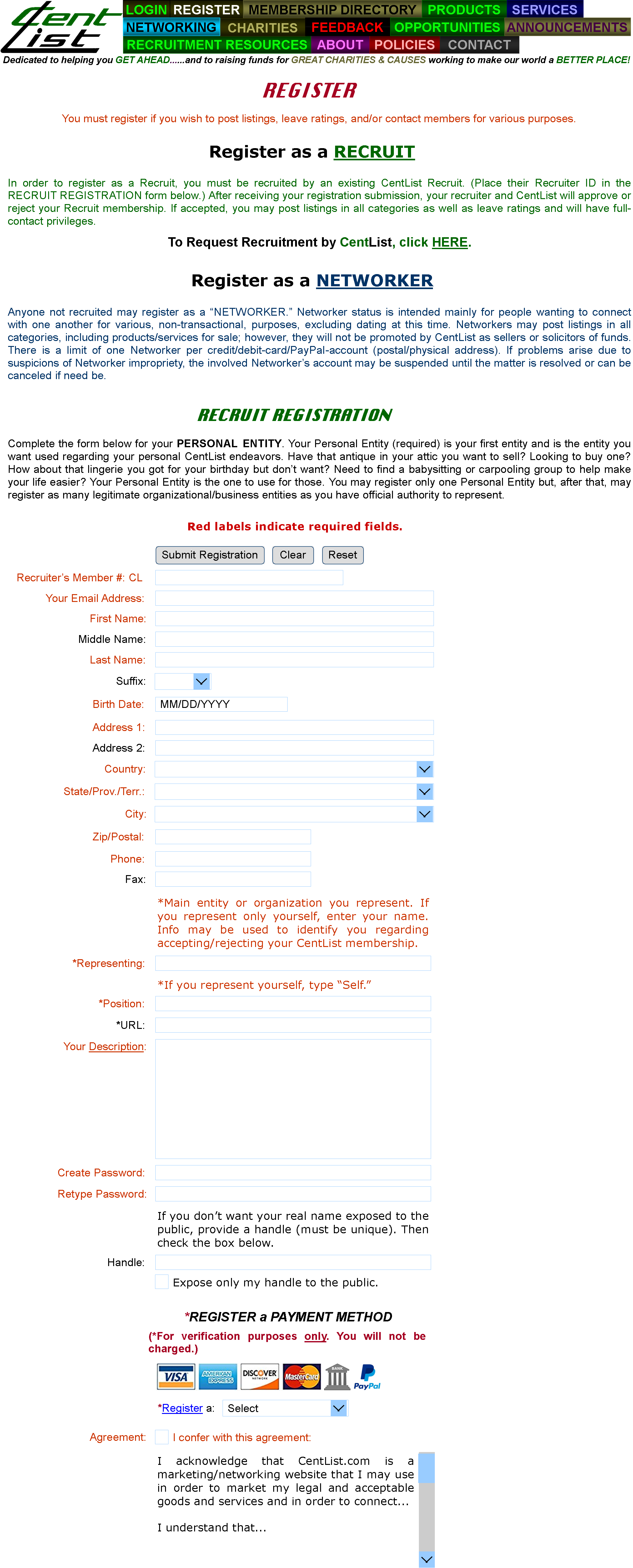
FUNDRAISING CAMPAIGN
for CENTLIST.COM
By Keith Anderson, Creator * centlist@yahoo.com
July, 2019
Page 7 of 10
Go to Page:
1,
2,
3,
4,
5,
6,
8,
9,
10
FIG. 18: REGISTER for MEMBERSHIP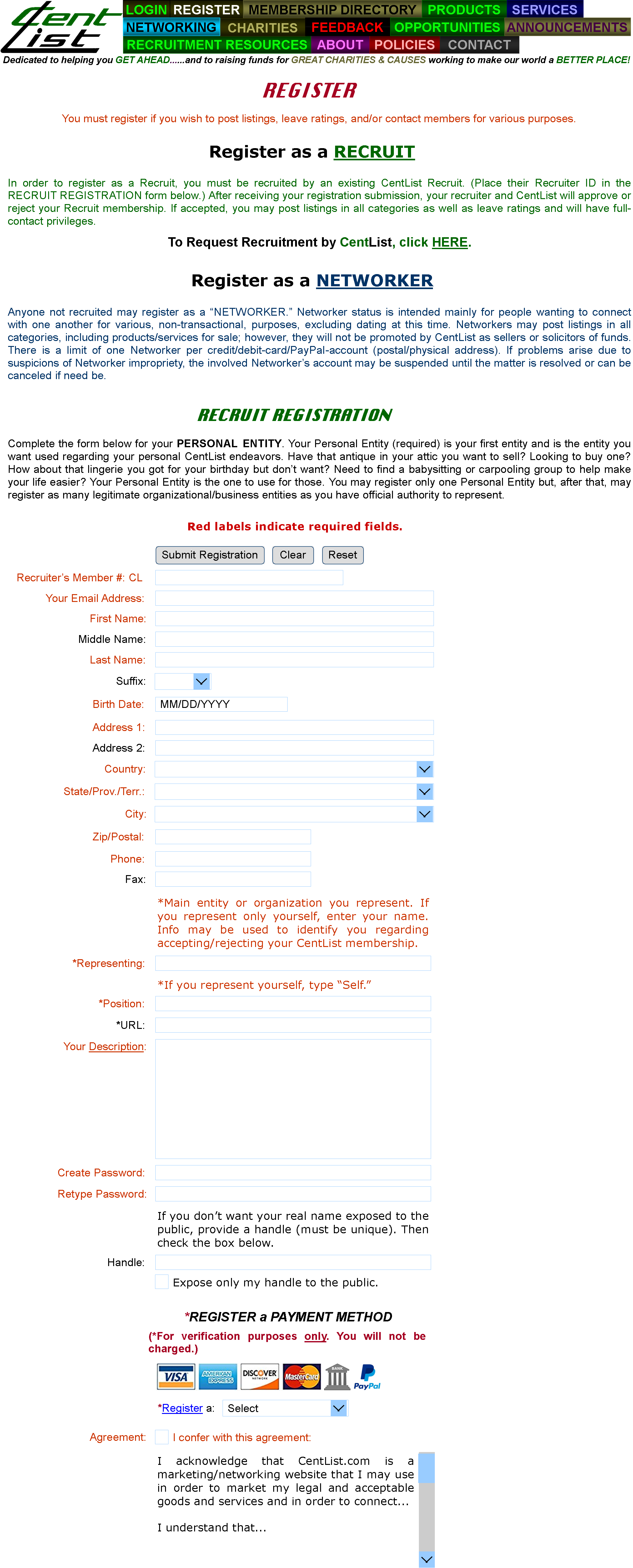
|
On the above page, users will be able to access the form to register as a Recruit (if the have been invited by a Recruiter), request to be recruited by CentList, or access the form to register as a Networker. They must verify their identity and address via credit/debit card or by a bank account or payment firm (PayPal, etc.). |
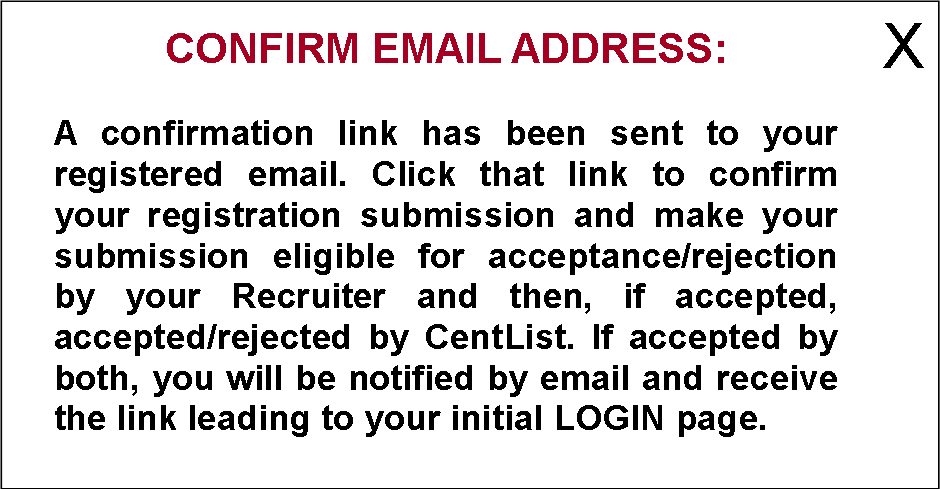
After submission of the Recruit Registration form, the user will see the above popup message.
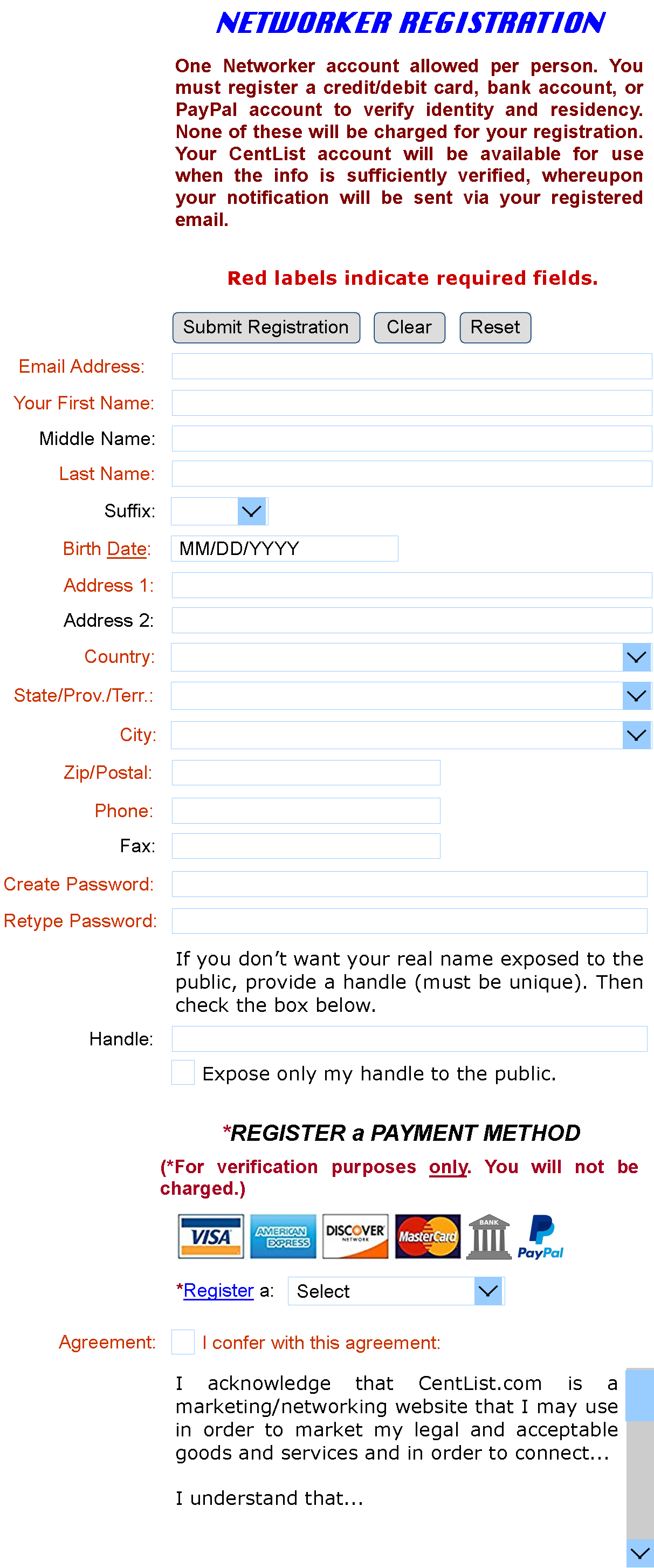
Once the info of the Networker Registration form is submitted, the users will see the popup message below.
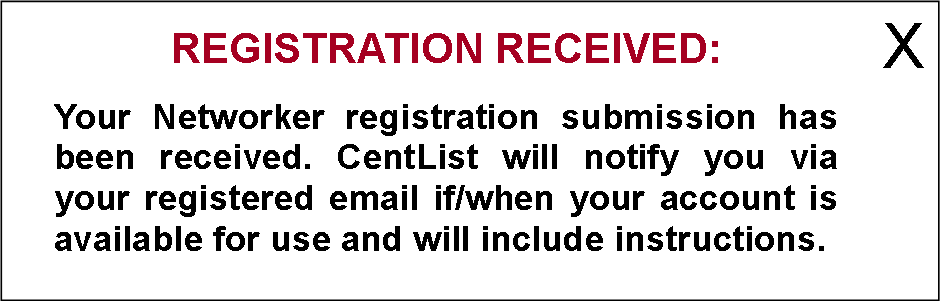
User may use the form below to request to be recruited by CentList. After submission, they'll see the message below it.
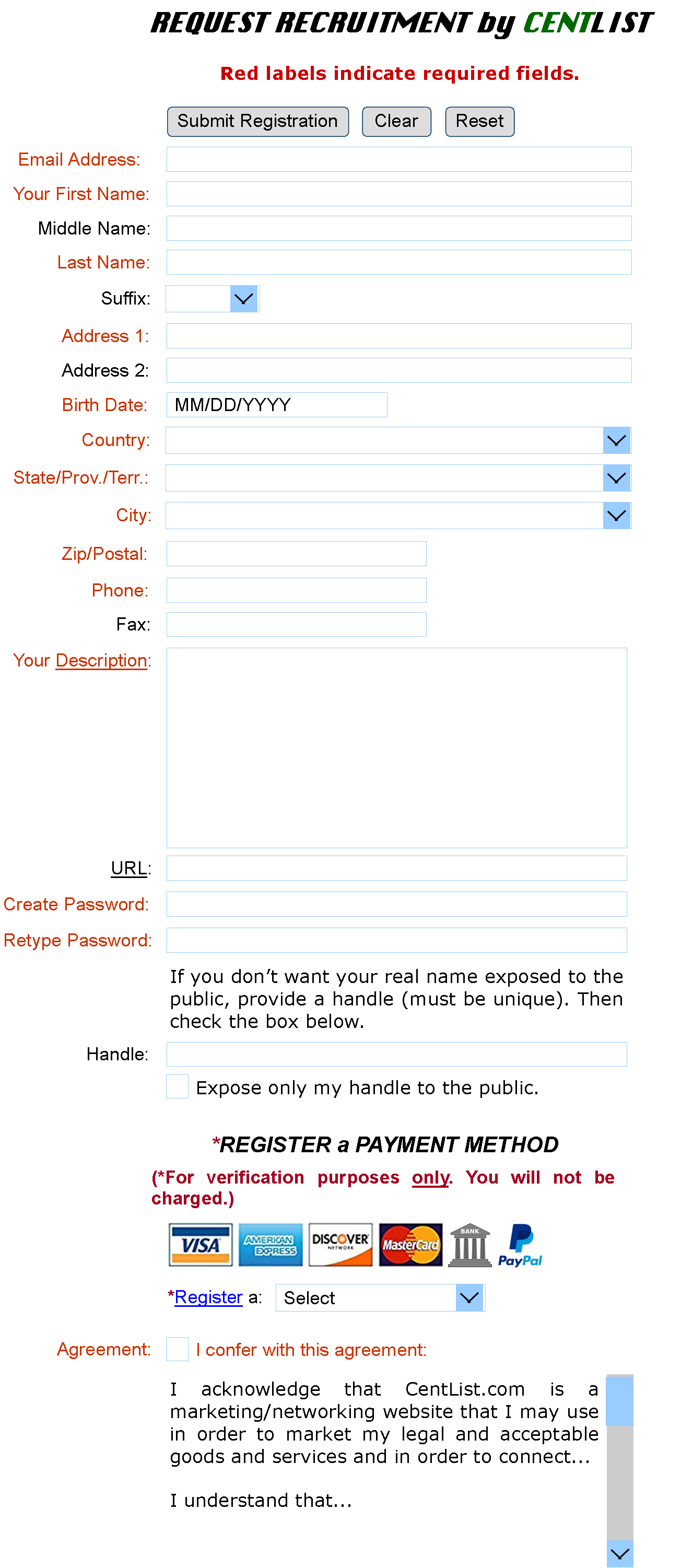
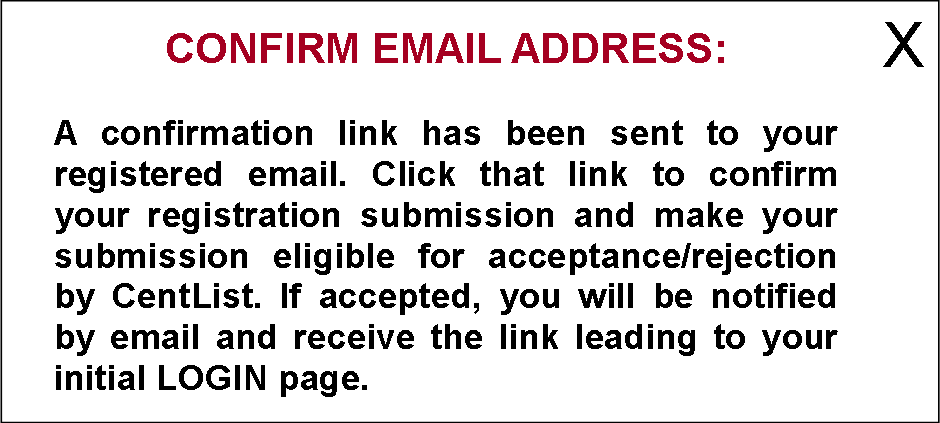
FIG. 18A: REGISTER for MEMBERSHIPóRATIO (MY 19" HP MONITOR)
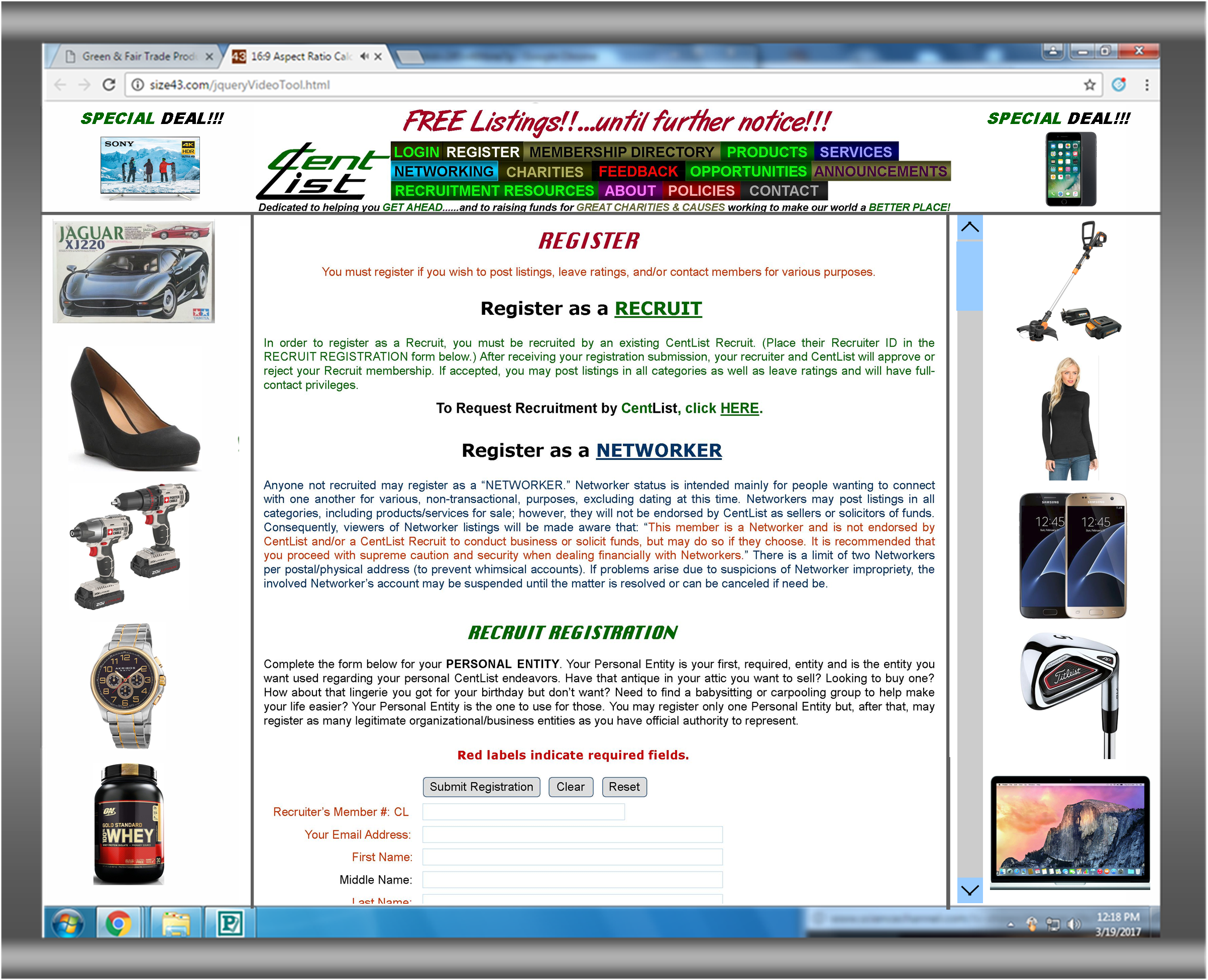
FIG. 19: INITIAL LOGIN PAGE
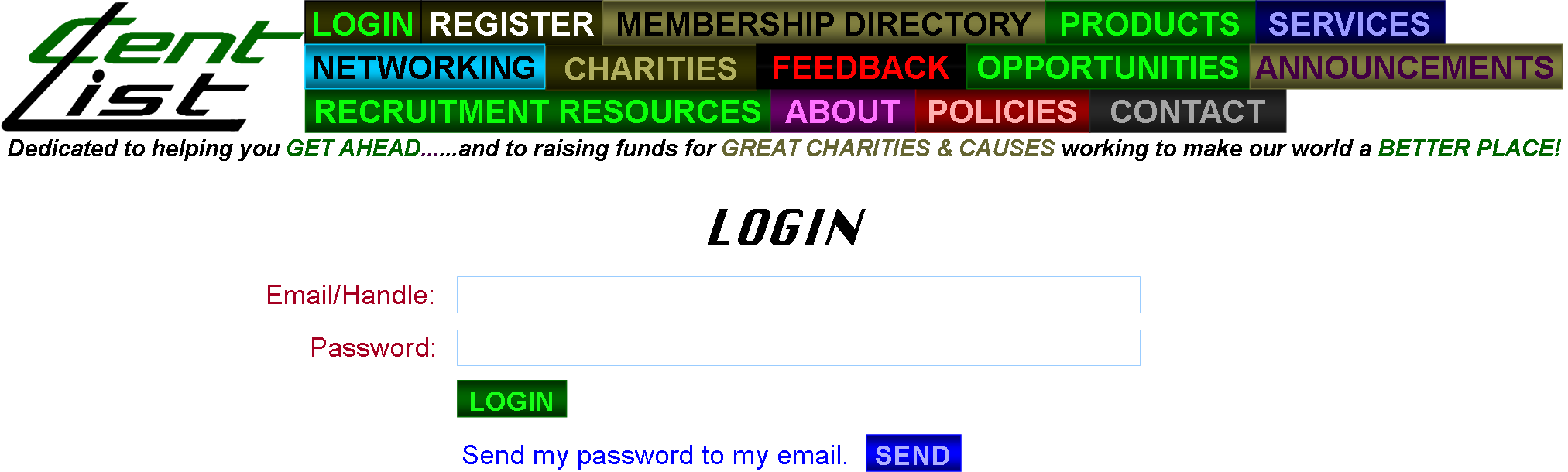
FIG. 19A: INITIAL RECRUIT PROFILE-PAGE

|
Using the above page, the Recruit can log out, see if any messages have been sent, view the various stats, manage membership status (SUSPEND, etc.), update registration info, manage handle options, add a pic, manage charity options, register entities, view/invite/accept/reject Recruits, view listing stats, add/manage listings, manage saved drafts, view/manage reported listings, view/manage saved members/entities/listings, manage SPECIAL DEALS (if applicable), view any awards given by CentList, view charity donations, manage the charity-anonymous option, list a charity/cause he/she especially supports, view ad stats and manage ads, manage email opt-in status/categories, manage CentList feedback, manage/view payment methods, add-to/withdraw-from CentList account. |
FIG. 19B: INITIAL NETWORKER PROFILE-PAGE
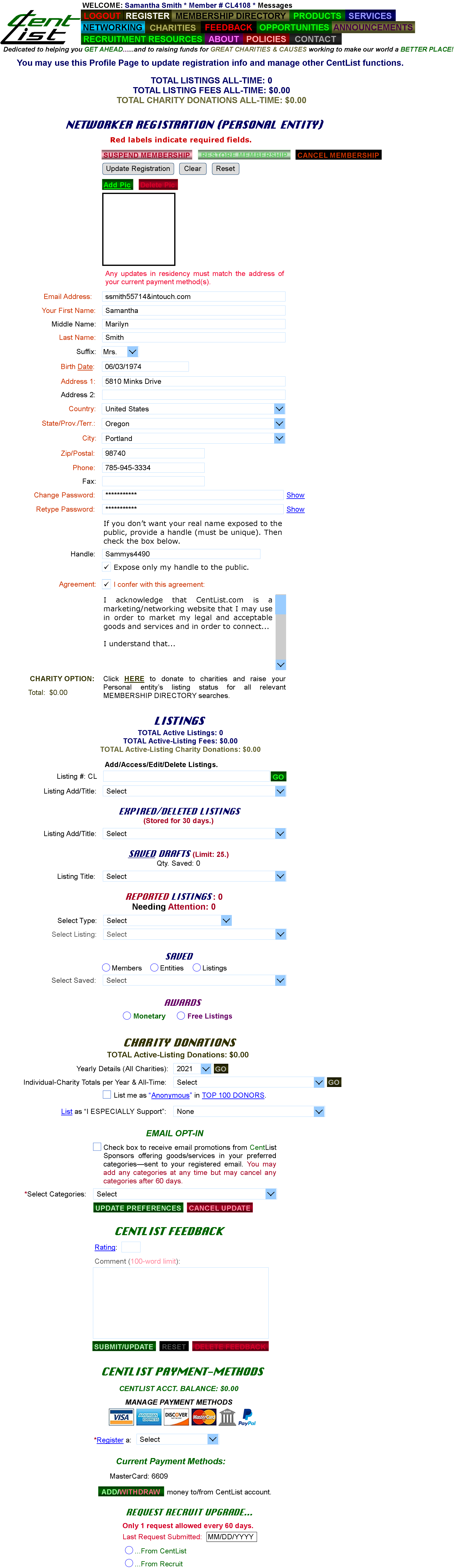
FIG. 19C: RECRUIT--ENTITY REGISTRATION (ADD ENTITY)
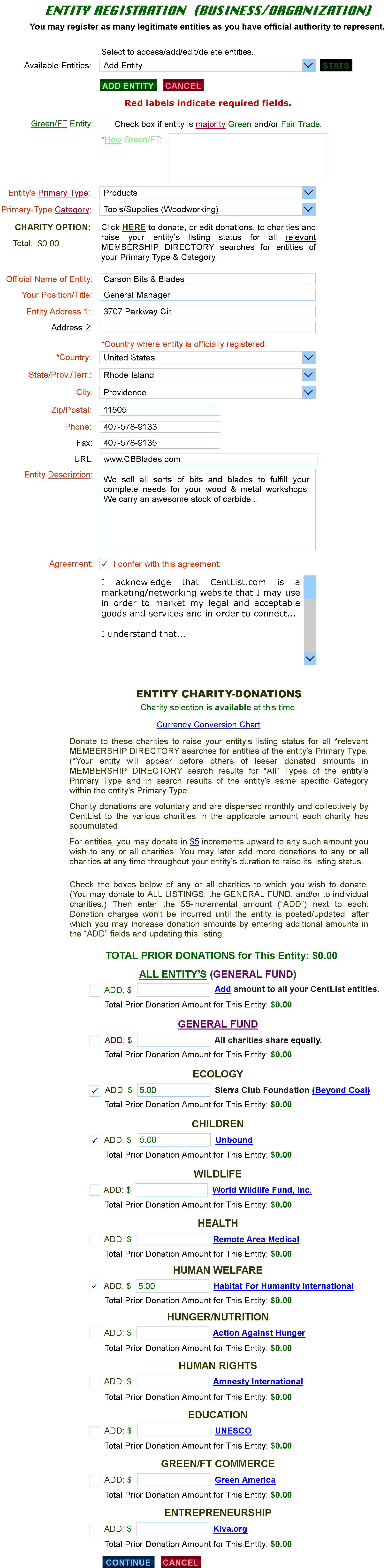
|
FIG. 19C: I "Available Entities," "Add Entity" is selected, summoning the fields for completion. The Recruit can specify whether or not the entity is Green/FT, the Primary Type/Category, donate to charities to increase the entity's entity-search status, specify entity name/Recruit's position/address/contact, and specify entity's description. If the Recruit clicks the "HERE" in "CHARITY OPTION," the "ENTITY CHARITY-DONATIONS" field appears, whereby the Recruit may access a Currency Conversion Chart if needed and make donations in $5 increments to any available charities. Once done, the "CONTINUE" button is clicked, the "ENTITY CHARITY-DONATIONS" fields disappear, and the ENTITY REGISTRATION form refreshes with the CHARITY OPTION "Total" now showing the updated donation amount ($15.00). If "ADD ENTITY" is clicked and there are no charity donations, there will be no charges for completing the popup confirmation process: FIG. 19C1 |
FIG. 19C1:
ENTITY-REGISTRATION CONFIRMATION (NO CHARITY FEES)
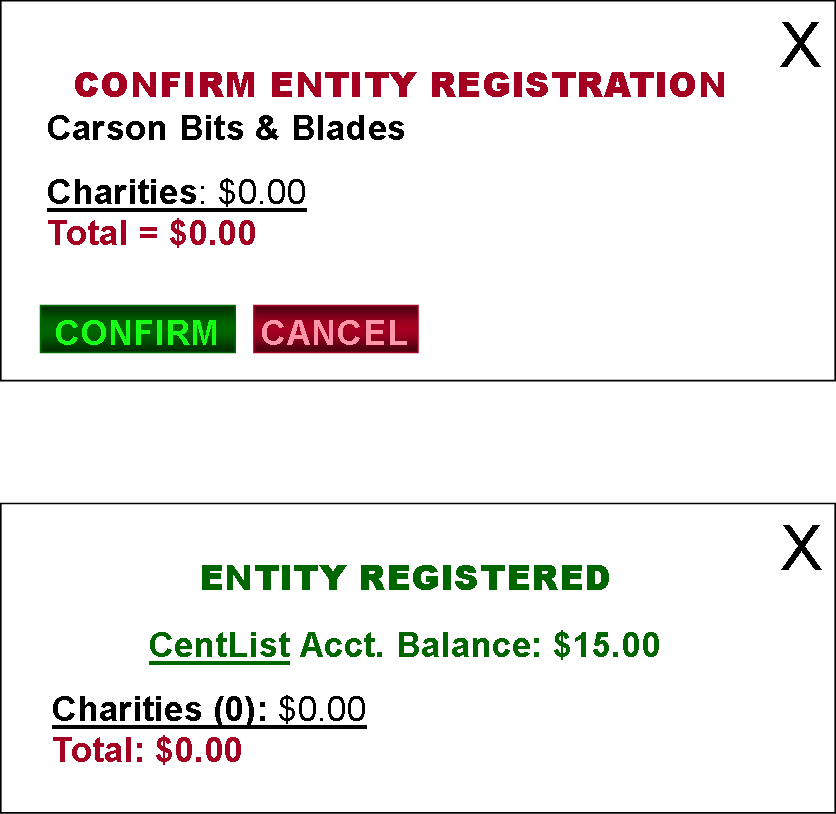
|
FIG. 19C1: If there are no charity donations, the Recruit simply clicks the "CONFIRM" button to register the entity, with the "ENTITY REGISTERED" popup appearing afterward. |
FIG. 19C2:
ENTITY-REGISTRATION CONFIRMATION (CHARITY FEES)
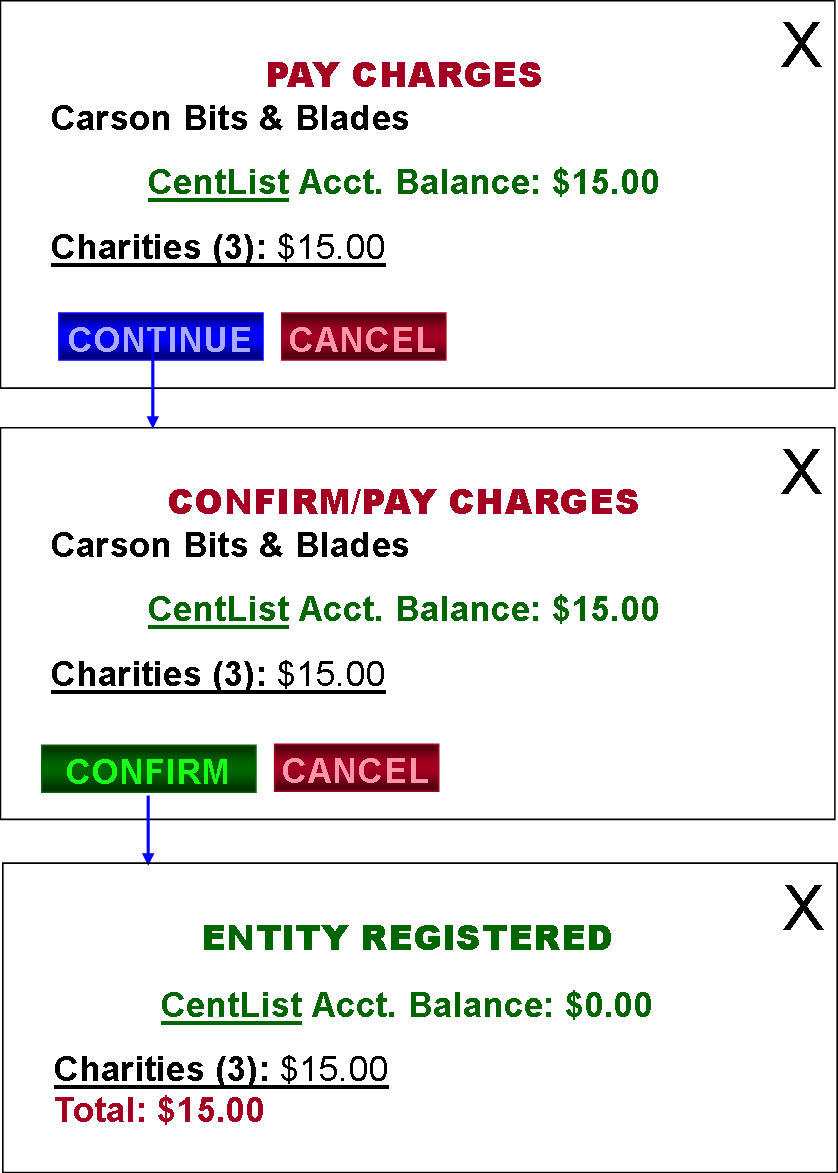
|
FIG. 19C2: If there are charity donations, the Recruit would follow the process above, with the donation amount being deducted from his/her CentList Account Balance. |
FIG. 19D: RECRUIT--ENTITY REGISTRATION (AVAILABLE ENTITIES)
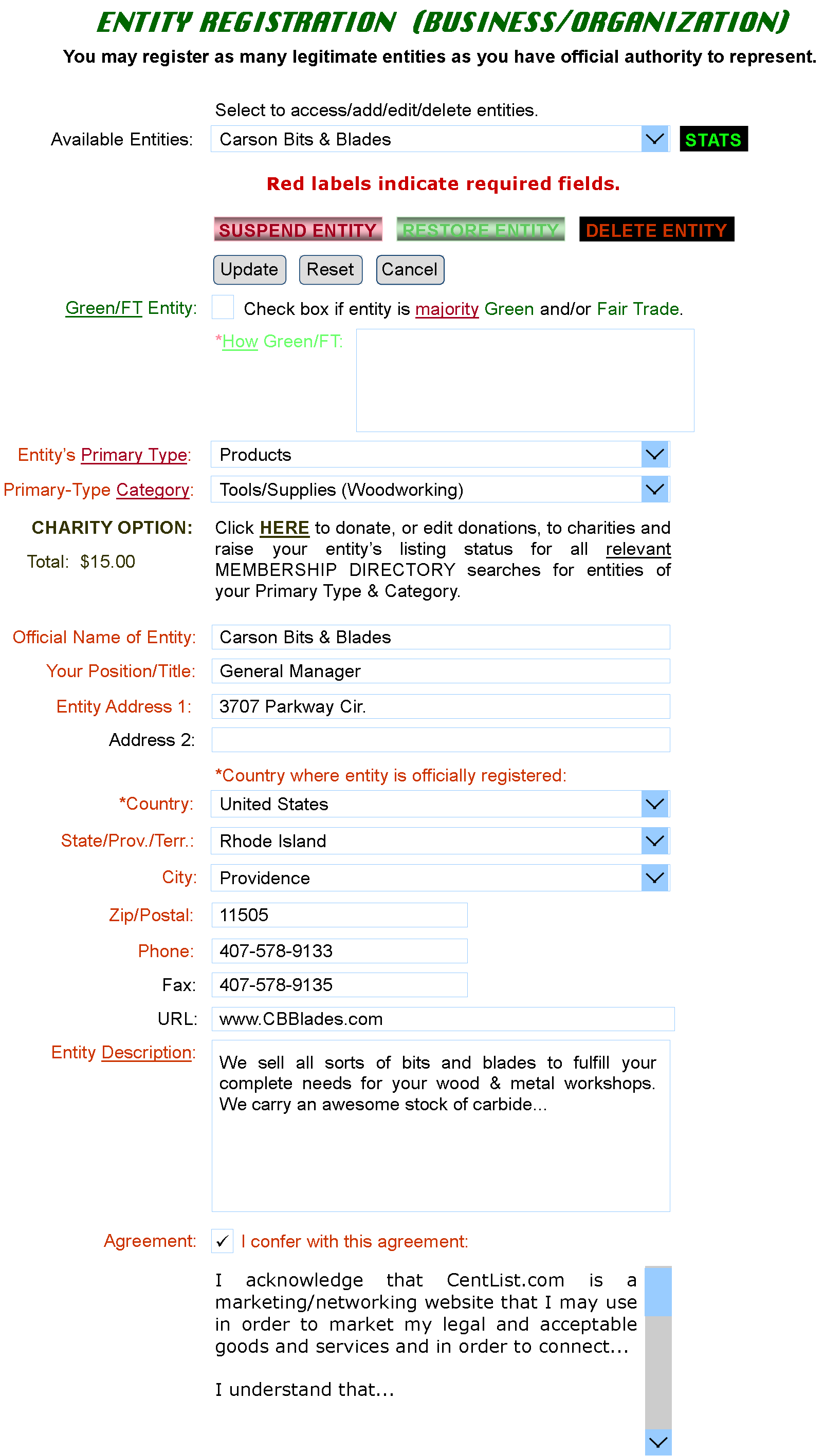
|
FIG. 19D: Recruits can select to add/access/edit/delete entities. Above, an entity (Carson Bits & Blades) has been priorly registered and is now being accessed, where the Recruit can see the entity's stats, manage/update the entity's status (suspend, etc.), update the entity's info, dictate the entity Green/FT status, edit the entity's primary type and category, increase the entity's charity-donation total, edit entity's title, edit his/her position held regarding the entity, edit address and contact info, and edit URl and description. |